Configuring a Filterbar for your View
When creating and editing a Studio View, you can add a customizable Filterbar to your View. This Filterbar is configured by adding and configuring individual View components to a collapsible side panel in the View. The Filterbar can then be accessed by users in your published apps, helping them to display only the data relevant to them. The Filterbar can also be expanded and collapsed on demand by the user, allowing them to decide when it is visible.
When configuring a Filterbar, you can embed the following View components:
Button
Date range
Filter dropdown
Input box
Input dropdown
Quick filter
Textbox
As an example, the following View has a Filterbar allowing users to filter data based on classification, delivery dates, organizations, and order information:
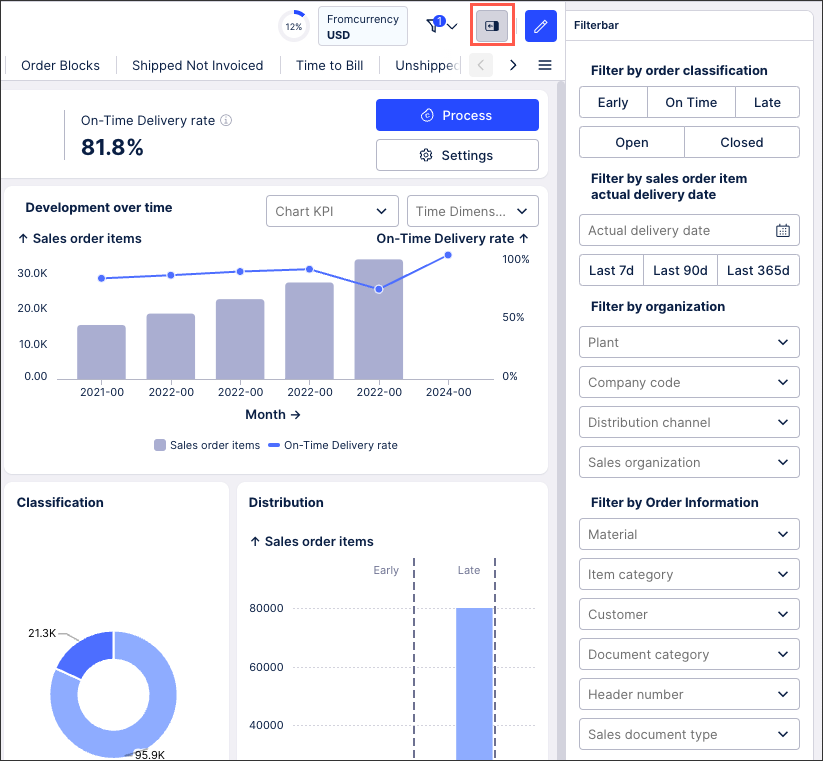 |
Configuring a Filterbar for your View
To configure a Filterbar when editing a Studio View:
In Edit mode, toggle Enable:
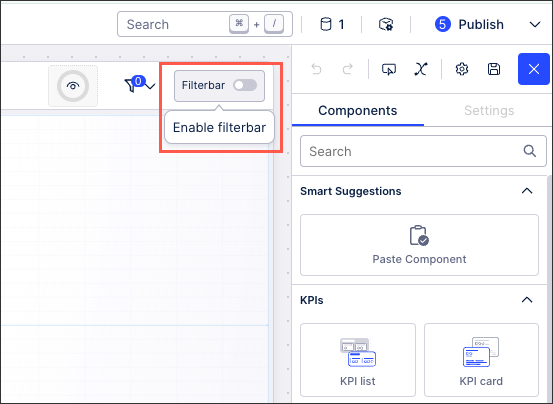
Click into the, opening the component menu:
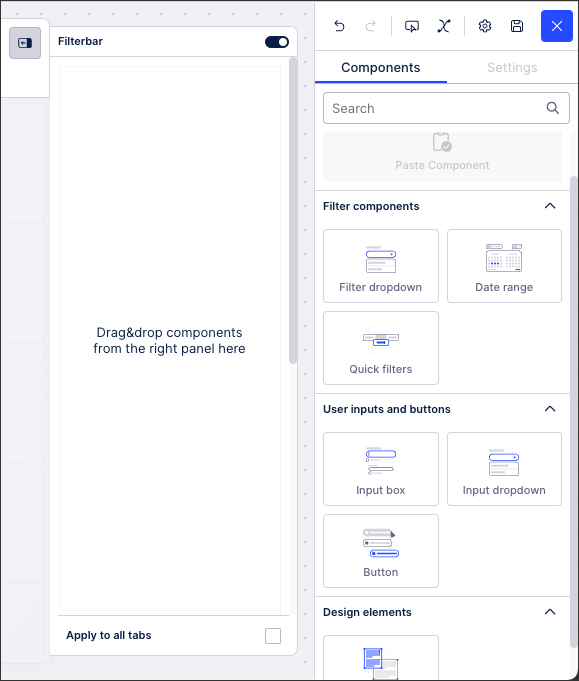
Drag and drop the required components to the Filterbar and then use their individual component settings menu to configure how they should function:
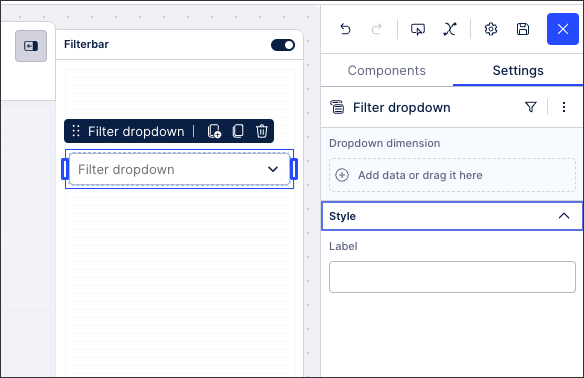
For Views with two tabs or more: Choose whether to apply this Filterbar to all tabs within the View or just the tab that you're currently editing.
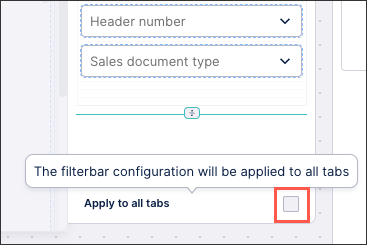
For custom height Views or tabs: You can choose the height in pixels for your Filterbar by clicking Specify height. The Filterbar height is independent to the custom height of your View or tab, with a longer Filterbar being displayed with a scroll bar where necessary.
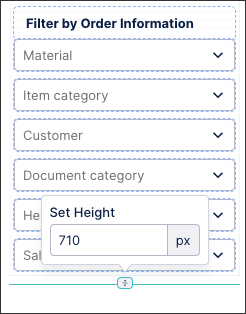
Click Interactive Mode and test your Filterbar, correcting any issues you find:
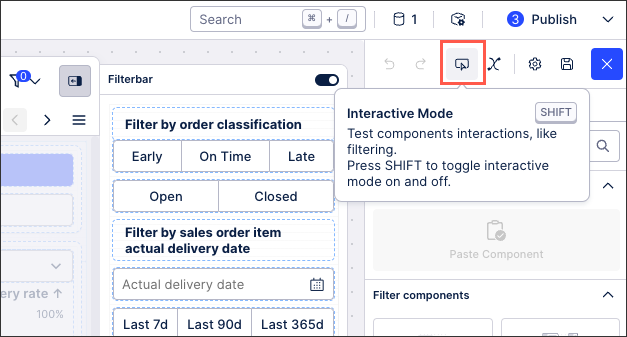
Your Filterbar is now configured and will be available to users in previewed and the next published versions of your View.