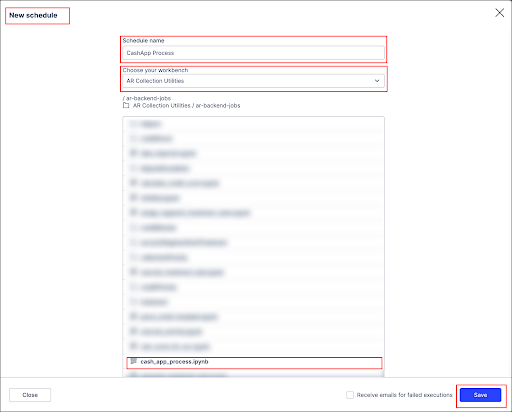Setup Machine Learning Workbench (MLWB)
In the AR Cash App, we are grouping “To be cleared” documents using Python script(mentioned below) as follows and for that, we need to set up MLWB in a team.
Grouping of “To be cleared” documents
We are generating the groups of “To be cleated” documents of the source system considering the below data:
Company Code
Account Number
Document Currency
Tolerance Data
This will create groups of “To be cleared” documents that can be easily reviewed and cleared from the screen.
To set up MLWB please follow the steps mentioned below:
Open Machine Learning Tab from the top menu
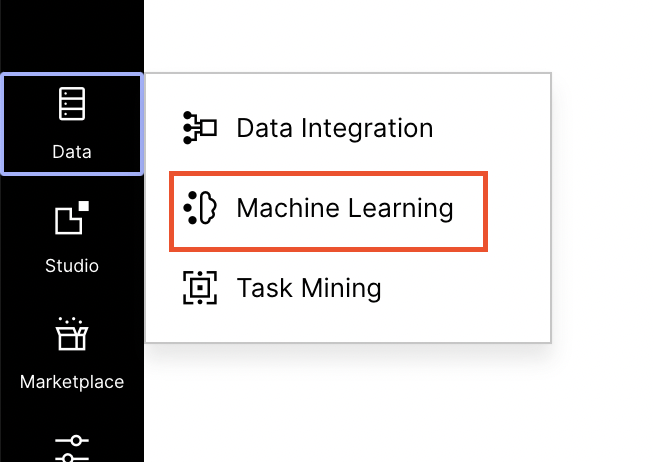 |
Create a New Workbench App by clicking on New App button.

Enter the App Details to create it. Please read the guide on permission, which needs to be set on the App to read data from the Data Model from ML App.
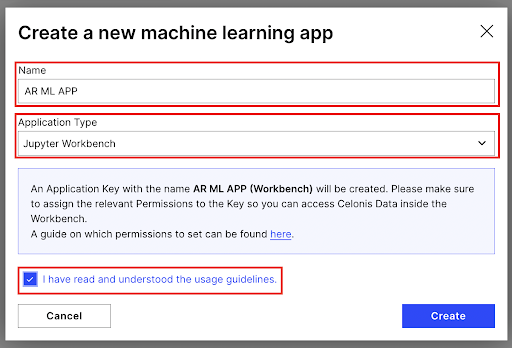
Open the ML App: Open the ML App by clicking on the App Card.
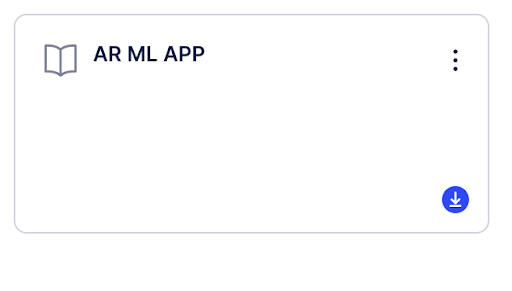
Download and Configure the Python Script: We need to download the python script from github and follow the instructions to configure it.
Note
You can download the script from github into the ML App. For that we have to open Terminal in App and clone the github repository using the command below:
git clone https://github.com/celonis/ar-backend-jobs
Pre-requisites: You should have access to celonis’s github organization and a “Read” access to ar-backend-jobs repository. Please contact the AR Product team(ar.support@celonis.com) if you don’t have access.
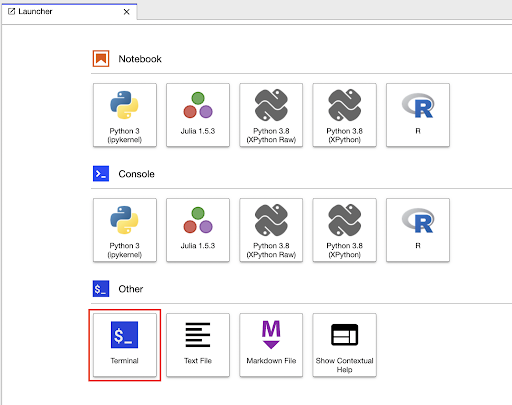
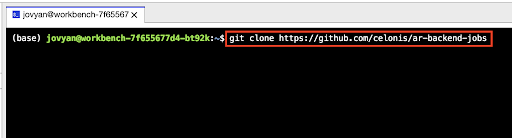
Go to ar-backend-jobs folder: Go to ar-backend-jobs folder and install required library using below command:
pip3 install -r requirements.txt pip3 install -r requirements-internal.txt
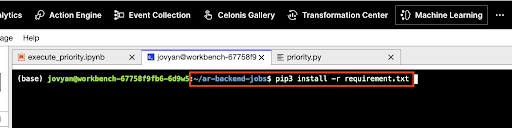
Configure cash app auto grouping: To configure this script, first set the config file. (AR-BACKEND-JOBS/cashApp/config.py)

CELONIS_URL: configure team host url.
API_KEY: We need to create an Application Key from User Profile > Team Setting > Applications > New Application Key and give appropriate permission to access the Data Pool.
DATAPOOL_ID: Need to configure the ID of the Data Pool of AR Process Connector which you will get from the browser's URL.
DATAMODEL_ID: Need to configure the ID of the Data Model of AR Process Connector which you will get from the browser's URL by opening the Process Data Model.
Schedule cash app auto grouping Script: We have to schedule a cash app auto grouping script to run daily. So that we can get the possible groups of “to be cleared” documents. For that, go to the Machine Learning Tab > Scheduling > New Schedule which will open below screen where you have to enter Schedule Name, Choose Workspace App that you have created in Step 3 and Select cash_app_process.ipynb Notebook and Select Schedule frequency as per your requirement.