Analyzing the root causes of deviations
Open your target model.
Click
 .
.The Alignment Explorer panel opens.
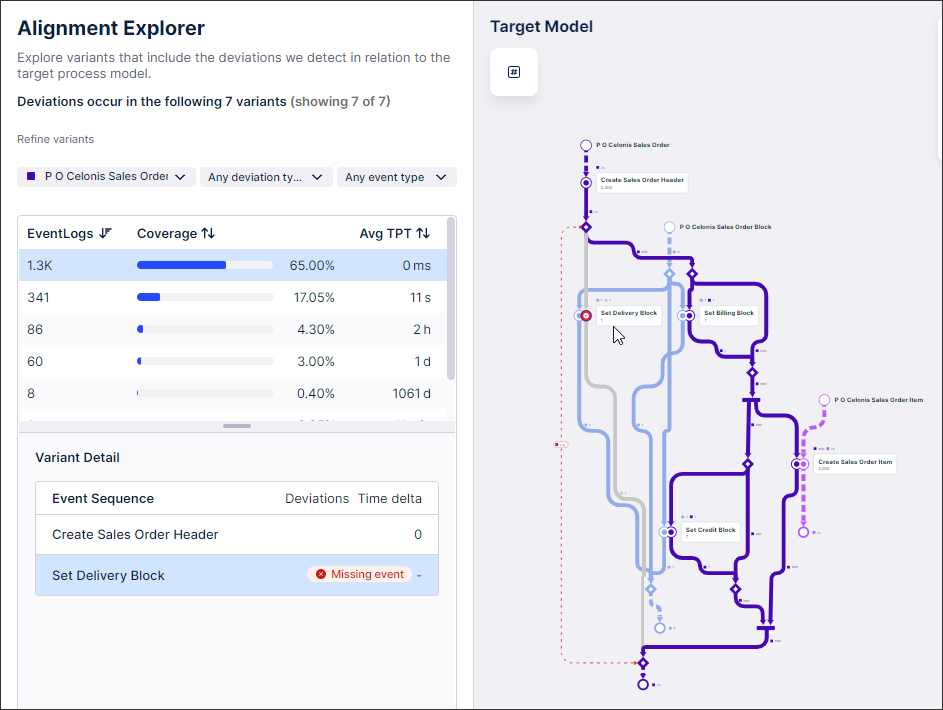
Note
The Alignment Explorer provides an overview of all variants for each object type, shows the individual steps in each variant and highlights any steps that are not in alignment with the defined process.
Use:
Refine variants to select the event log you want to explore.
Any deviation type to view variants belonging to specific deviation categories only.
Any event type to view variants of a specific event type only.
View a summary of all variants that meet the criteria defined in step 3 including the:
Total count of event logs for the selected variants (EventLogs).
Percentage of the total events that flow through each variant (Coverage).
Average end-to-end throughput time for each variant (Avg TPT).
Use the Variant Detail section to identify which types of deviations are occurring and when including:
The sequence of steps that occur in the selected variant.
Any steps that deviate from the defined path.
The time between steps.