Filtering your process model
Process model filter overview
You can filter on event logs, event types and relationships to change what is included in the process model and displayed in the process model graph. You can use multiple different filter types and also copy your filters to the knowledge layer so you can use them elsewhere in Studio.
Adding a filter
Click the Filter icon
 in the top left of the screen.
in the top left of the screen.In the Filters panel, click Add a filter.
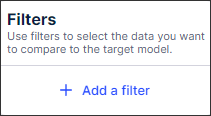
Select the type of filter you want to add from the dropdown list.
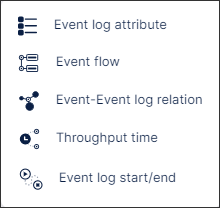
Tip
Hover over any option to see a description of the filter type.
Enter the criteria for your filter from the lists provided.
The available fields and options vary based on the type of filter being created. You can also use Search to narrow down the list of options.
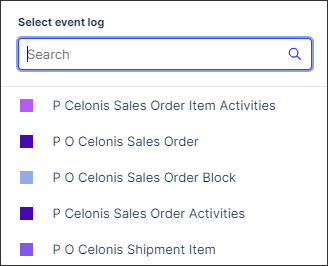
Select the specific items you want to filter on from the dropdown list.
Click Apply filter.
The process model graph and data and coverage information are automatically updated based on your selected criteria.
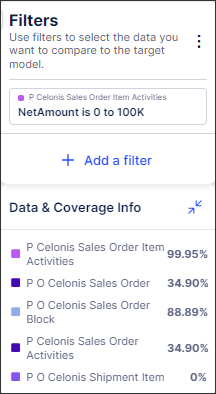
Viewing data and coverage information
The Data & Coverage Info panel shows the percentage of the total number of cases that remain in the process model after filtering.
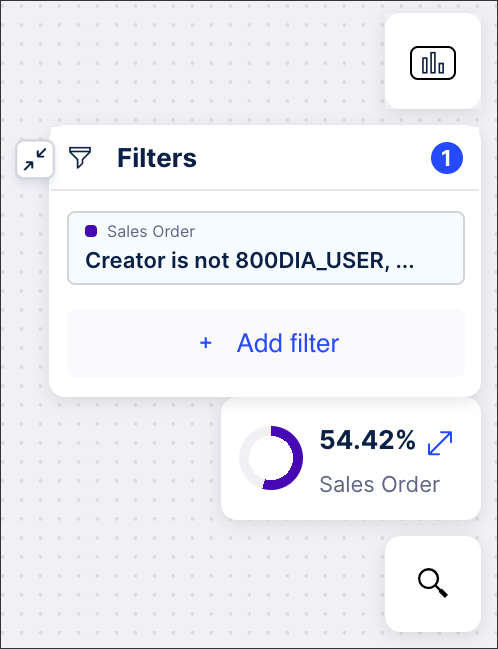 |
You can also view a breakdown of the coverage for all event logs by clicking the double arrows in the upper right corner to expand the panel. The coverage rate for each event or event log that meets the filter criteria is displayed.
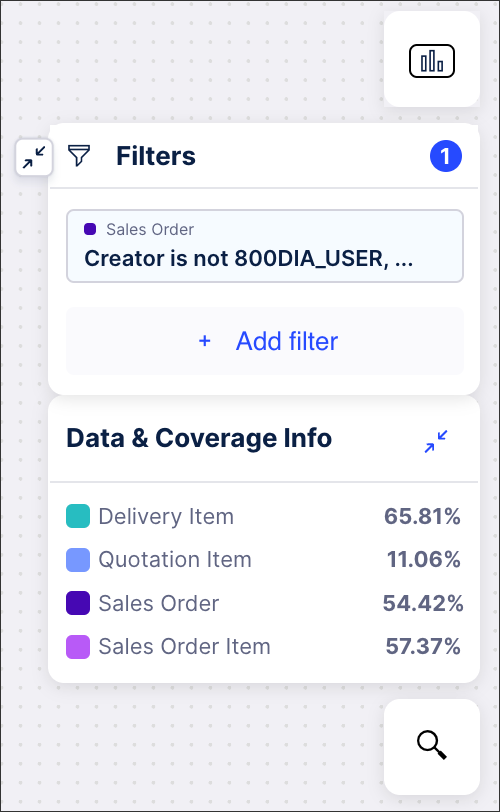 |
Filter types
Filter type | Description |
|---|---|
Event log attribute | Filters on event logs based on specified attributes. |
Event flow | Filters on flows based on the specific ordering of events. |
Event-Event log relation | Filters on events based on event log type. |
Throughput time | Filters on flows based on the throughput time between two events. |
Event log start/end | Filters on events logs that start or end with a specific event type. |
Saving filters to the knowledge layer
You can save your Process Adherence Manager filters to the knowledge layer. This means these filters can then be applied to any other Studio assets that use the same data model.
In the Filters panel, click
 .
.Select Save all filters Knowledge Layer.