Line
Example
This is another tool to design your analysis sheet.
You can insert lines and turn them into arrows to separate, surround or highlight certain sections.
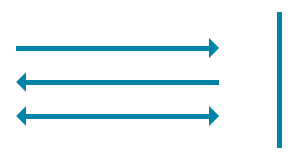 |
This screenshot shows four separate line components. three of them are configured as arrows.
Configuration
The following configuration options are available:
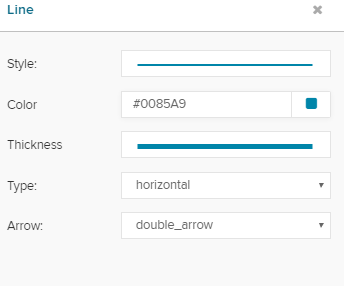 |
Start choosing a style.
The dropdown menu offers the following options:
 |
Now let's choose a color:
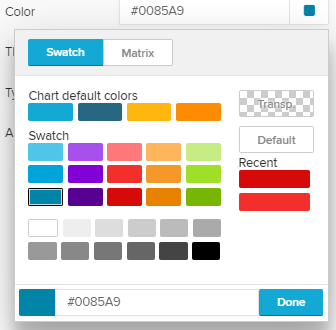 |
You can choose between different levels of thickness...
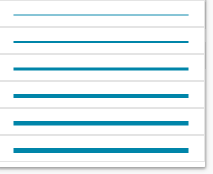 |
... and set the type of your line, which will determine, whether your line is aligned vertical or horizontal:
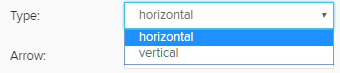 |
Finally, you can set your line to be an arrow:
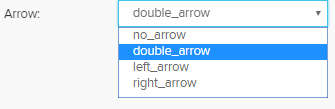 |
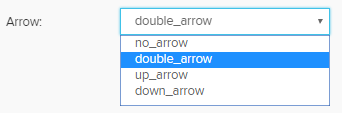 |
(for horizontal lines) (for vertical lines)