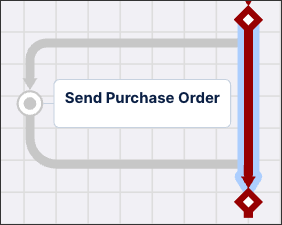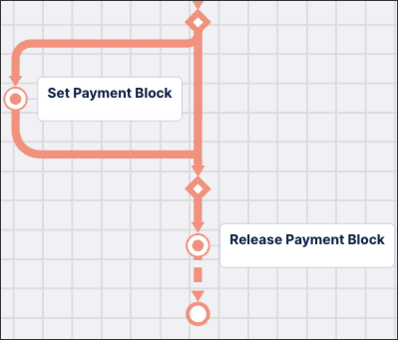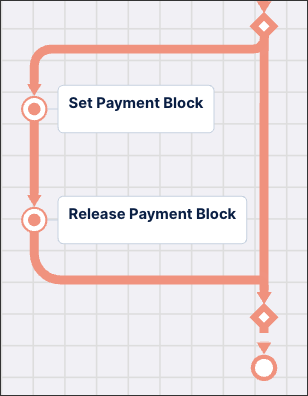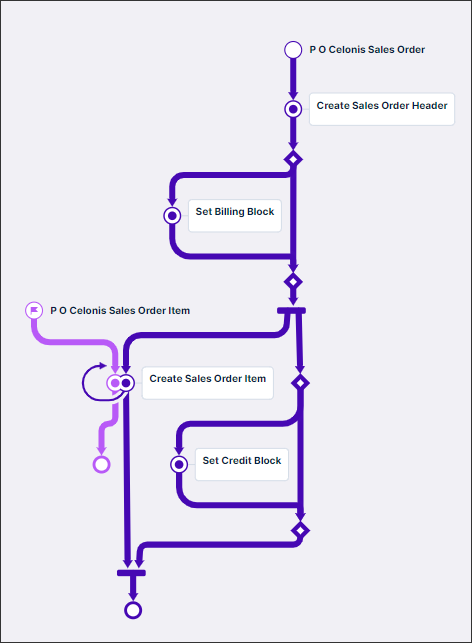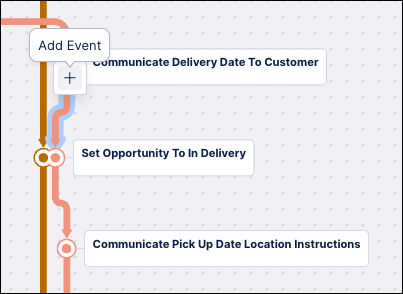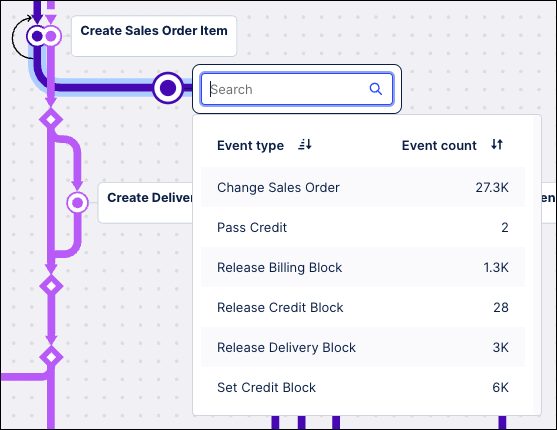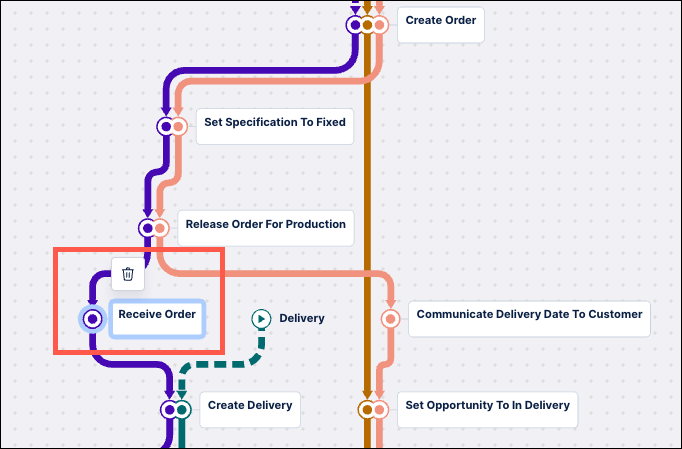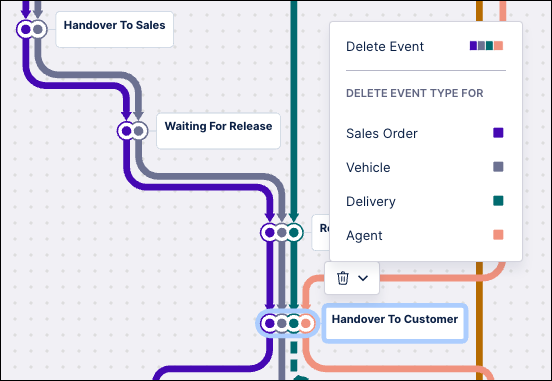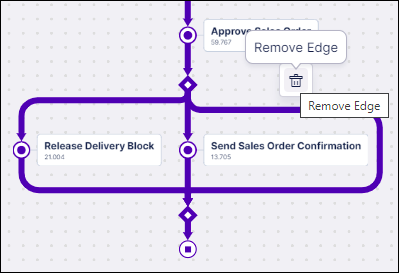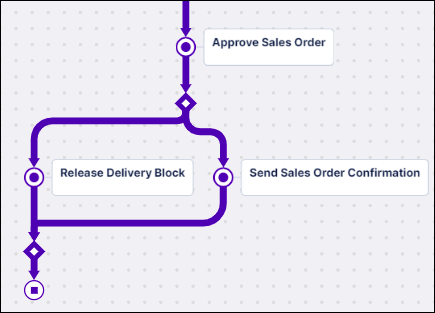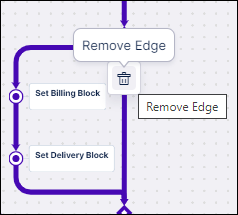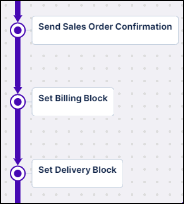Refining your baseline model
Tip
You refine your baseline model to remove or fix unecessary loops and bypasses and check for unmapped or wrongly-ordered events. For information about how to read your process graph, see understanding the process model graph.
Refine your baseline model
In the Target Model Editor, click into the top of your baseline model process graph.
Perform the refinement checks for each event.
Note
You must be in Edit Mode to make changes to your baseline model.
Baseline model refinement checks
Check | Example | ||||
|---|---|---|---|---|---|
Look for and remove undesired bypasses | In this example, Send Purchase Order is optional because it is on an exclusive path next to an empty path. Click to remove the empty edge.
| ||||
Check event orders and dependencies | Look for events that have a dependency and put them on the same path. In this example, Set Payment Block and Release Payment Block were initially on different paths:
Here, they're on the same path:
| ||||
Review self-loops | In this example, a self-loop is present in the PO Celonis Sales Order event log.
Tip A self-loop is always the same color as the event log it occurs in. Here the self-loop is dark purple which indicates it occurs in the PO Celonis Sales Order event log. You can add or remove self-loops directly in your baseline model by clicking the self-loop and selecting Add self loop or Remove self loop from the menu. Or you can use Insert event to replace the self-loop with an event suggested by Process Adherence Manager. The inserted event is bounded by start and end gateways. | ||||
Check for unmapped events | Click where you want to add an event in the process flow, then click Add Event. Note Add Event displays only if there are unmapped events for the selected object type.
Choose the event type you want to add from the dropdown list of unmapped events or use the Search field to find the specific event you want to add. This list only includes unmapped events for the object type you're adding the event to. The dropdown also includes an event count for each available event type. Note If you choose an event that is already included in the model for a different object type but is not connected to the object type you selected, the events will be automatically merged in the process graph.
Once you select an event, it is inserted into the process graph at the location you selected. | ||||
Delete events from a process flow | Click the event you want to delete and then click the trash can to delete it.
If the event you selected is included in multiple object types, click the dropdown arrow next to the trash can and select the event you want to delete from the baseline model.
The event is deleted from the model and Process Adherence Manager automatically connects the events immediately before and after the event you deleted. At least one event must remain in the process flow for it to be saved. | ||||
Delete edges between two gateways (bypasses, self loops and back loops) | You can remove any edge that connects two gateways (exclusive or parallel). Click the edge you want to remove and then click Remove Edge (trash can). Once the edge is removed, Process Adherence Manager will update the model automatically to connect the events before and after the edge you removed. For example, you can remove an edge that bypasses two other exclusive events:
You can also remove an edge that bypasses an event stream:
| ||||
Check for missing events in the mined model | The events you’re looking for may not be part of the top X variants or the variants you selected. In the custom variant selection, search for variants that include the event you’re looking for and add one. You can also add any events later on during modeling. | ||||
Add bypasses and exclusive/parallel blocks | Click where you want to add a bypass or exclusive/parallel block and select the appropriate option in the menu. |