AR Process Connector Installation
Please install the Accounts Receivable Process Connector from the Marketplace. If you already have the connector installed, please ensure that it is up to date with the required transformations, extractions, and data model structure.
If you have not yet downloaded the Process Connector from the Marketplace, please follow the steps below:
Search for the Process Connector: Go to the Marketplace and Search for the “AR Execution App” under the Connector. You will pick a connector for SAP that is not real-time.

Install Process Connector: Click the “Install Process Connector” button to start the installation.
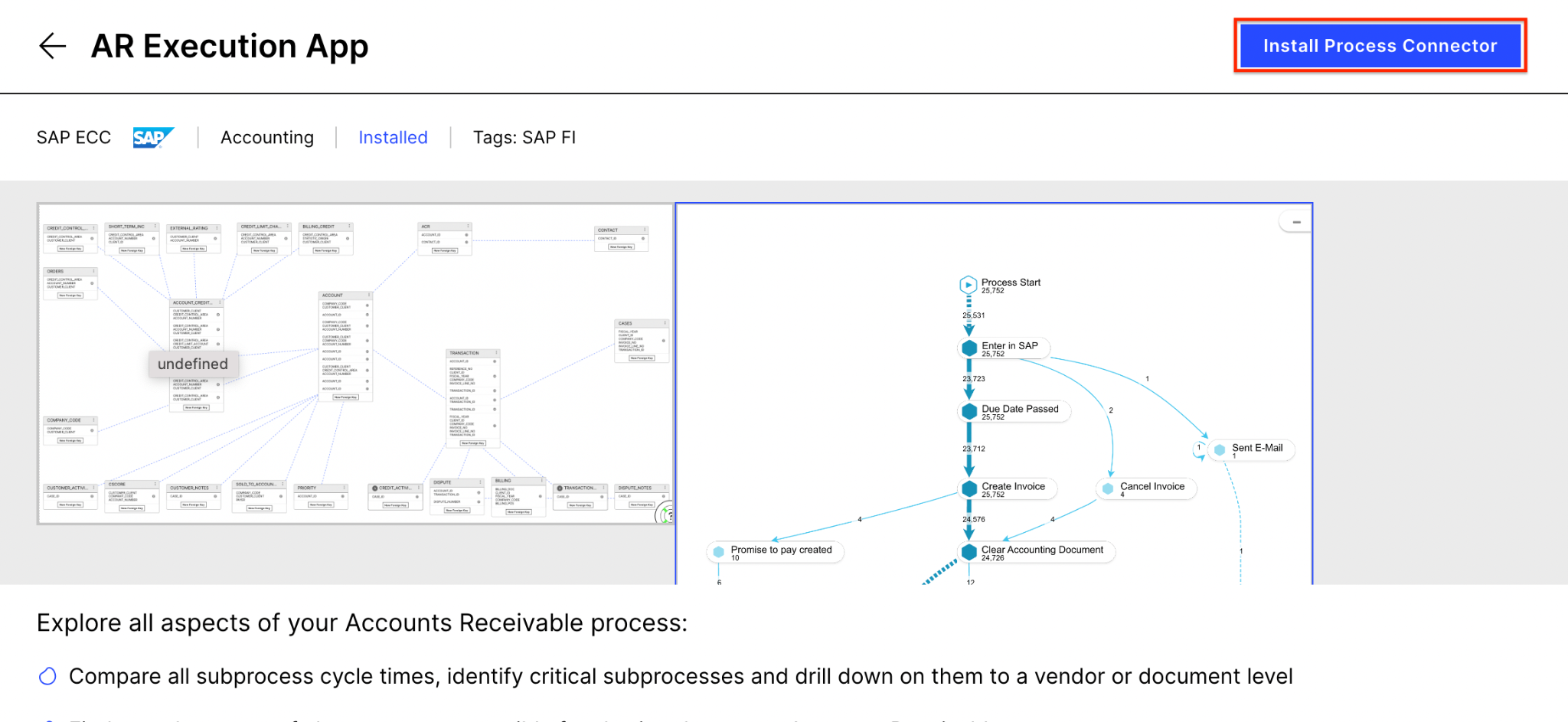
Select SAP Connection: Select “SAP Connection” (if available) from the drop-down. Select the “without connection” option if this option is unavailable. Then click the “Start installation” button.
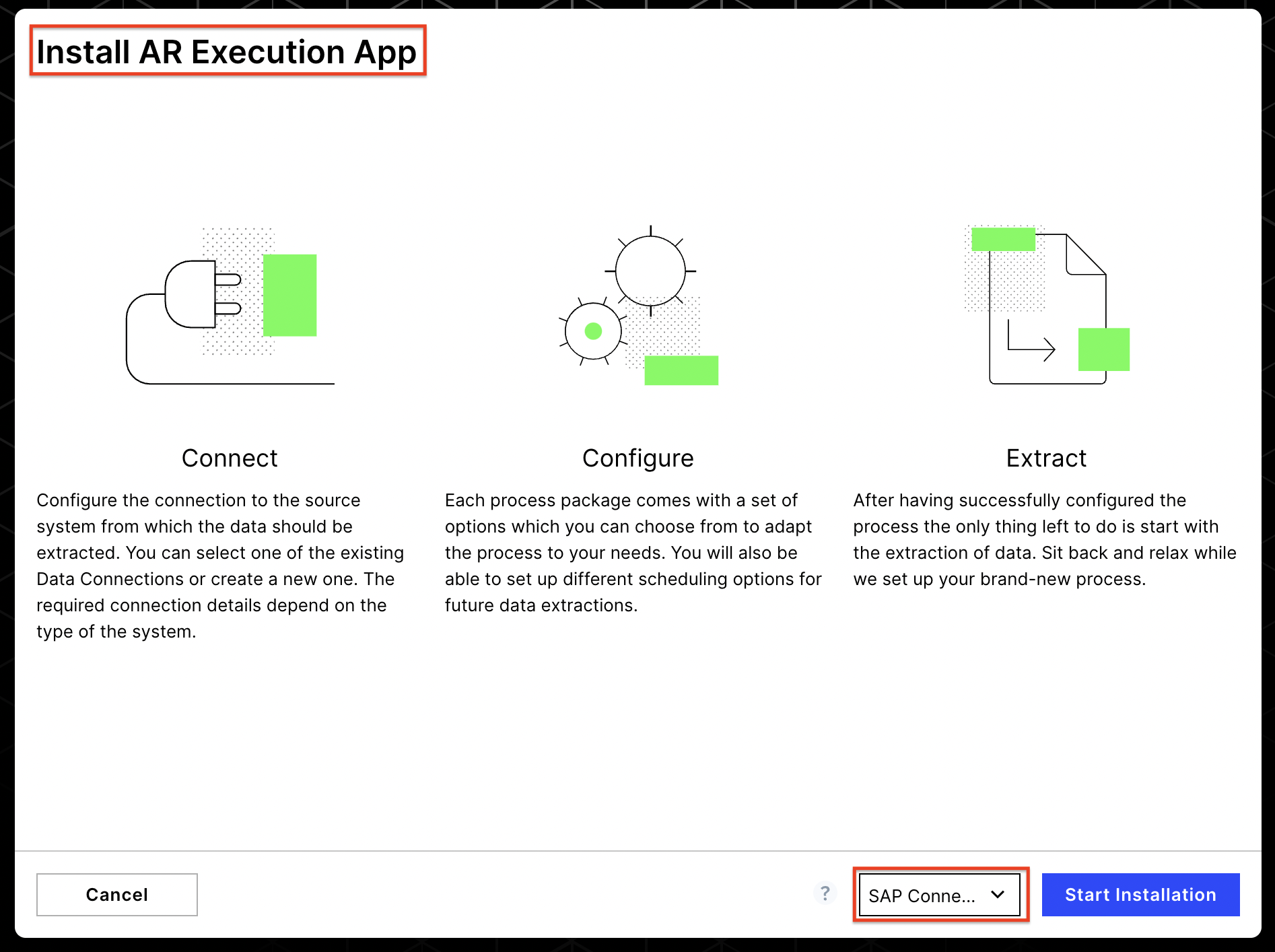
Set up SAP Connection (optional): Once the installation has been completed, you will be redirected to the data connection page, which shows the list of active connections. If you do not have an active connection, click “New Data Connection”. You must have an SAP user with appropriate roles and permissions to create a new connection.
Note
If you already have another data pool/connector installed and it contains all the SAP tables needed for AR Execution App, then use your existing Data Connection into the AR Execution App Data Pool, Be sure to disable all extraction in AR Execution App Data Pool since we will be using extracted data from your existing pool.
Note
Suppose you installed a data pool/connector that contains all the SAP tables needed for the AR Execution App. In that case, you must use your existing Data Connection in the AR Execution App Data Pool. Make sure to disable all extractions in the AR Execution App Data Pool, as we will use the extracted data from your existing pool.
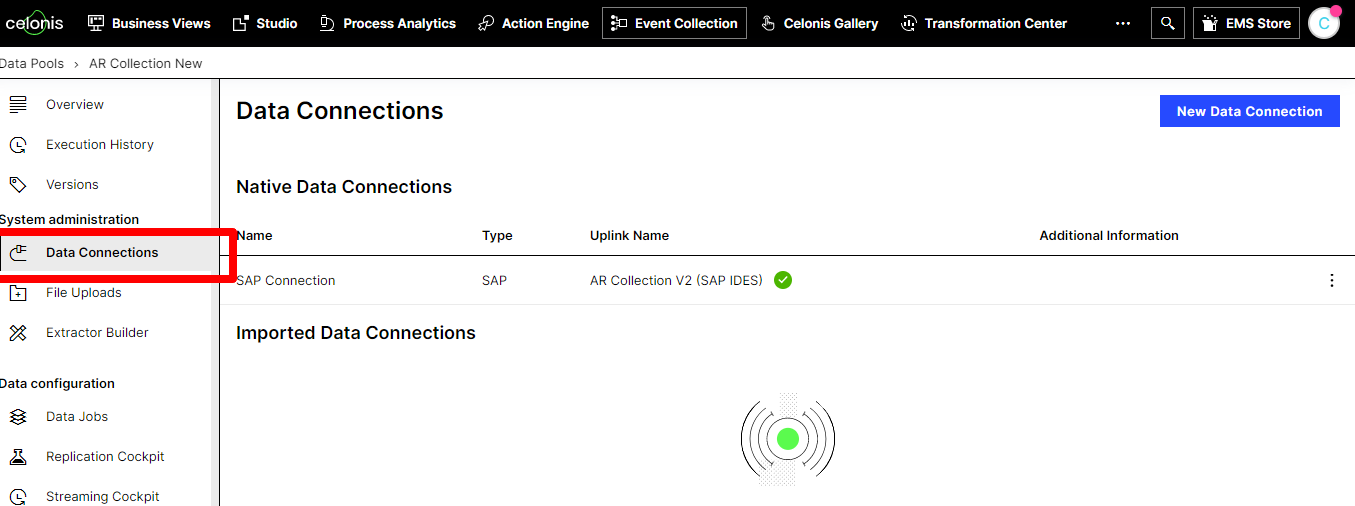
Data Connection List
The following details are required to create a new SAP connection.
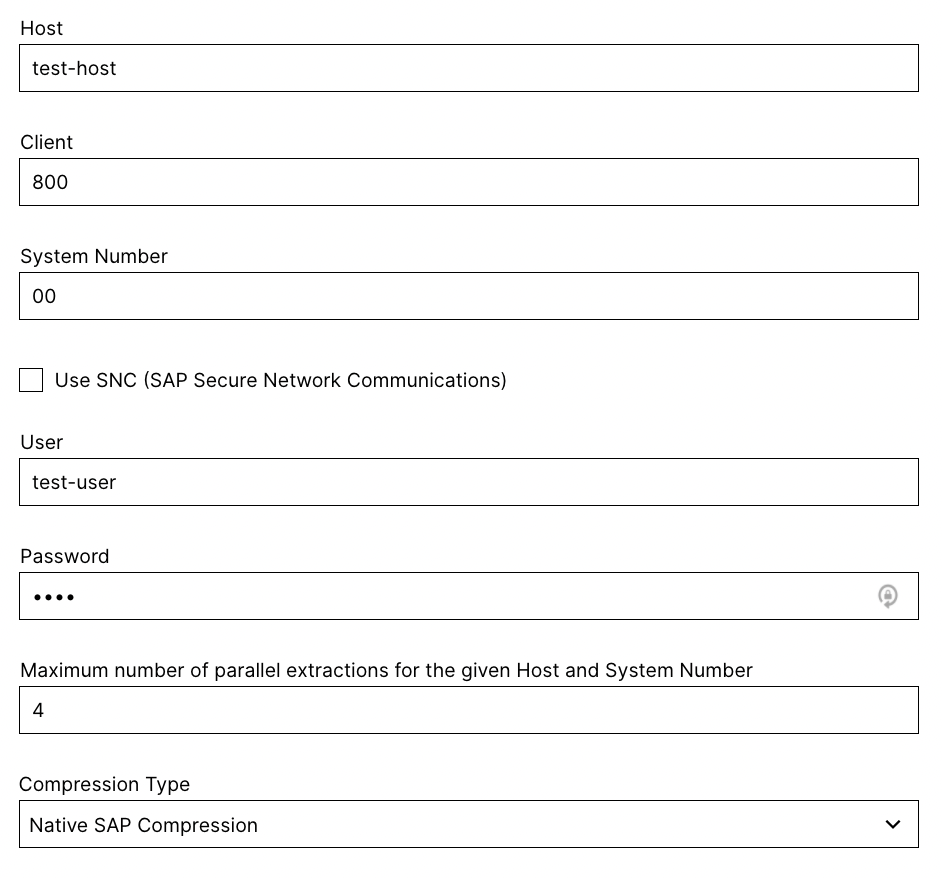 |
To experience the operational capabilities of the Accounts Receivable Execution app, we recommend importing no more than one year of data. Also, when creating a Task on any table, there is a 30 million row limit. (See more details in the Getting started guide for Task Augmentation document.)