Multiple SAP Source Systems (Only if applicable)
It is often the case that more than one SAP system is required to get a consolidated view of the accounts receivable. Regions, business units, company codes, etc. might split different SAP systems. Below are the additional steps to cover a use case involving multiple SAP Systems.
Step 1: Add Data Connection
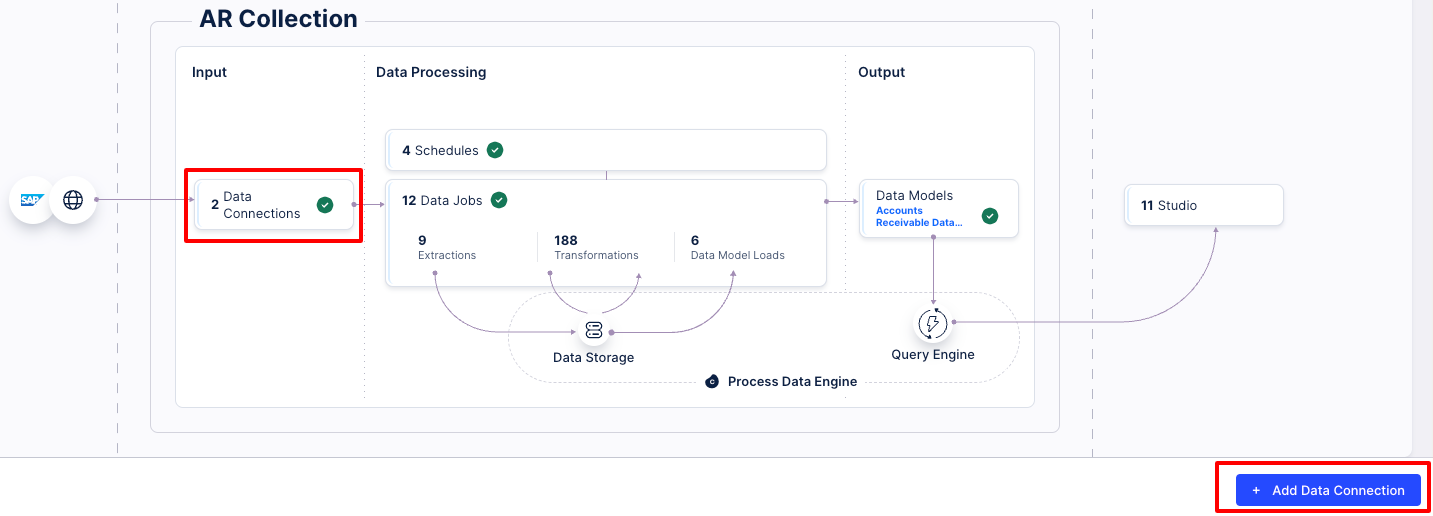 |
Step 2: Create a duplicate of the local data jobs by clicking on the three dots of the local job and then clicking duplicate. The duplication is important because it allows for the same template transformations to be shared across the different data jobs. Do not simply copy and paste the data transformations.
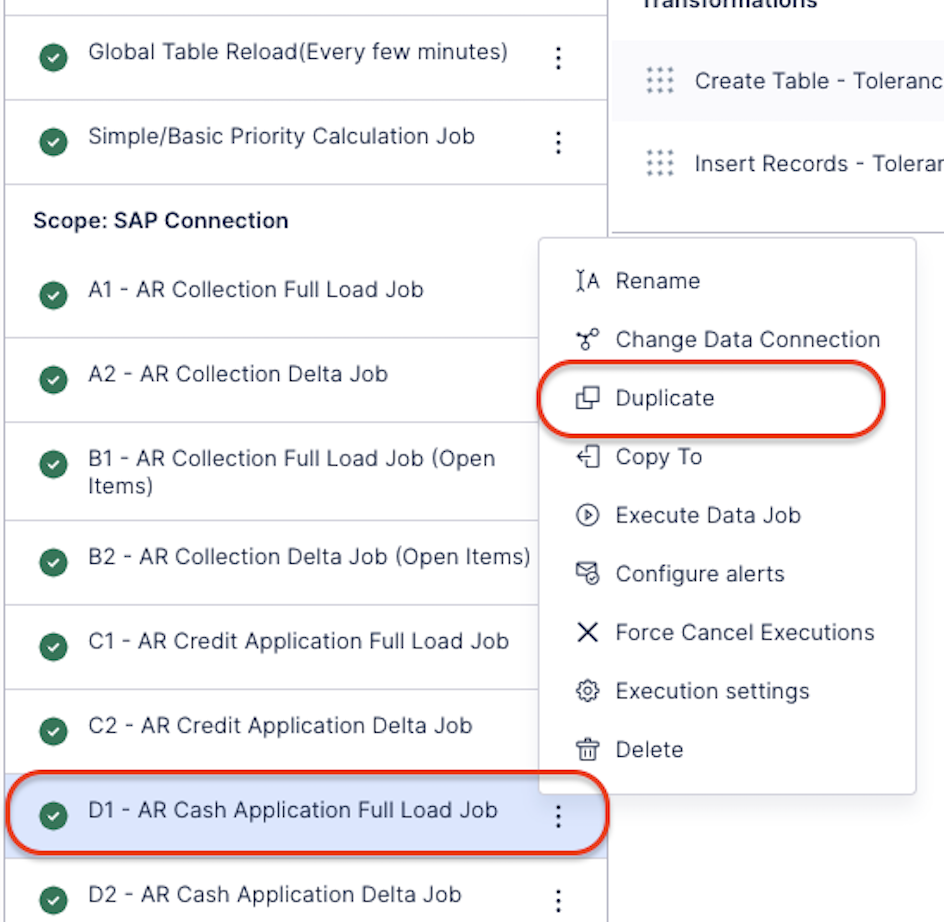 |
Step 3: Change the Data Connection of the newly duplicated data job to your other source system
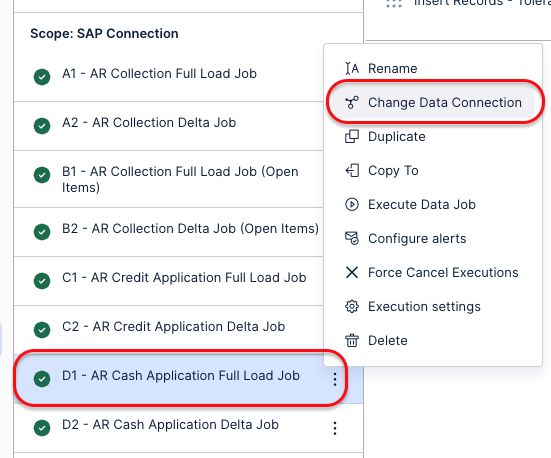 |
Step 4: Select your data connection (or connections) from the drop down
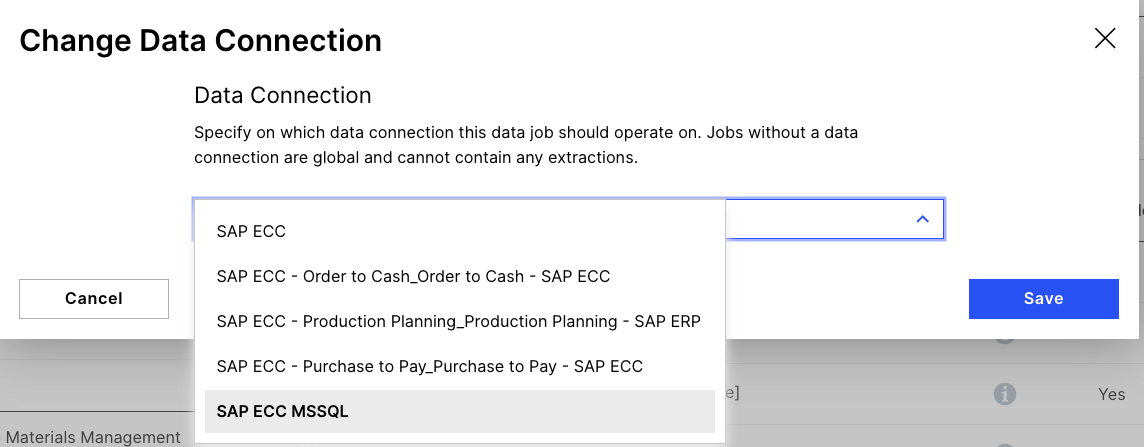 |
Step 5 (Optional): Change the name of the data job by removing the (1) that was added when the job was duplicated.
Step 6: Need to set SOURCE_SYSTEM parameter
Click on the Additional Setting icon.
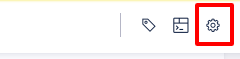 |
Click on the data pool parameters button
Click on the New Data pool parameters button
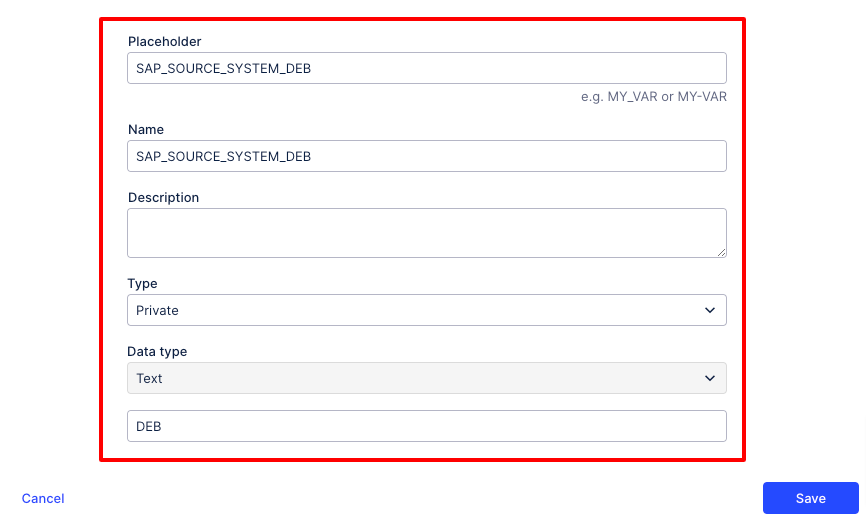 |
Enter all details and click on the save button
Open full load job and open transformation
Note
This configuration is required where we use SOURCE SYSTEM parameters
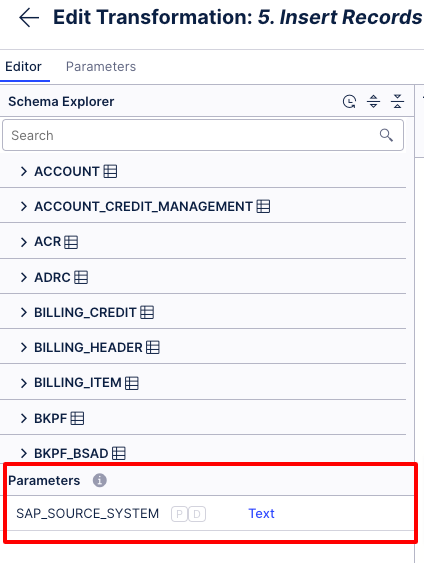 |
Goto parameters tab and open parameters
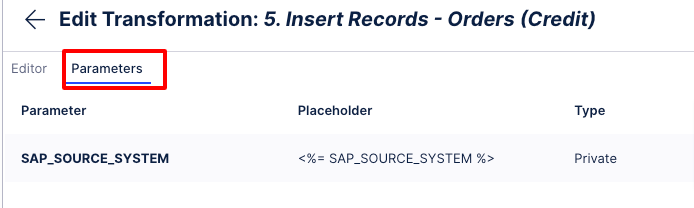 |
Select data pool parameters and click on the save button
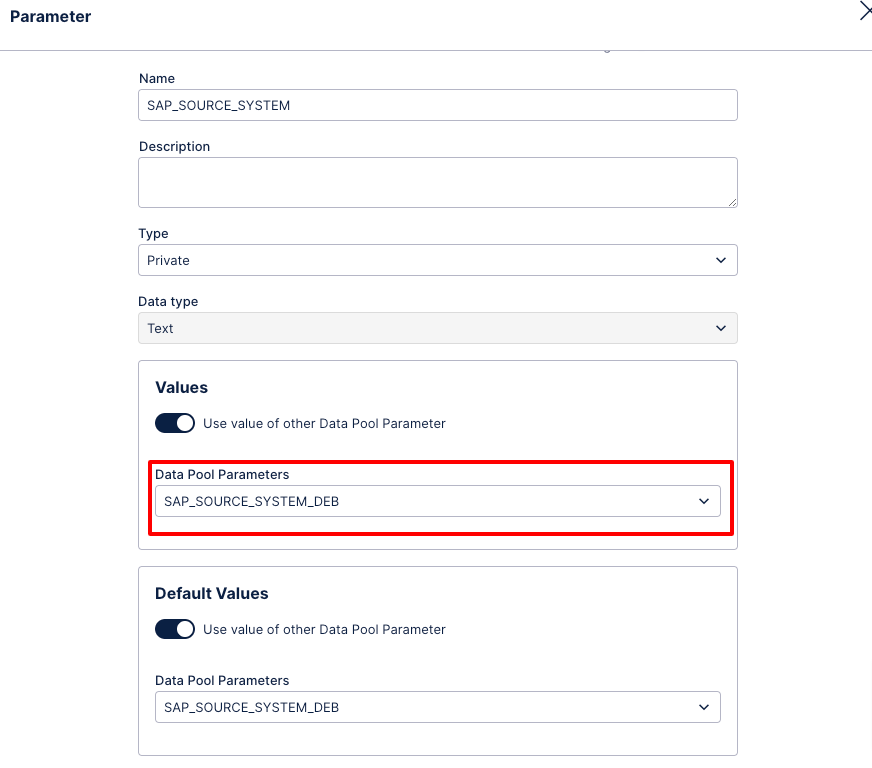 |
Step 7: Run both (or as many as required) data jobs as usual and remember to incorporate the new job into any schedules.
Step 8: In all global AR jobs, update the different transformations to reference both local jobs and union them together as shown in the example below.
Example code:-
DROP VIEW IF EXISTS "AR_ACCOUNT"; CREATE VIEW "AR_ACCOUNT" AS( SELECT * FROM <%=DATASOURCE:SAP_CONNECTION_EU%>."ACCOUNT" UNION ALL SELECT * FROM <%=DATASOURCE:SAP_CONNECTION_APAC%>."ACCOUNT" );
Note
Union changes are required in below Transformations
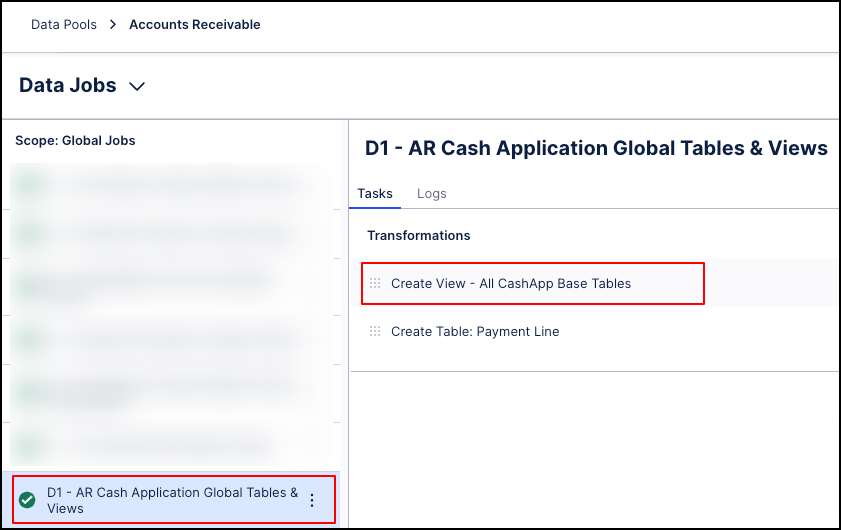 |