Setting the Knowledge Model Key variable for the object-centric Shipped Not Invoiced app
In the Shipped Not Invoiced app’s Knowledge Models, set the value of the Knowledge Model Key variable to the key for your local app installation. You’ll need to set the value of the Knowledge Model Key variable in both “Knowledge Model - Shipped Not Invoiced” and “Knowledge Model - User Guide”.
Setting the value of the Knowledge Model Key variable lets you have multiple copies of the app if you need them. The key is used to identify the right augmented attributes when apps are sharing a data model and using the same augmented attribute IDs. The default Knowledge Model Key variable values for the object-centric Shipped Not Invoiced app are:
order-management-shipped-not-invoiced-ocpm-store.knowledge-model-shipped-not-invoicedfor “Knowledge Model - Shipped Not Invoiced”order-management-shipped-not-invoiced-ocpm-store.knowledge-model-shipped-not-invoiced-documentationfor “Knowledge Model - User Guide”
Here’s how to set the Knowledge Model Key variables:
In the Celonis navigation menu, select Studio.
Find the Shipped Not Invoiced app in your Studio space navigation.
Expand the package’s structure using the arrow.
Go to the Knowledge Models folder and find “Knowledge Model - Shipped Not Invoiced”.
Click the context menu (the three vertical dots) by the Knowledge Model’s name.
Select Key, and copy the key to your clipboard. This is the Knowledge Model key for your local app installation.
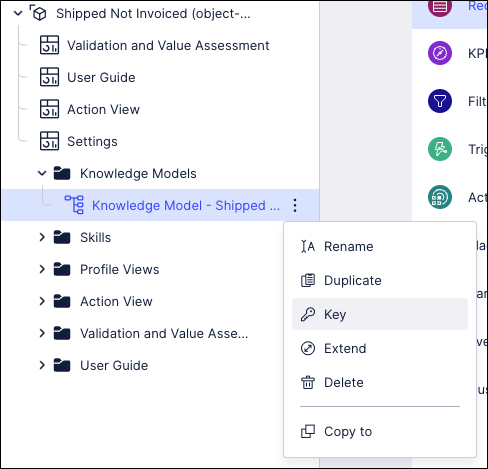
Click the Knowledge Model’s name in the navigation to open the visual editor, and select the Variables section of the visual editor.
Click the row with the Knowledge Model Key variable to edit it. For the Shipped Not Invoiced app, the ID of the Knowledge Model Key variable is VAR_KNOWLEDGE_MODEL_KEY.
Paste the key that you copied for your local app installation, into the value of the Knowledge Model Key variable, and click Save.
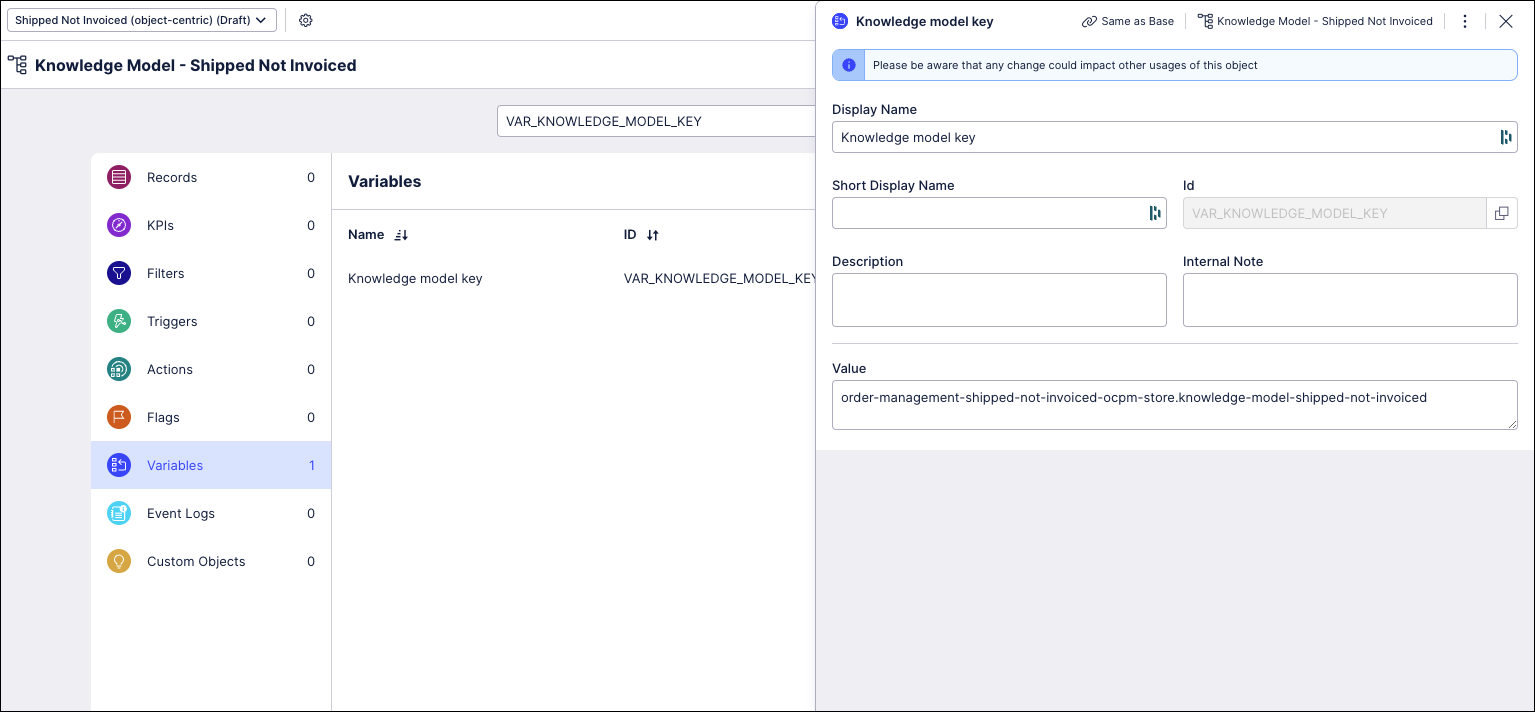
Repeat the steps for “Knowledge Model - User Guide”, which is in the folder User Guide > Knowledge Models.