Configuring tasks and actions for the object-centric Inventory Management Control Center app
The Inventory Management Control Center app comes with a small set of standard actions that can be used to jump directly to relevant SAP transactions for additional context. You can also create tasks in context using pre-specified material, inefficiency and KPI details to collaborate with different stakeholders and steer improvement initiatives.
The following actions are available out of the box:
Open SAP MD04 (via web GUI)
Open SAP MM03 (via web GUI)
Create Task
You can change or delete these default skills and add your own custom skills.
Here’s how to configure the app’s tasks and actions:
In the Celonis navigation menu, select Studio.
Find the Shipped Not Invoiced app in your Studio space navigation.
Expand the package’s structure using the arrow.
Expand the Skills folder and the Tasks and User Actions subfolders.
Select any of the listed actions to open it in the visual editor.
Click Edit to work with the skill template.
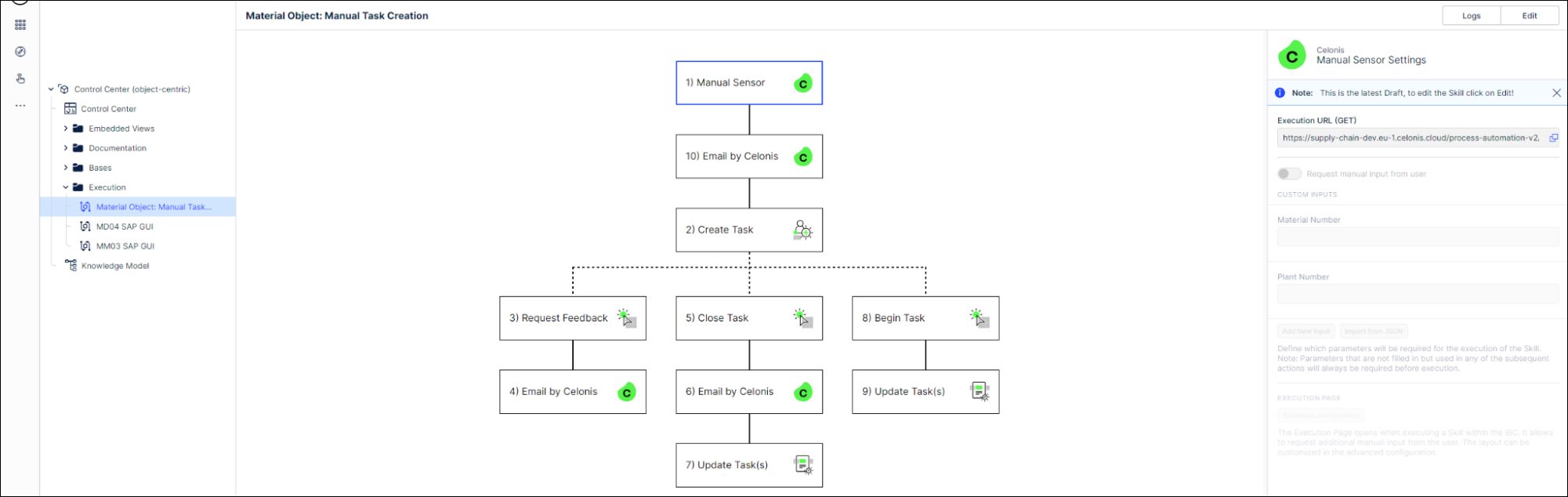
To change the name or description of an action, select the step and click the Edit name and description icon next to it.
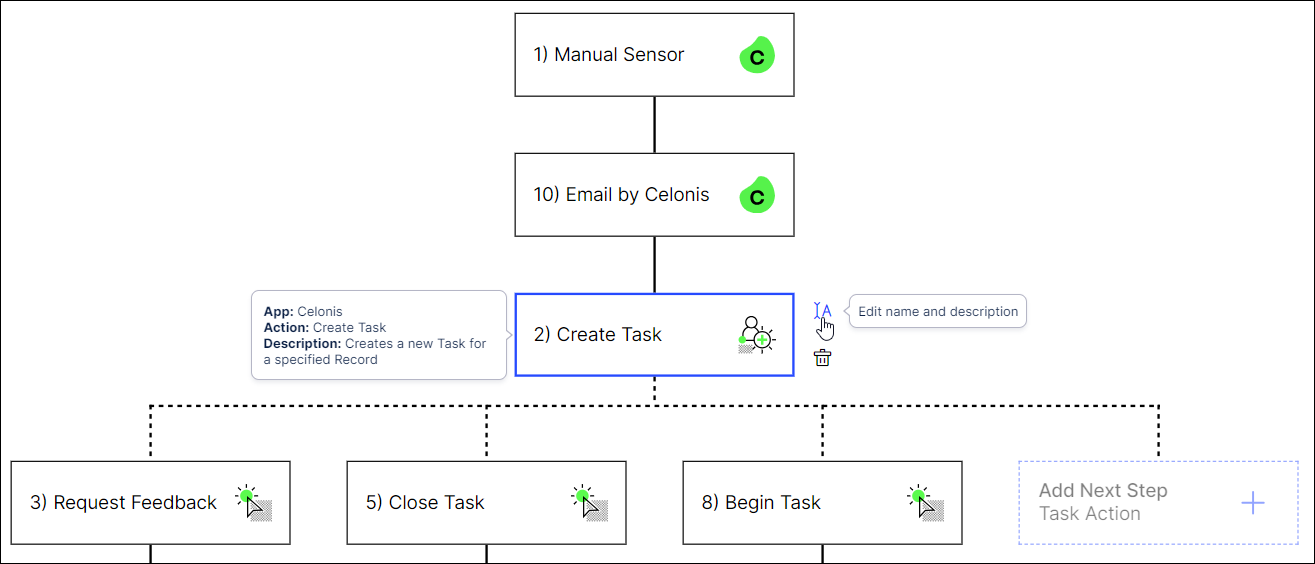
To remove a step in the skill template, select the step and click the Delete icon next to it.
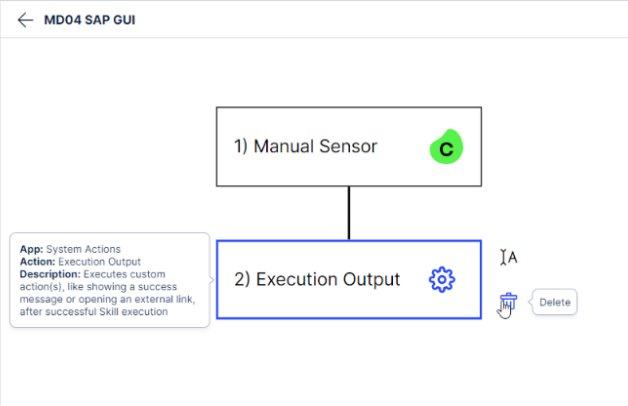
Click on a step to configure the action. Here we’re working with the step “Execution Output” to change an email template.
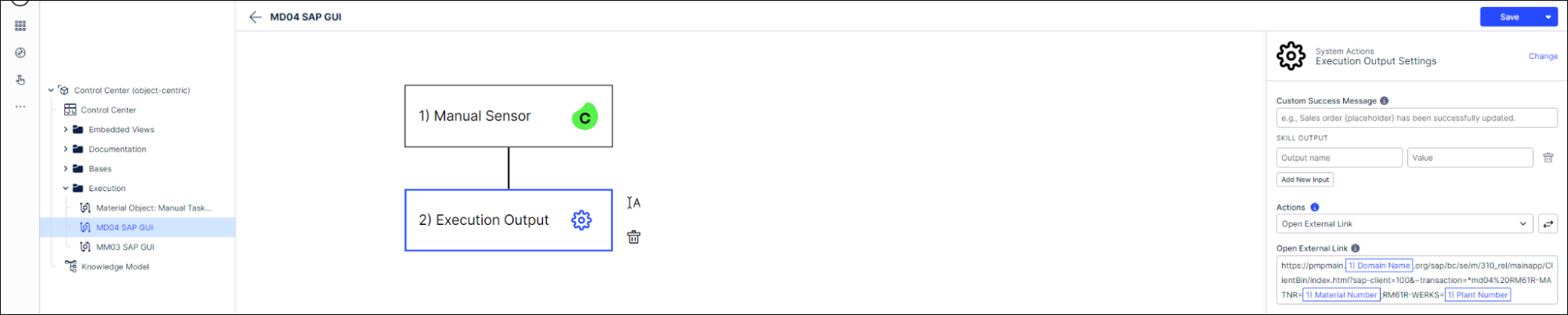
Click Save when you’ve finished configuring a skill.
When you’ve made all the customizations you want to the skills, use the Publish Package button at the top of the screen in your Studio space to publish a new version of the app.