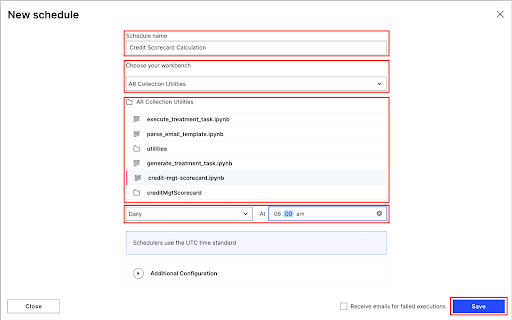Set up Machine Learning Workspace
In the Accounts Receivable app, we are performing two calculations using python script (mentioned below) as follows, and for that, we need to set up ML Workbench in Celonis Platform Team.
Credit Scorecard Calculation
We are calculating the score of each customer to evaluate their risk. We are considering the data below to calculate:
Past Due Amount
Avg. Overdue DPD for last 3 Months, 6 Months and 12 Months
Invoice Volume for Past 12 months
Order Frequency past Fiscal Year
External Rating Data (D&B&P, Credit Reform Credit Score) if it’s available.
This will assign a scorecard value between 0 to 100. 0 = Low Risk, 100 = High Risk.
To setup ML workbench please follow the steps mentioned below:
Open the Machine Learning tab from the left menu.
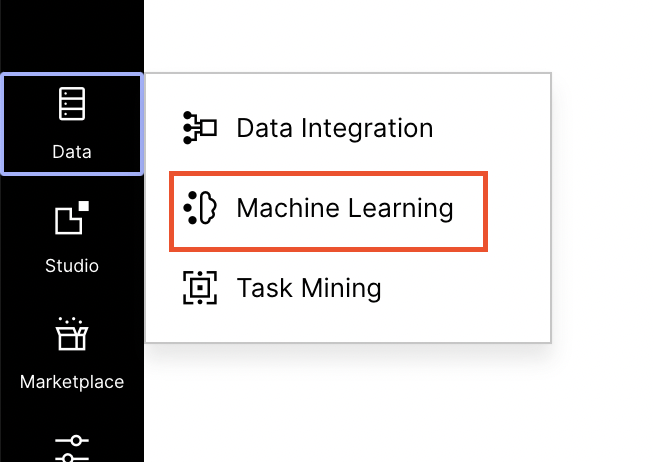
Create a New Workbench app by clicking on New App button.
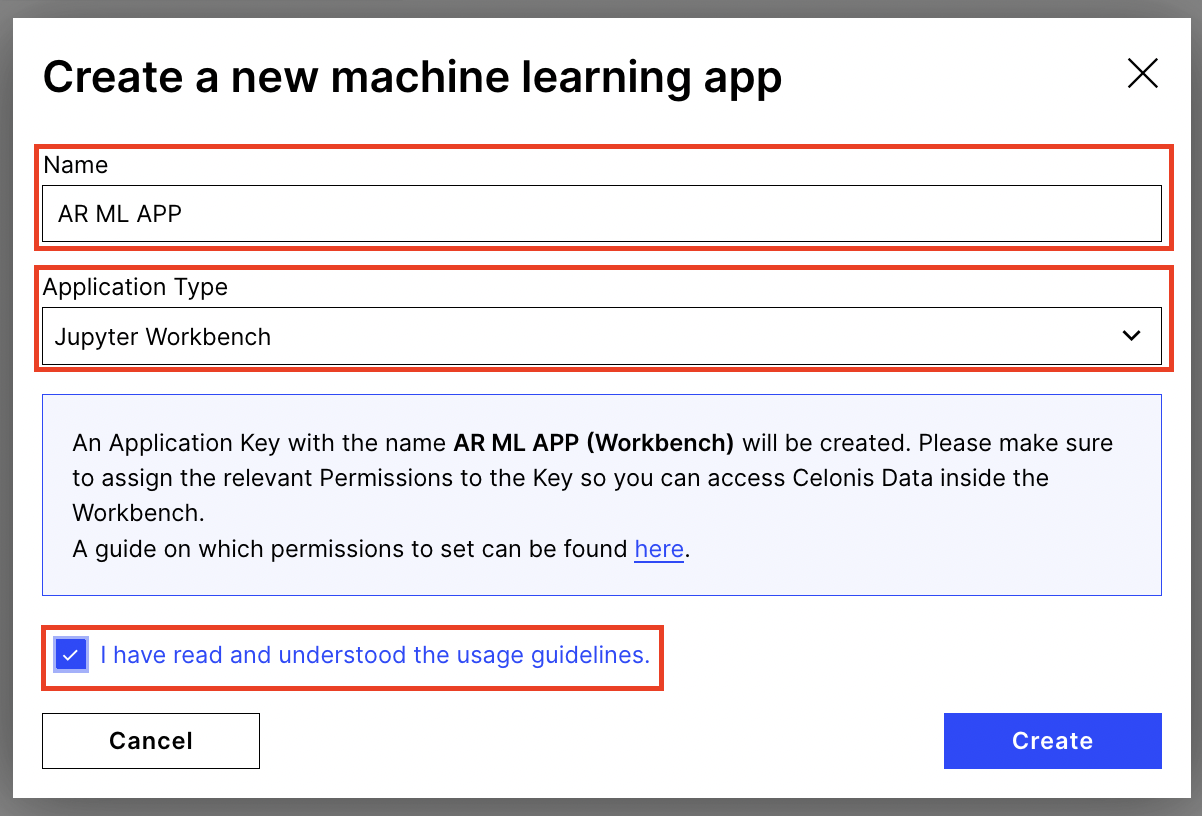
Enter the app details to create it. Please read the guide on permissions which needs to be set on the app to read data from the Data Model from ML app.
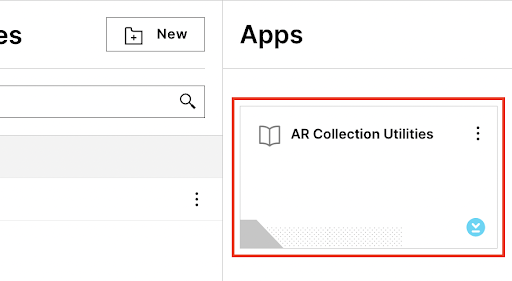
Open the ML App: Open the ML app by clicking on the App Card.
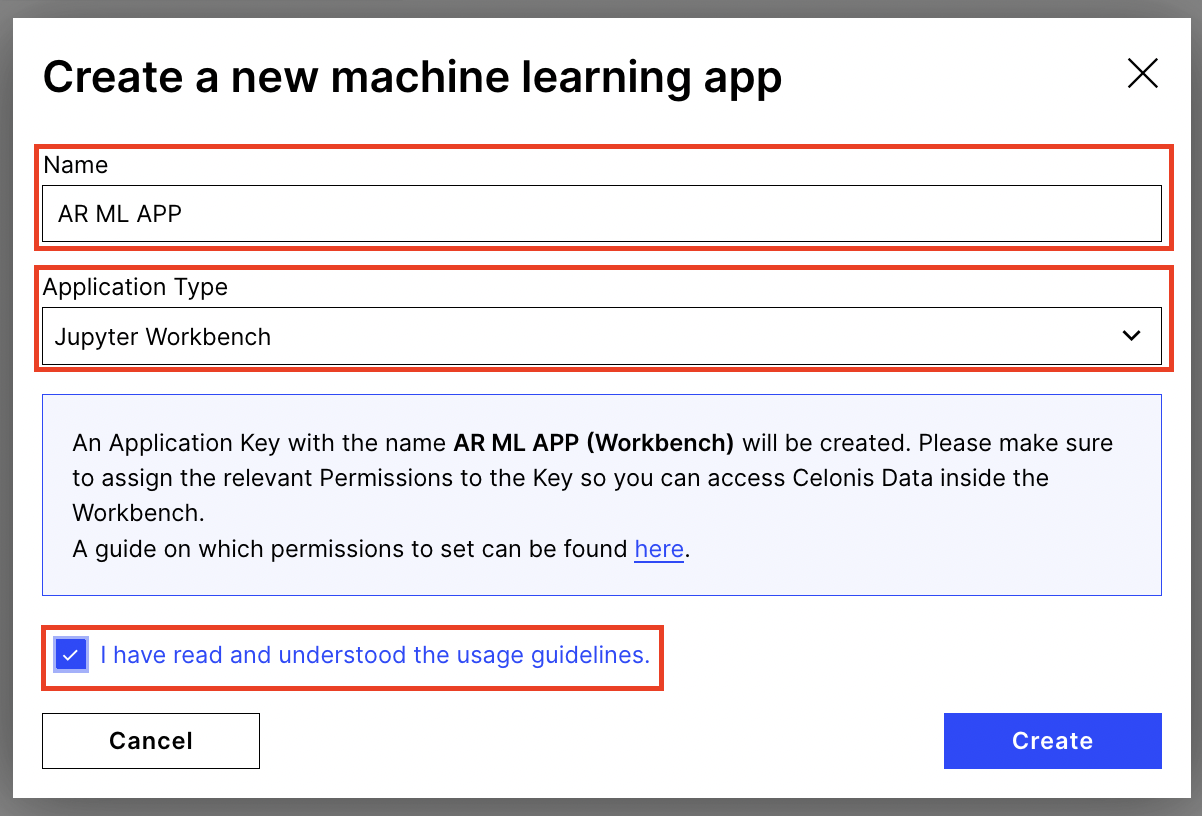
Download and Configure the Python Script: We need to download the python script from GitHub and follow the instructions to configure it.
You can download the script from GitHub into the ML App. For that, we have to open Terminal in App and clone the GitHub repository using the command below:
git clone https://github.com/celonis/ar-backend-jobs
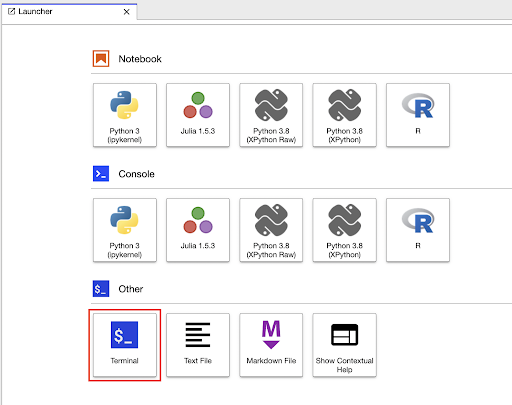
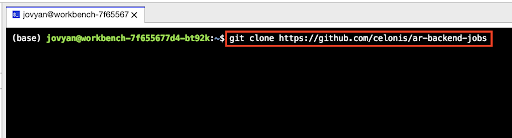
Note
Pre-requisites: You should have access to Celonis’s GitHub organization and a “Read” access to ar-backend-jobs repository. Don't hesitate to contact the AR Product team(ar.support@celonis.com) if you don’t have access.
Go to ar-backend-jobs folder: Go to ar-backend-jobs folder and install the required library using the below command:
pip3 install -r requirements.txt
pip3 install -r requirements-internal.txt
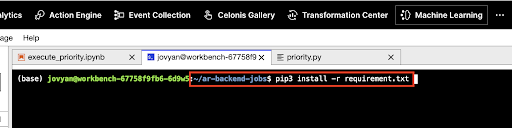
Configure Credit Scorecard Calculation: To configure this script, first we need to set the environment variable in the .env file under ar-backend-jobs folder.
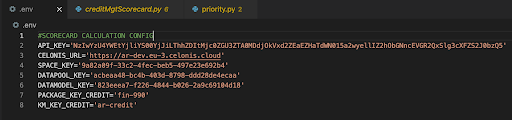
API_KEY: We need to create an Application Key from User Profile > Team Setting > Applications > New Application Key and give appropriate permission to access the Data Pool.
CELONIS_URL: configure team host URL.
SPACE_KEY: You have to configure the Space Key where the AR Package resides.
DATAPOOL_KEY: You need to configure id of Data Pool of AR Process Connector which you will get from browser’s URL.
DATAMODEL_KEY: You need to configure id of Data Model of AR Process Connector which you will get from browser’s URL by opening Process Data Model.
PACKAGE_KEY_CREDIT: Key of AR Credit Package.
KM_KEY_CREDIT: Key of AR Credit Customization Knowledge Model from Credit Module.
Schedule Credit Scorecard Calculation Script: We have to schedule a credit scorecard script to run daily. So that we can get the daily revised score of each customer. For that, go to Machine Learning > Scheduling > New Schedule, which will open below screen where you have to enter Schedule Name, Choose the Workspace App that you created in Step 3 and then select credit-mgt-scorecard.ipynb Notebook. Then select Schedule frequency as per your requirement.