Setting the Knowledge Model Key variable for the object-centric Unearned Cash Discount app
In the Unearned Cash Discount app’s Knowledge Model “Unearned Cash Discount Knowledge Model”, set the value of the Knowledge Model Key variable to the key for your local app installation.
Setting the value of the Knowledge Model Key variable lets you have multiple copies of the app if you need them. The key is used to identify the right augmented attributes when apps are sharing a data model and using the same augmented attribute IDs. The default Knowledge Model Key variable value for the object-centric Unearned Cash Discount app is ar-unearned-cash-discounts-app-ocpm-store.unearned-cash-discount-knowledge-model.
For the Unearned Cash Discount app, you also need to update the knowledge model key in some of the supplied actions in the Knowledge Model. The supplied filters in the Knowledge Model use the Knowledge Model Key variable, but filters in actions cannot reference this variable, so the actions need to be updated manually.
Here’s how to set the Knowledge Model Key variable:
In the Celonis navigation menu, select Studio.
In the Studio overview, find the Unearned Cash Discount app in the space where you installed it, and click its tile.
Go to the Knowledge Models folder and find the app’s knowledge model, “Unearned Cash Discount Knowledge Model”.
Click the context menu (the three vertical dots) by the Knowledge Model’s name.
Select Key, and copy the key to your clipboard. This is the Knowledge Model key for your local app installation.
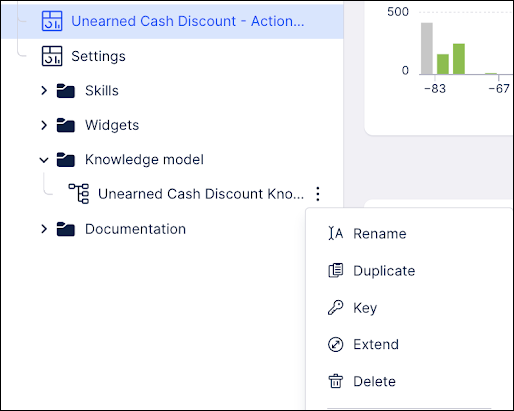
Click the Knowledge Model’s name in the navigation to open the visual editor, and select the Variables section of the visual editor.
Click the row with the Knowledge Model Key variable to edit it. For the Unearned Cash Discount app, the ID of the Knowledge Model Key variable is
AR_Variable_Input__KnowledgeModelKeyUCDApp.Paste the key that you copied for your local app installation, into the value of the Knowledge Model Key variable, and click Save.
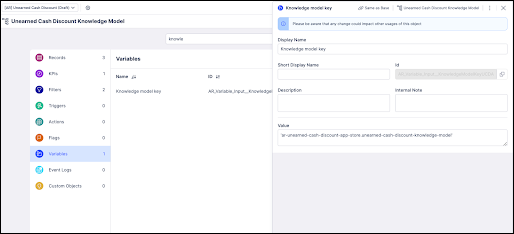
Still in the Knowledge Model’s visual editor, go to the Actions section. The actions where you need to update the Knowledge Model key are:
ACTION_ACCOUNT_SEND_EMAIL
ACTION_ACCOUNT_SEND_EMAIL_NOTICE
For each of these actions, follow these steps:
Click the action to open its details panel, and scroll down to find the PQL editor.
In the PQL statement find this key-value pair:
"AR_Record_CustomerMasterCompanyCode_AUGMENTED_AccountUCDStatus"."KNOWLEDGE_MODEL_KEY" = 'ar-unearned-cash-discount-app-ocpm-store.unearned-cash-discount-knowledge-model'
Replace the value
ar-unearned-cash-discount-app-ocpm-store.unearned-cash-discount-knowledge-modelwith the Knowledge Model key for your local app installation.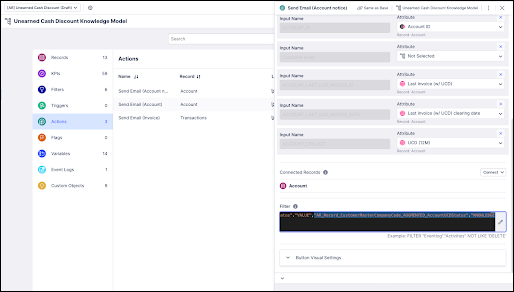
Click Save.