Managing your data integration service permissions
Your data integration permissions define who can access (and configure) your data integration services, data pools, and data models.
As an admin, to assign your data integration permissions:
Click Admin & Settings.
Click Permissions.
Locate the Data Integration permissions and click Edit.
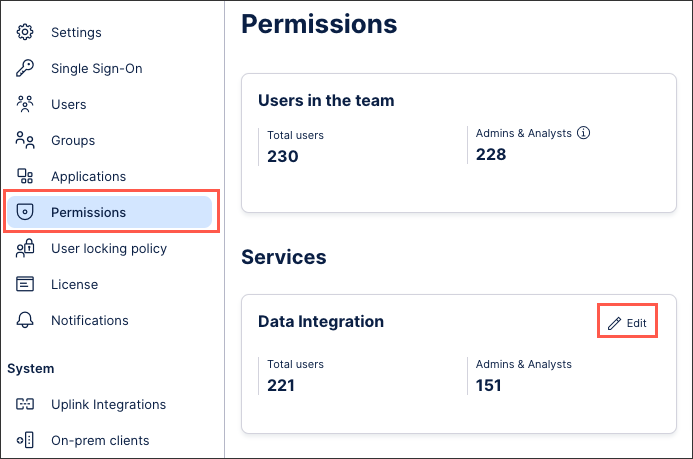
Assign any combination of the following permissions:
Data model
Use: The user can use this data model when assigning data models to any object, such as a workspace in Analysis. This does not give permissions to make changes in Data Integration.
Data pool
Use all Data Models: The user has "use" permission on all data models in this data pool. This does not give permissions to access or make changes in Data Integration.
View Data Pool: The user can view this data pool in a read-only mode and has no permission to modify it.
Edit Data Pool: The user has edit permissions and can perform all operations except deleting the data pool and managing permissions for this data pool.
Manage Data Pool: The user has edit permissions and can perform all operations in this data pool including sensitive ones. This includes using the Data Push and Continuous Data Push API.
Data Push API: The user can push data into the data pool using the Data Push API.
Data Integration service
Use all Data Models: The user has "use" permission on all data models in this data pool. This does not give permissions to access or make changes in Data Integration.
View all Data Pools: The user can view all data pool of this team in a read-only mode and has no permission to modify any of them
Edit all Data Pools: The user has edit permissions and can perform all operations for all data pool except deleting a data pool and managing permissions.
Manage all Data Pools: The user has edit permissions and can perform all operations, including sensitive ones, on all data pool of this team
Click Save.