Getting started with Knowledge Hub
Once Knowledge Hub is activated for your Celonis Platform team, you can access it by clicking Knowledge Hub on the main menu:
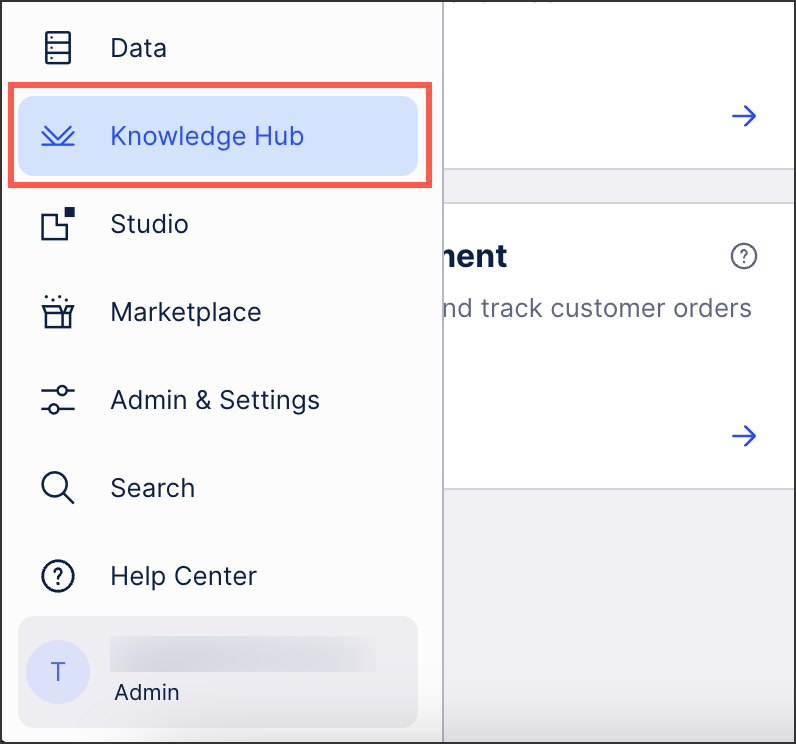 |
This takes you to the overview screen, giving you access to both standard and custom business process types.
Standard processes
Predefined by Celonis, these are commonly used business processes. Within each standard process you’ll find relevant objects, attributes, and metrics.
For an explanation of each component, see: Knowledge components.
Whilst standard processes can’t be edited or deleted from Knowledge Hub, you can add your own knowledge entries to them by clicking Create knowledge and choosing your knowledge type:
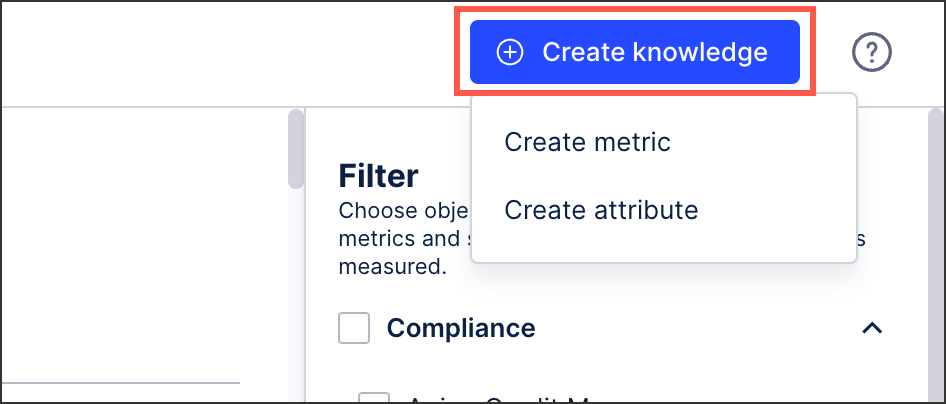 |
You are then taken to the PQL editor, allowing you to configure and save your knowledge entry to this process. For more information about the PQL editor, see: PQL editor overview.
Custom processes
These are processes created by members of your team. Like standard processes, each custom process can be populated with relevant objects, attributes, and metrics.
For an explanation of each component, see: Knowledge components.
To create a custom process from the Knowledge Hub overview, click Create process:
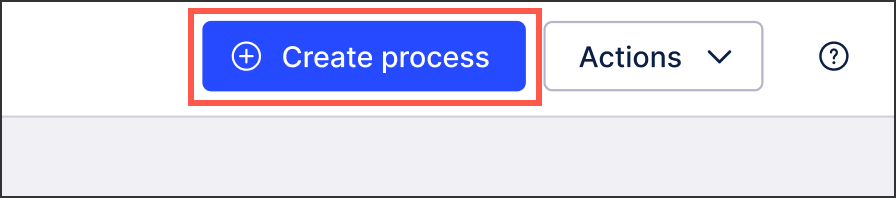 |
Like with standard processes, you can then add your own knowledge entries to your custom process by clicking Create knowledge and choosing your knowledge type. You are then taken to the PQL editor, allowing you to configure and save your knowledge entry to this custom process. For more information about the PQL editor, see: PQL editor overview.
Custom processes can be edited and deleted (with no recovery possible) by clicking the option icon:
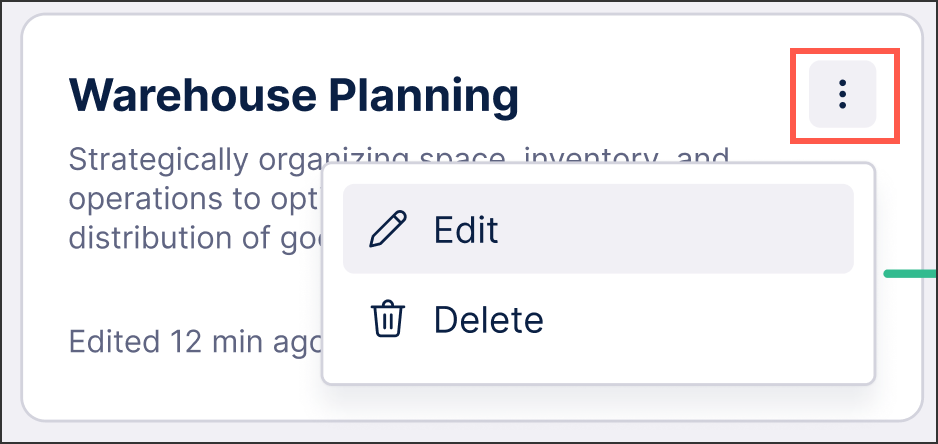 |
Knowledge components
Both standard and custom processes are comprised of three main knowledge components: Objects, attributes, and metrics.
Objects: Objects are basic building blocks for knowledge across the platform and they play an important role in Knowledge Hub. Objects are commonly based on a business document, process, or line item and contain their related attributes. Examples of a business object include invoices, vendor account clearing assignments, and incoming material documents.
When creating objects you need to have an object name and a unique ID, allowing for the object to be referenced throughout the platform. You can also add an optional description, helping to easily distinguish between objects.
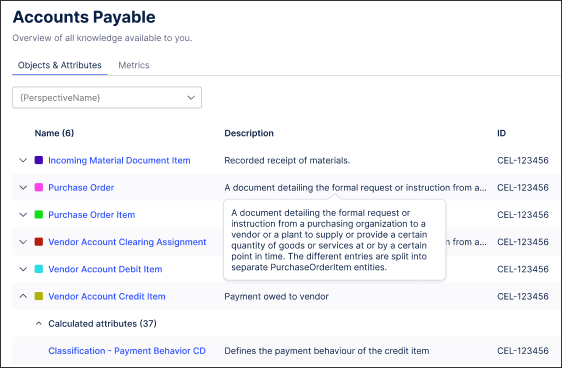 |
Attributes: Attributes are additional information or details that are involved with a business object. For example, an invoice includes attributes such as the creation time, the supplier code, and the payment terms.
Like with objects, each attribute needs a name and a unique ID, allowing for that attribute to be referenced throughout the platform.
Metrics: Metrics are measures of quantitative assessment used for comparing and tracking performance. Metrics are used in Knowledge Hub to track the performance of key business processes, for example the 'Average cycle time' for invoices. This metrics tracks the average time it takes for an invoice to be paid.
Metrics are stored in the Knowledge Hub with a name, a unique ID, and a PQL formula for how that metric is calculated and displayed.
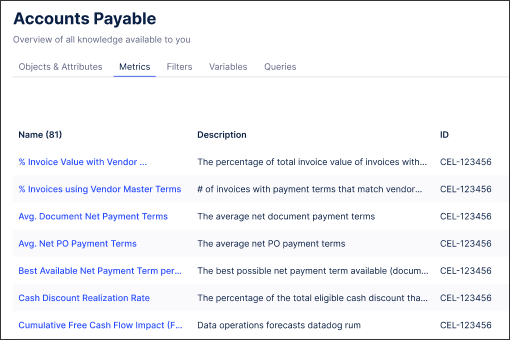 |