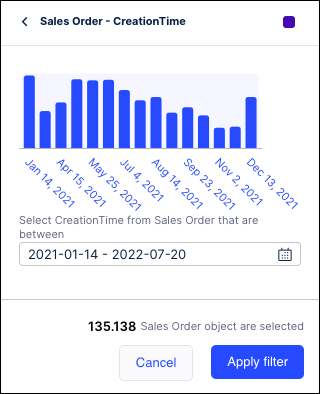Creating a Filter
You can filter the process based on particular event flow patterns.
Click the Filter icon (
 ) in the upper right corner of the screen.
) in the upper right corner of the screen.In the Filters panel, click the Add filter button.
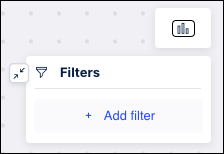
Select the type of filter you want to create from the list. Hover over any option to see a description of the filter type.
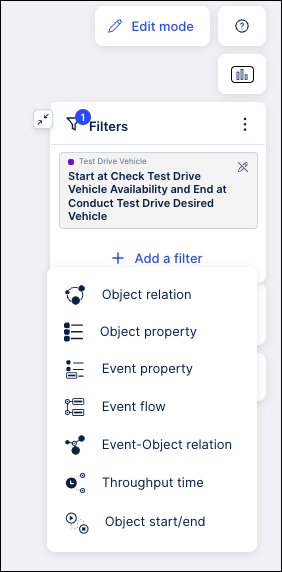
Enter the criteria for your filter from the lists provided. The available fields and options vary based on the type of filter being created.
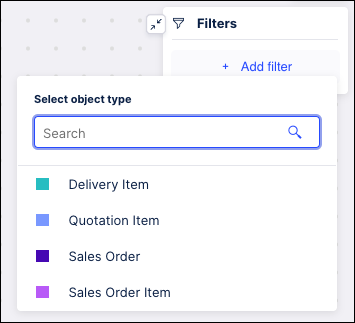
Use the Search field to narrow the list of options based on the characters you enter.
Select the specific items you want to filter by from the dropdown list.
Click Apply filter when finished. The process model graph and the Data & Coverage info are updated based on your selected criteria.