Make modules
Orchestration Engine digital processes are created from Make scenarios. These modules perform a variety of actions. The modules are used to link apps and services together.
To learn more about the Make modules, see How Make works and Make modules.
There are already several different types of Make modules prepared for Orchestration Engine.
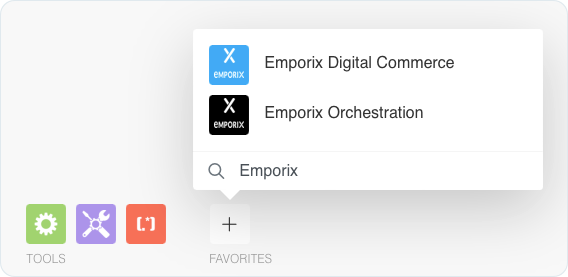
Orchestration modules
The process modules are responsible for interactions between Orchestration Engine and Make. These modules allow the two applications to communicate. They are used as triggers, mid triggers, updates of process context, or for notifications when a scenario is complete.

Starter modules
The starter modules are placed at the beginning of a process step Make scenario. The modules receive all the data from the process context that was gathered from the running digital process instance up to the particular step.
This data can be used by the scenario as input to adapt its behavior. Starter modules also send the instance ID to the digital process that is running the scenario step.

Trigger Event - the module starts a scenario of a process step, which is a part of a digital process. The module works as a trigger for the step when it receives information that the previous step has completed. It passes the process context from the previous steps to the scenario where it's placed.
New Form Trigger - the module works as a scenario trigger when a new Form is issued to the customer.
Celonis Intelligence API - the Celonis Intelligence API call is configured to make an API call to the Intelligene API to fetch the data from Celonis Knowledge Model.
The starter modules can be parts of Make scenarios that serve as digital process triggers. To learn more about triggers check these guides:
Completion modules
The completion modules are responsible for sending notification to Orchestration Engine when a Make scenario is finished. They also send event data that is saved in the process context of the running digital process instance. For this, they need the instance ID from the starter module, and the Event that is an outcome of running the scenario step.
Completion Event - the module is used for sending notifications about a completed Make scenario.
Start New Orchestration - the module is used to start a new instance of a digital process in the Orchestration Engine. Typically this is used in scenarios that act as 'start triggers' but can also be used in scenarios that trigger new instances of other digital processes.
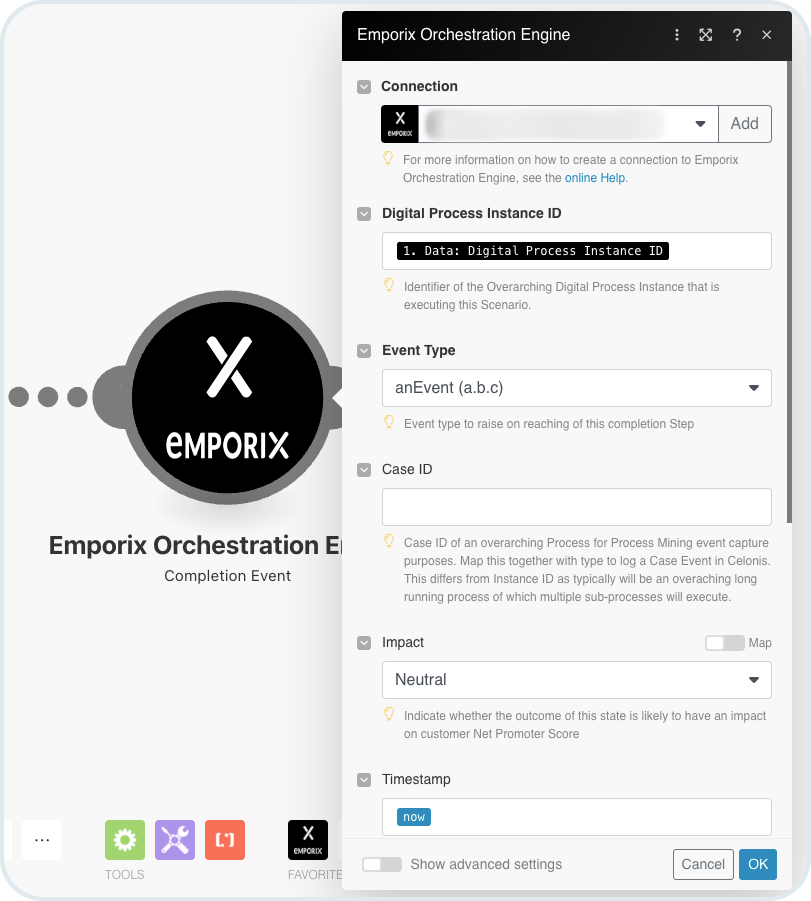
Forms modules
Orchestration Engine is integrated with Form.io, which provides a solution for building a variety of forms from a variety of components. Using the pre-built forms Make modules, you can include forms in your Make Scenarios.
Get a Form - the module loads a form definition by using its ID.

Create Form Magic Link - the module creates a link with a designed form, or multiple forms combined into one. The created magic link can be used to access the form through the web.

Get a Form Magic Link - the module is used to access the data from a form that was submitted, or saved as a draft, along with the specific schema of the submitted form. The module receives data about forms, and it returns this information:
the forms definition (schema) that is linked to the magic link
data that has been saved up to the specific point in time
metadata about the submission
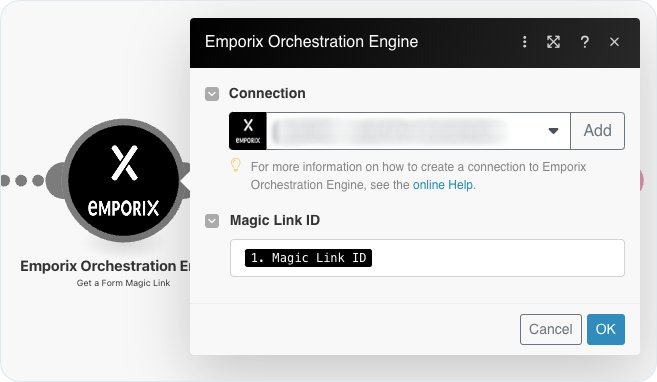
Submit Form - the module is used together with the Create Form Magic Link to generate a pre-populated form, which can be sent to a user. Using the module settings, you can map the fields between a form created in the OE Management Dashboard and the module in your Make scenario. If you choose to map the fields, all the values are automatically added.

Submit Raw Form Data - the module is used with Create Form Magic Link to generate a form. However, unlike the Submit Form module, it uses a raw data payload in a JSON format. You can use the mapping option, but it only maps the form's ID from the Create Form Magic Linkmodule used in the scenario. You have to add the JSON payload manually.

Forms modules for draft submissions
Submit Form Draft - the module makes it possible to have a draft form version, before the submission. With this module, the form is autosaved as a draft, but it's not submitted yet - no submission event is sent. The recipient can update the form before they decide to submit. However, the module uses a dynamic form definition instead of raw JSON data.

Submit Raw Form Data Draft - similarly to Submit Form Draft, the module makes it possible to have a draft form version, before the submission. With this module, the form is autosaved as a draft, but it's not submitted yet - no submission event is sent. The recipient can update the form before they decide to submit. However, the module uses a raw JSON data instead of a dynamic form definition.
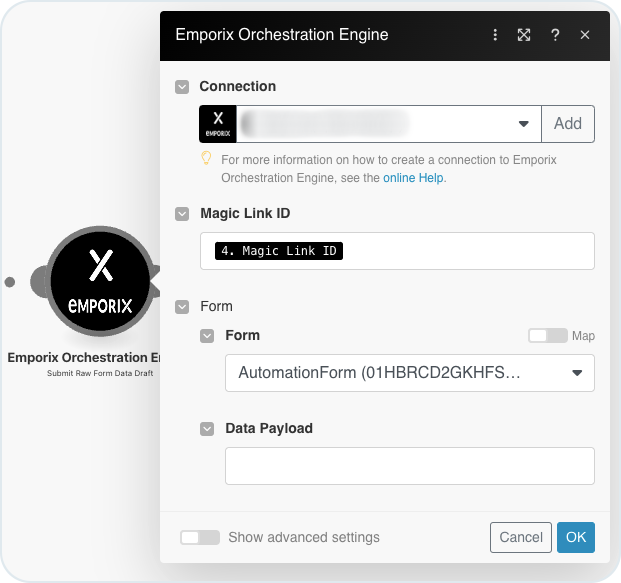
Extract Form Submission from Process Context - the module is used for extracting the submitted form data from the whole process context created for an digital process instance.
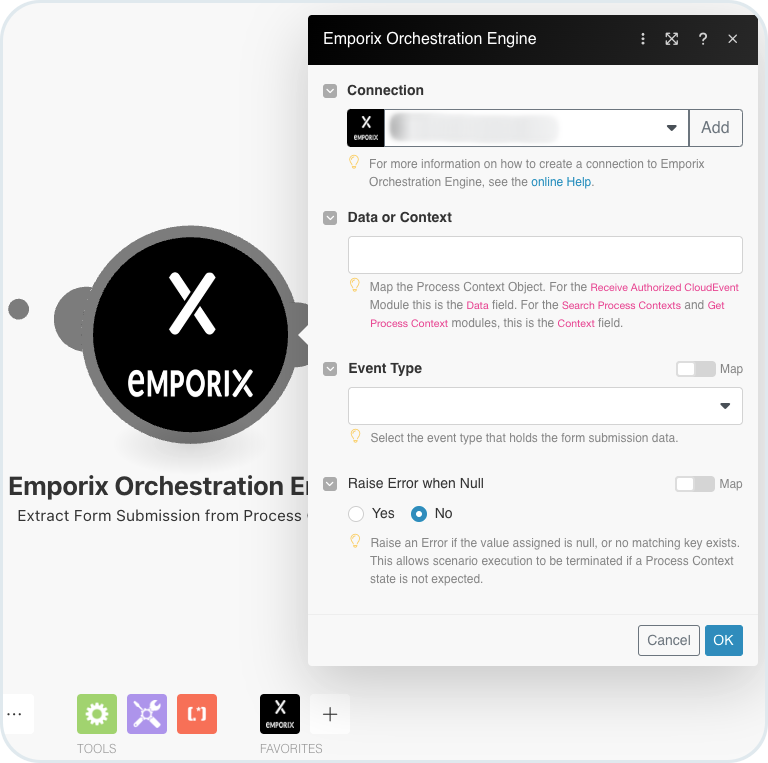
Process Context Interaction modules
Process Context is a JSON object that contains information about an overall digital process. To learn how process context is generally structured, see Process context.
In Make scenarios the data for process context is sent from the Resume Event module when a scenario is completed. The data is then passed through the subsequent scenarios/process steps. However, Orchestration Engine can also use process context modules to search for process context and, also, to update the context in the middle of a scenario run.
Search Process Context - the module is used to find process contexts related to a specific tenant. It uses criteria such as digital processes, event fields, and processing state.
Get Process Context - the module is used to return an process context for the given instance ID. It fetches the current state of the process context.
Resume Event - the module is used as a wake up trigger for a paused digital process instance.
Update Process Context - the module is used if you want to save the process context information through the process of the specified Make scenario, before it is completed.
The Update Process Context module makes it possible to store context data before going to the next step in a scenario itself, not only between the digital process steps. This data is intended for use in scenarios allowing you to adapt a scenario's behavior according to the context and outcomes of previously run scenarios.
If you want to save the process context information in a process of a running scenario, add the Update Process Context module to your scenario and in the module settings add the contextID, select the Event Type and use the mapping for JSON payload.

Set Variable from Process Context - the module is used for mapping process context data. Using the context data gathered throughout a running scenario requires mapping this context data while setting up new scenarios in the same digital process. You can do the mapping using the Set Variable from Process Context module that works with events fields in a type safe way. The mapping is based on selecting only the whole context object and the fields that you want to assign.
In the module's configuration, you can select an event field that you want to use in the specific digital process and assign its output to a Make Variable. You can also specify, if the module should throw an error if the event type's value isn't present. Both primitive and complex types can be assigned.
The price sscontext object mapping is supported for the Data object sent through the Trigger Event module, and the Context object from Search Process Contexts or Get Process Context modules.
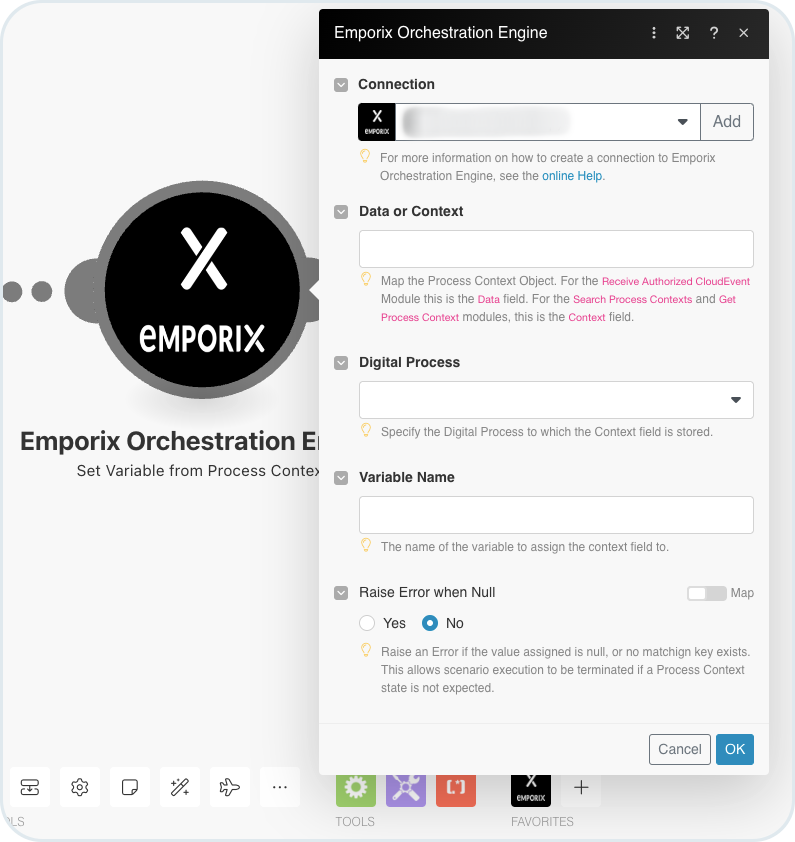
Note
To make the Set Variable from Process Context module work, you need to select the digital process and an example of the digital process's instance that had run in the past. The digital process and instance ID allow to select the Event Type field that you want to extract.