Share View with its current state
Note
You're currently viewing a topic describing a Studio feature using the general availability feature set. This feature is also available in the new Studio experience, however both the design and the way it works may be different to what you see described here.
For more information about the new Studio experience, see: Studio (new experience)
You can easily create and copy a URL of a View with its specific configurations applied. This allows you to share a finding with your colleagues and ensure they are looking at the same specifications. You can also save the link for yourself to easily access a View with the same set of filters and inputs at a later time.
Step 1: Click on the share button on the top right corner of your View:
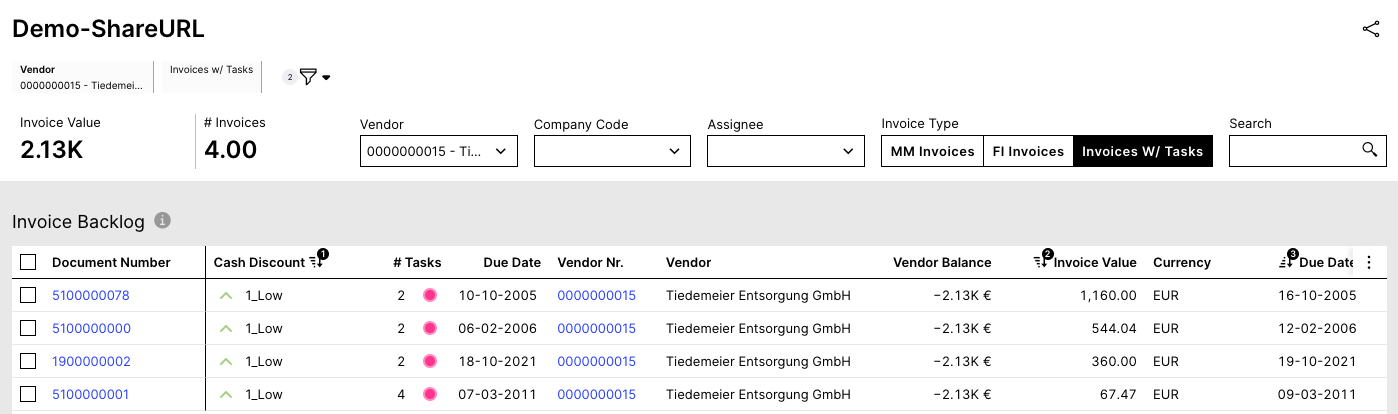
Step 2: Click the copy icon:
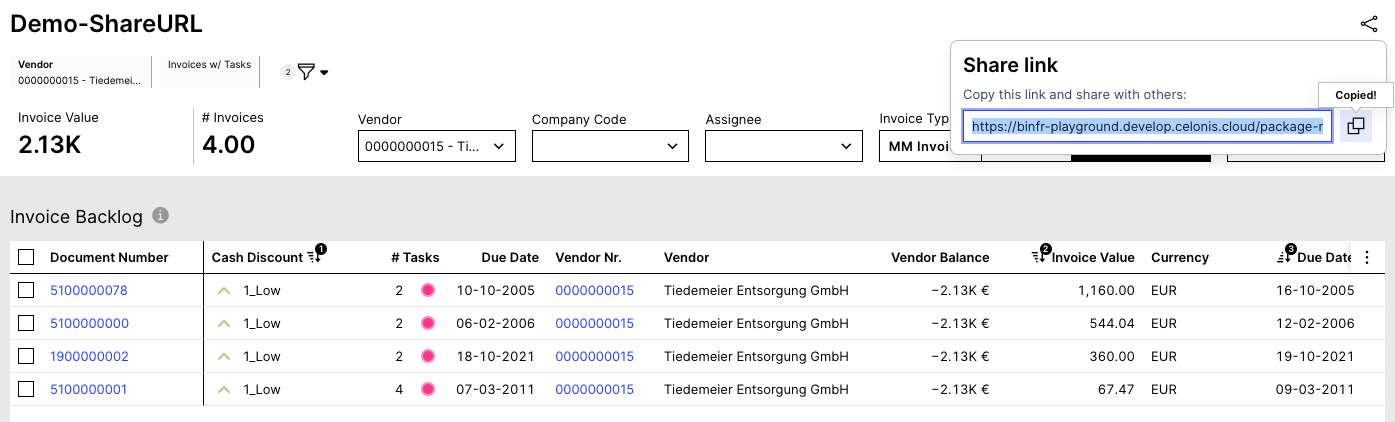
The following View configurations get send with the link:
View itself (also works from Profile View)
Selected tab
Set filters
Set selections (selected rows on a table)
Set variables
Component configurations (such as selected KPI or sorting of a table)
Note
In case your company has set data permissions it can happen that the receiver of the link does not see the same data as you do even though you shared a view via the share URL feature.
This feature is available in Apps and Studio. When a link is created from a view in Studio, the receiver of the link will also be directed to Studio. When a link is created from a view in Apps, the receiver of the link will be directed to Apps. Please keep the permission level of the receiver in mind when deciding to send a link from a view in either Studio or Apps. In case your colleague does not have access to a View, they will not be able to see your View with its configuration. You would need to grant them the respective permissions or ask an admin to do so.