Digital process example
We created the Shift High Stock Product digital process for demonstration purposes. It uses the Emporix Digital Commerce Platform (DCP) API to perform some of the actions, but there's no dependency between the Orchestration Engine and the DCP platforms.
The digital process is an example designed to meet the demand for maintaining optimal stock levels. It identifies and prioritizes products with a high stock level, ensuring their successful promotion and preventing any issues with overstock.

The digital process consists of a trigger and subsequent process steps that end in promoting a product and sending post action feedback to Celonis.
Trigger

High Stock Trigger is a mandatory part of the digital process as it sets off the rest of the steps. The trigger is based on an event that checks the availability of a product and a condition related to its stock level. In this case, if the stock level exceeds 100, a new orchestration starts.
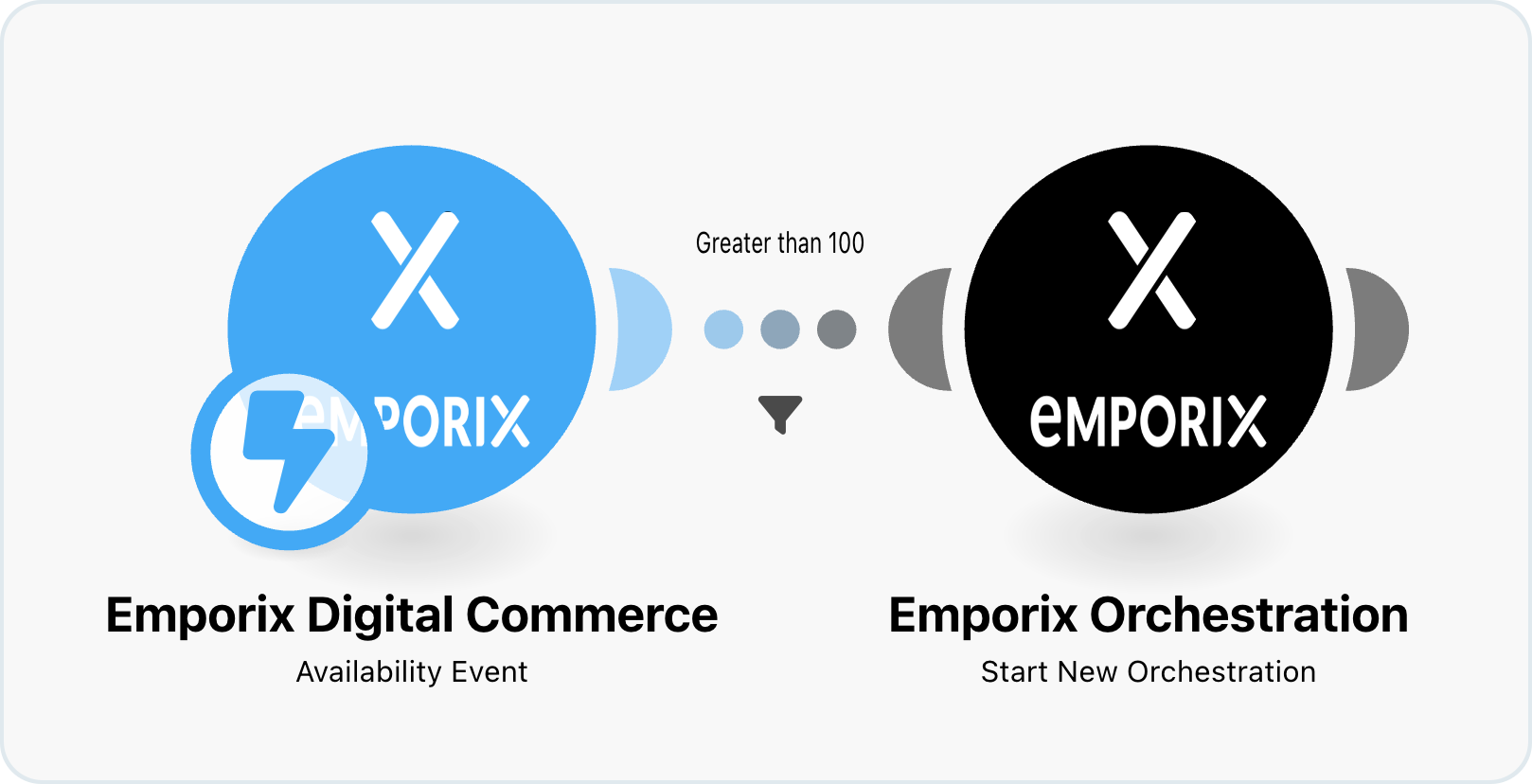
Process steps
The digital process has seven process steps that work sequentially to increase the sales of a product that is overstocked. Each process step is a separate Make scenario that has its own trigger, actions, and a completion event.
Boost my product
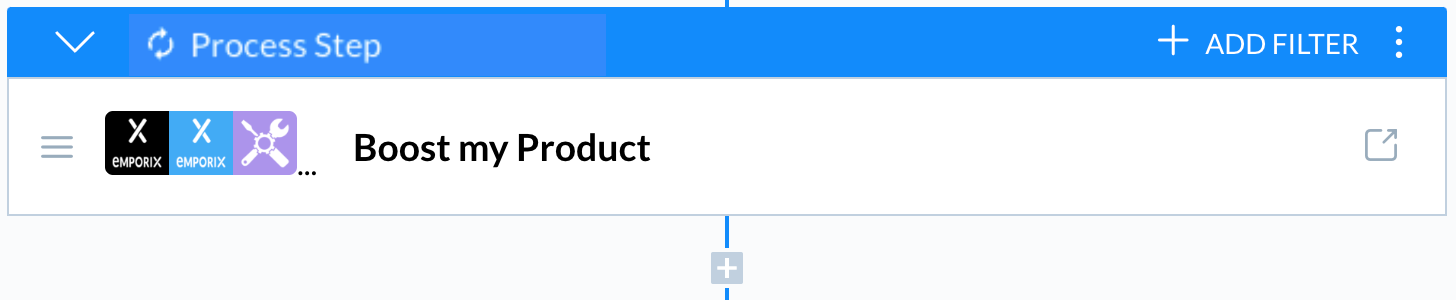
This step is designed to boost the product in the Search Engine's search ranking so that it appears at the top of the list. It's a Make scenario that begins with a trigger — an event received from the digital process 's trigger, indicating that the orchestration should start.
The modules initially gather information about a product, such as its product ID, name, and description — all the details entered into the system for that specific product.
Following this, a variable is set to boost the product's popularity. An API call is then made to the Search Engine, and a completion event is sent, indicating that the operation has finished successfully, and the scenario is completed. This ends with a product_boosted event type.

Assign to discount group

This step assigns the product to a Discount category in the Commerce or Pricing Engine. It starts with a trigger after the previous step is completed, searches for a category with a Discount name, gets the details of the product and assigns it to the Discount category. This ends with a product_assigned_discount_category event, that shows the scenario has finished successfully.

Add Discount Pricelist for Overstock Product
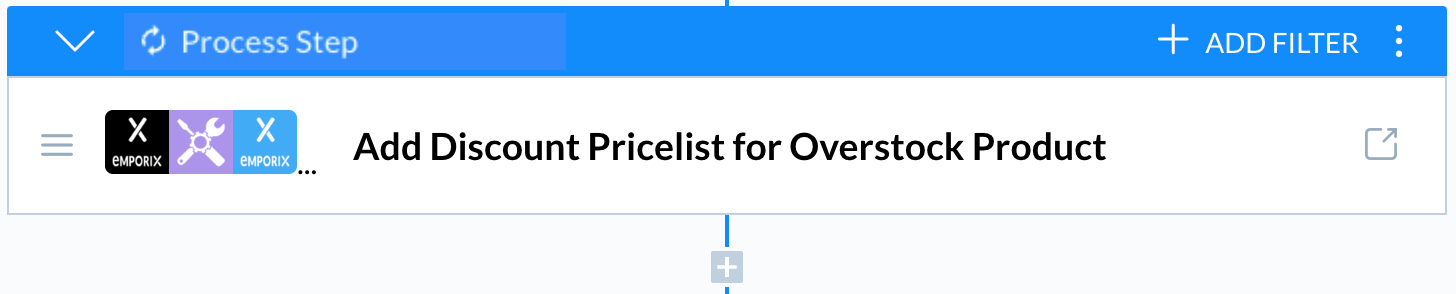
This step shows the possibilities of complex B2B pricing updates, in this case adding a discount price of the product to a price list. It uses the Pricing Engine, includes a discount variable, which is used for the price mapping.
When the scenario is triggered, it searches for a product and its price. It then adds the discount price to the price list and either ends directly with the discount_pricelist_created event, or makes an update of the price in the price list and then ends with the discount_pricelist_created event.
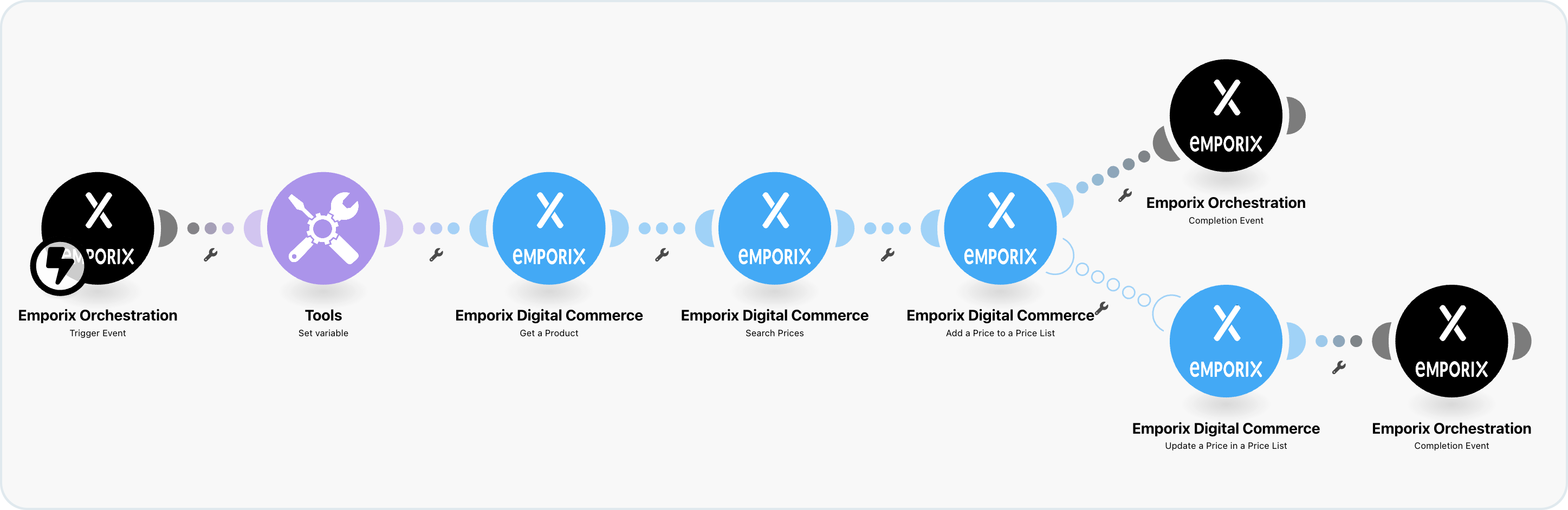
Create Coupon for Preferred Customers
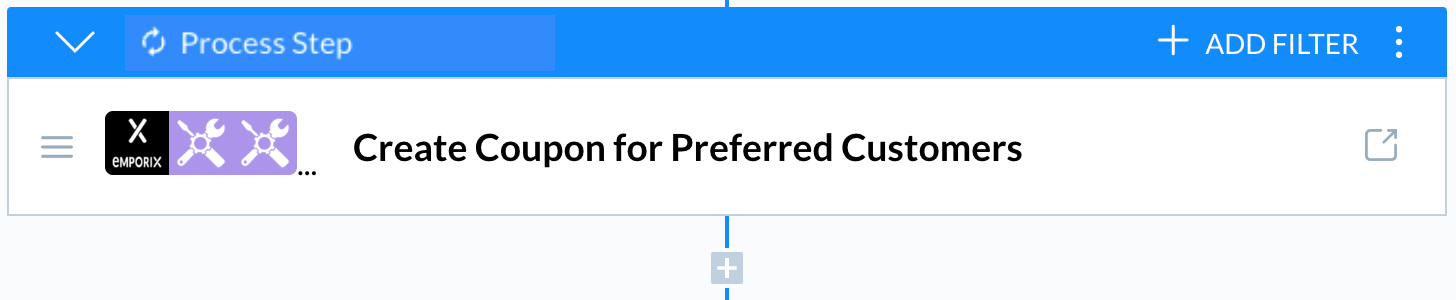
This step creates a coupon for selected customers. The scenario looks for a Discount category and an order with the specific product ID. The order details include information about the product and the customer who created the order. When this data has been gathered we'll create the coupon.
There are two ways the scenario can end, depending on whether or not the coupon had been created in the past. This scenario example ends either with the customer_coupon_created event when a new coupon is created, or customer_coupon_exists event when it was checked that the coupon already exists and is valid for the customer.

Create Quote for Customers
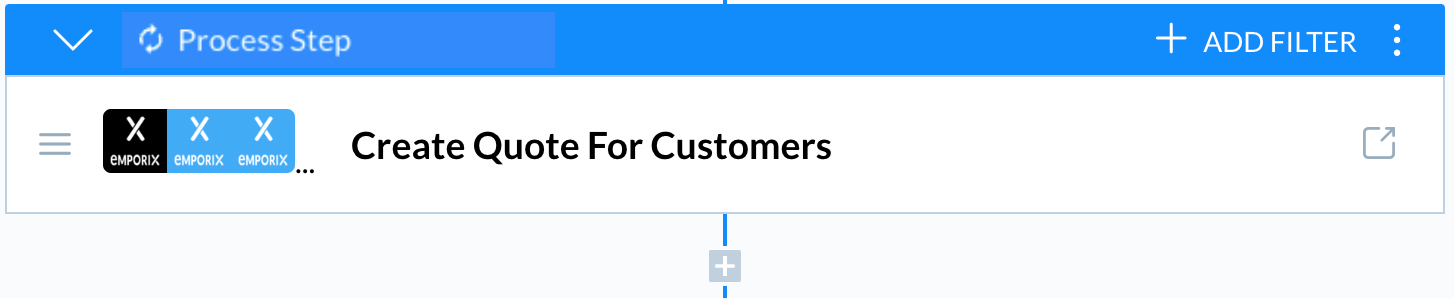
This scenario creates a quote for customers, it first gets the order details and searches for existing quotes based on productId, customerId, and siteCode. If there's no existing quote, the scenario creates the quote checking the eligibility of the product. It then changes the quote's status to open, which means the quote is ready for the user to approve. The scenario aggregates the data to JSON and terminates with the customers_quoted event.
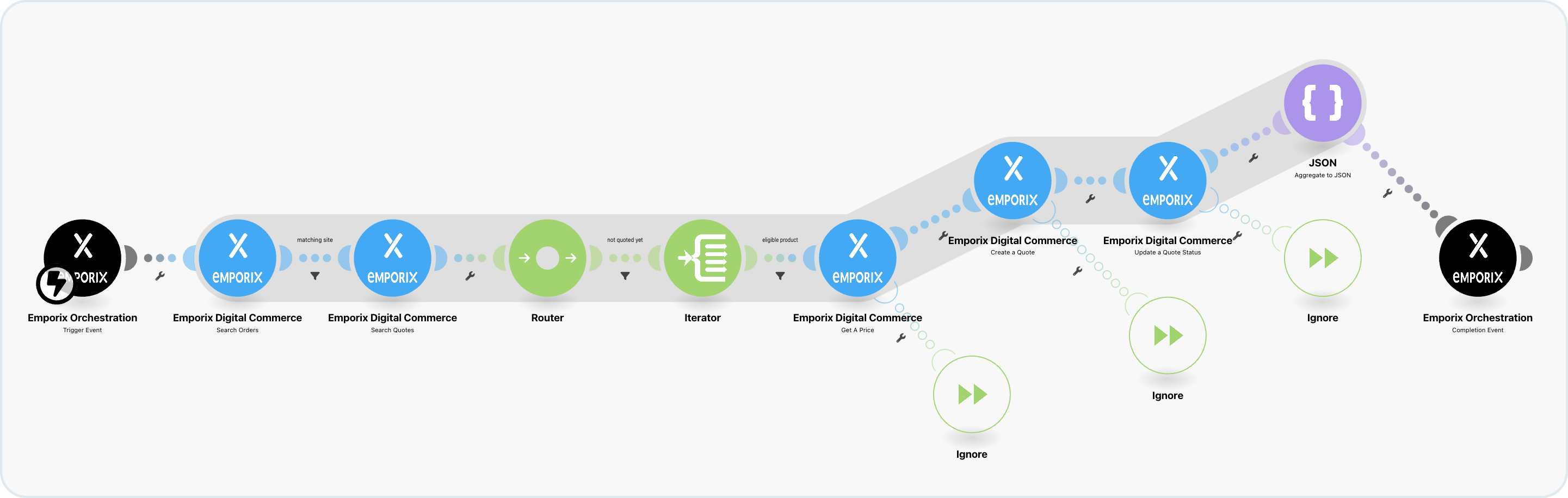
Add Promotional Image to Product

This scenario uses the DCP Assets API to create a new image of the product with a promotion label. It makes it the primary image of the product.
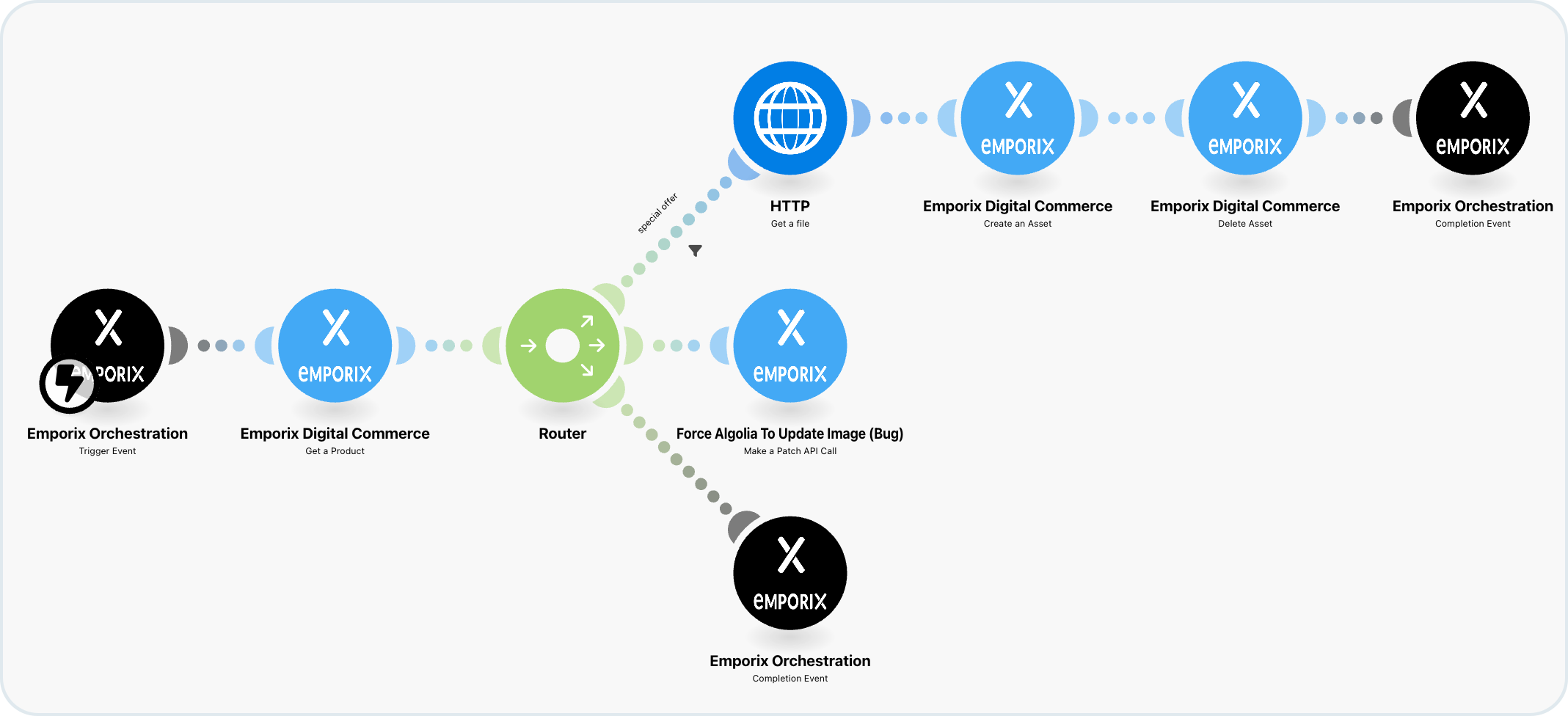
Publish the Customized Promotional Banner

This step is a scenario created for publishing a promotional banner related to the product.
When it's triggered, it uses an asset from Contentful that had been designed for promotions for Emporix. If the asset has been already published, then the publishing is ignored. But if the asset has not been published yet, the scenario generates the banner and ends with the promotional_banners_generated event.

Post-action feedback

Post action feedback is the last step of the digital process . It sends process context data to Celonis for further processing. In this example it gets the productId, startStockLevel, and quotes.
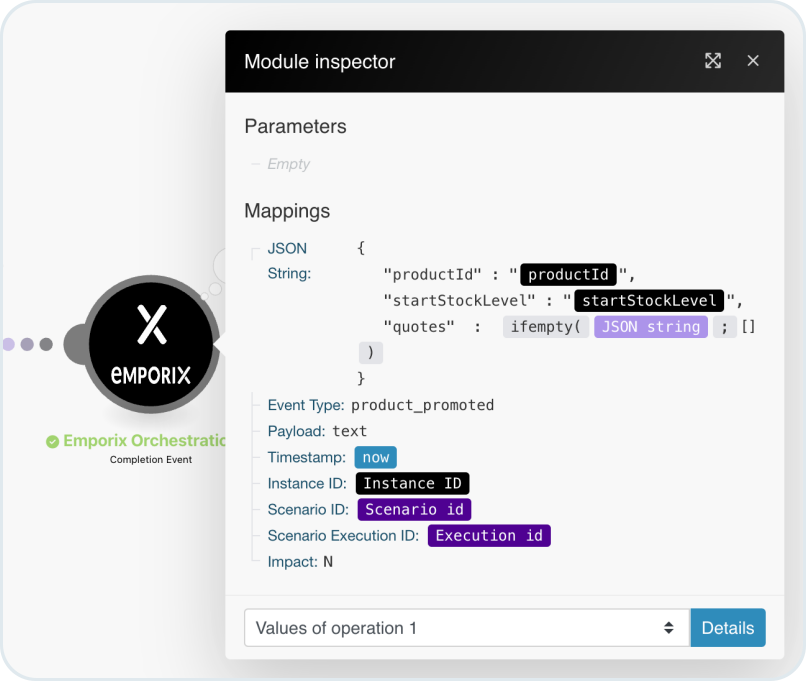

Note
To learn more about the feedback step, see the Post Action Feedback and Process Context documentation.