Edit Mode vs. View Mode
In View mode, you can report on the data within this model, but the model does not change. You can use your filters to set which objects and events are shown in the process model by name, by when they occur in the process, by the start or end process or other types of filters.
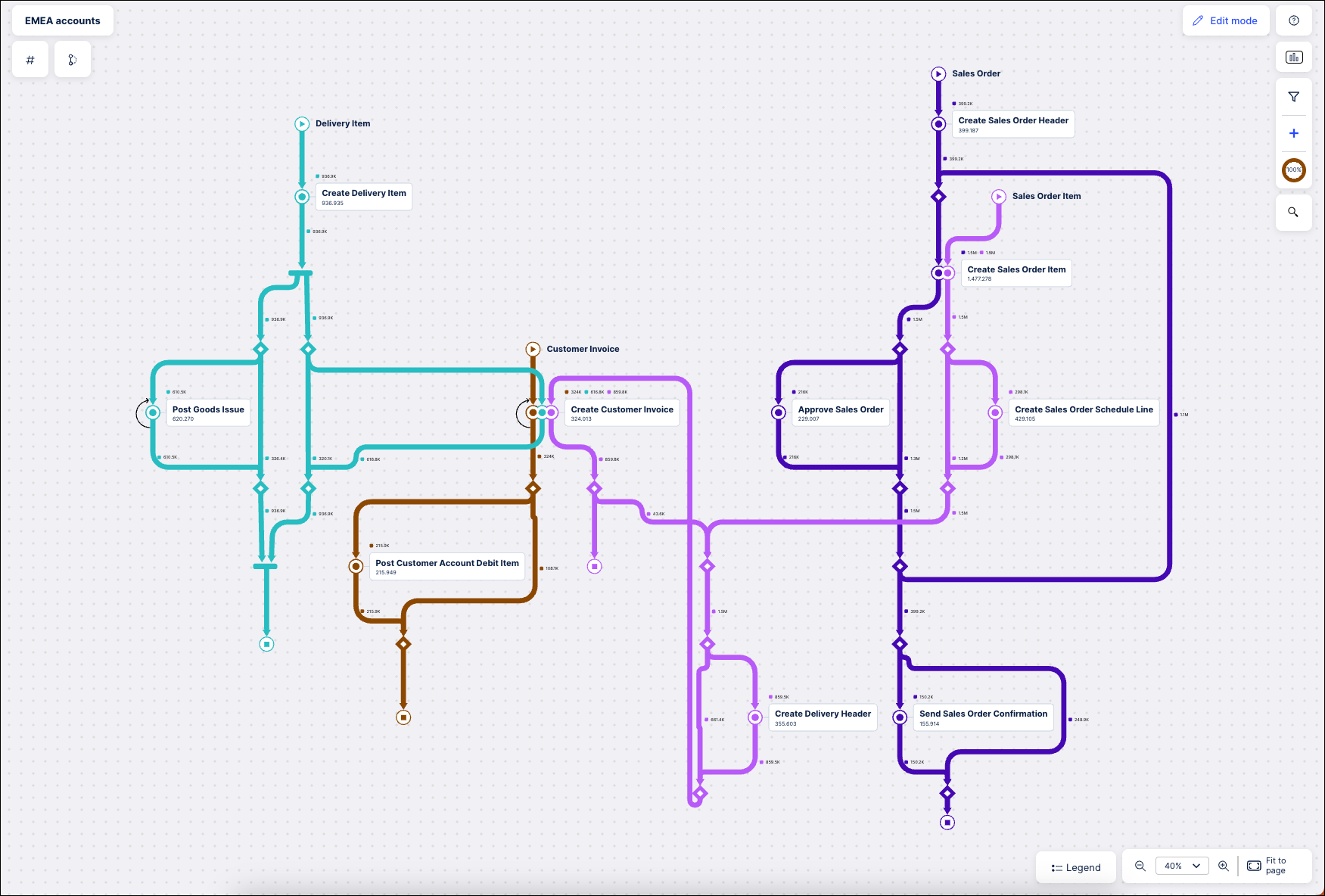 |
Click the Edit mode button in the upper right to enter Edit mode and actively make changes to your process model. In Edit mode , you can modify the model using the mining capabilities to better describe how your process should run (the "to be" model). You can use all of the filters when you are in Process Adherence Manager’s Edit mode. Once finished, you can save the updated model and return to the View mode.
Note
When you are modifying an asset, the Edit mode button on this asset is disabled for other users. If another user opens the asset in View mode, they will see a message indicating that you are currently editing this asset.
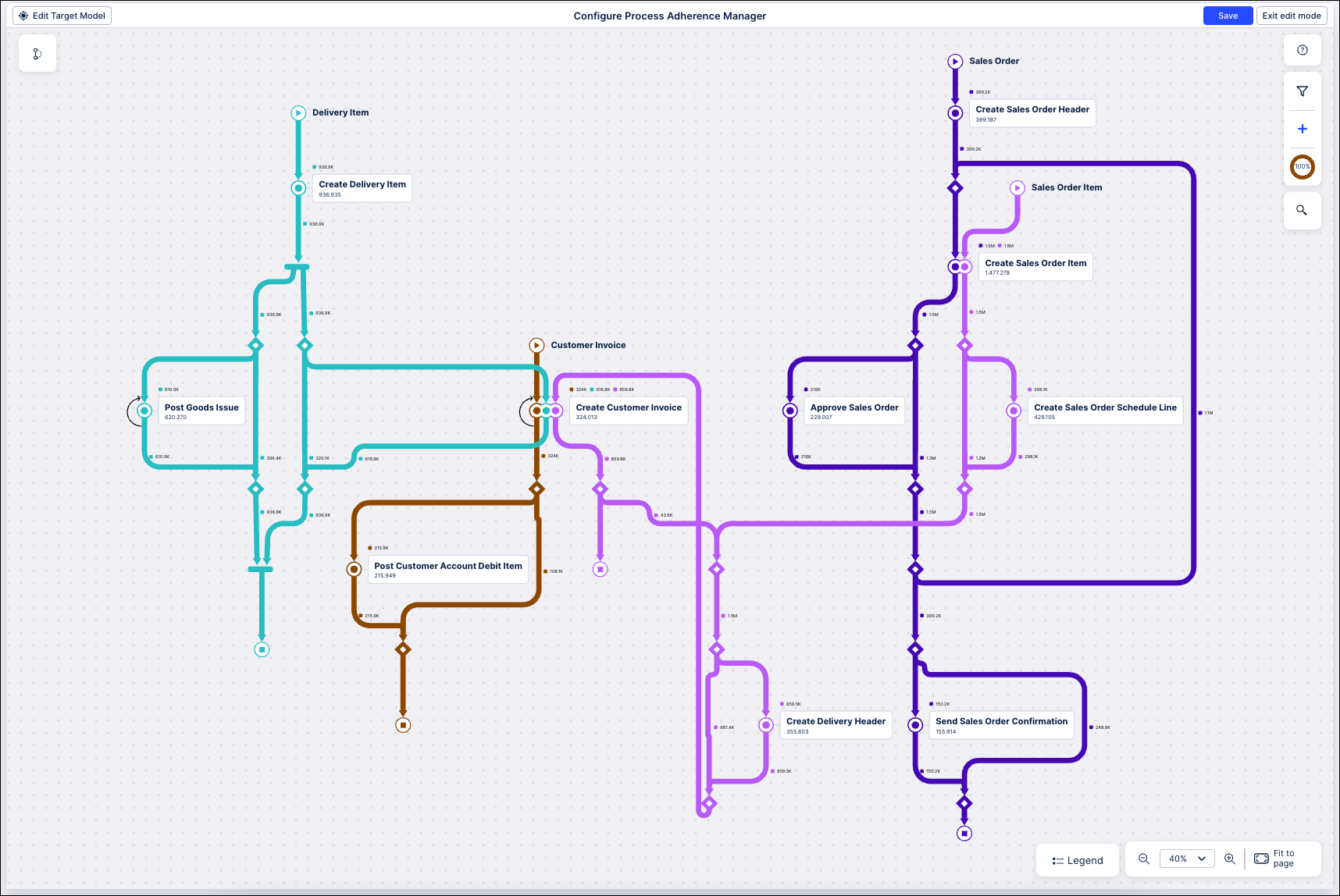 |
You can also click the Edit Target Model button in the upper left of the Edit mode to adjust your "to be" model by selecting new object types or events. You can also select additional variants to be included in the target model.
Note
Editing the target model will discard all changes you've made to the process model since you last created the target model.