Event-Object relation filter
Not only do objects have relations to other objects but events also process various combinations of objects. The Event-Object relation filter allows you to filter based on that. For example, you can create a filter that only shows objects for which the “Create Sales Order” event processes 1-2 objects of type “Quotation Item”.
Click the Filter icon in the upper right corner of the screen.
In the Filters panel, click the Add filter button.
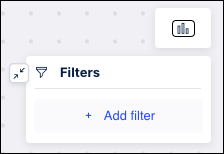
Select Event-Object relation from the dropdown.
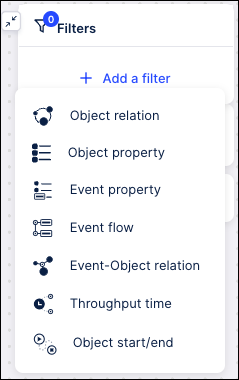
Select the event type from the dropdown list.
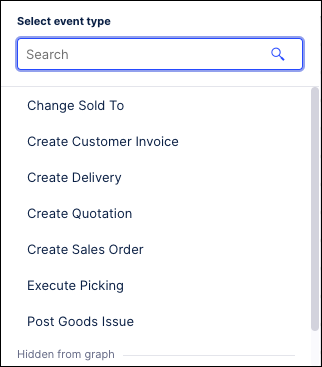
Use the Search field at the top to locate a particular object in the list. Enter your search criteria in this field to filter the list of object types.
From the dropdown of object types with a relation to the selected event type, choose the object type on which you want to filter.
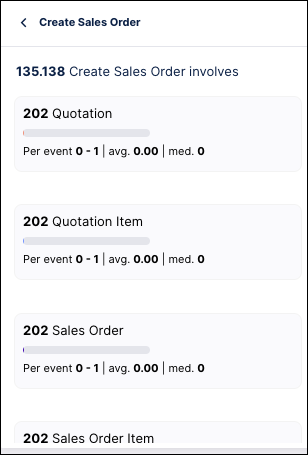
Adjust the criteria on the histogram as needed, such as setting a new range.
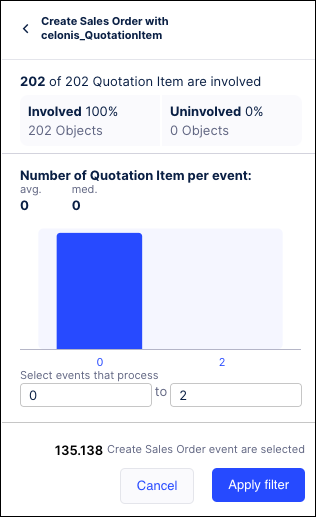
Click Apply filter. The process model graph and all numbers on the graph are refreshed to only show events meeting the filter criteria.