Version Control
Note
You're currently viewing a topic describing a Studio feature using the general availability feature set. This feature is also available in the new Studio experience, however both the design and the way it works may be different to what you see described here.
For more information about the new Studio experience, see: Studio (new experience)
Studio gives you the ability to publish versions of packages to Business Users and manage the versions of the assets that are included in a package. You can also restore versions for any package or asset.
Version Control on Package Level
Publishing a Package
Changes done within Studio are not visible to your Business Users until they are published to the team. This allows you to thoroughly test new features and configurations. The Studio saves all published versions, so you are able to change the current version to a previously published version.
When publishing to the team, the Views and Analyses will be shown to Business Users on their Apps. However, Business Users will not be able to see Knowledge Models or Skills that you have created in the Studio.
You can publish a Package by clicking on the "Publish" button in the top right corner of the Studio. An overlay will appear summarizing which package assets have been modified since the last publication. You need to name the new package version you are about to publish ("New Version").
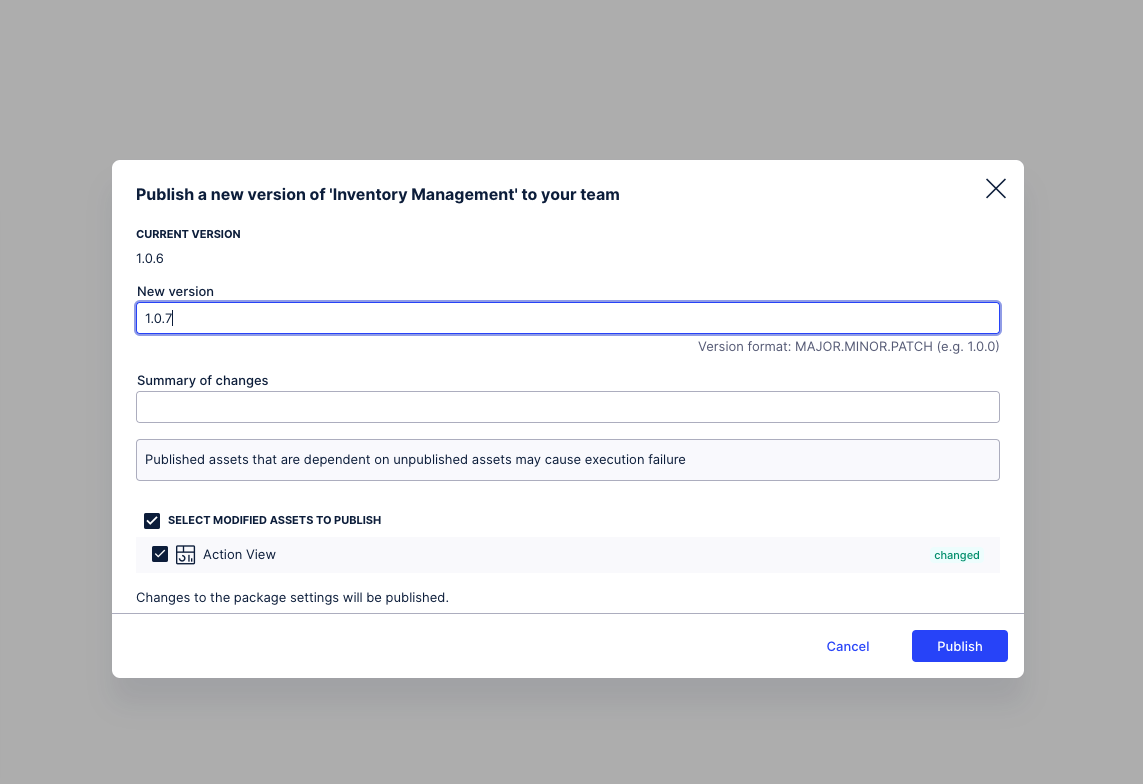 |
How to choose the Version Number
As Celonis best practice, the versioning format should be MAJOR.MINOR.PATCH (e.g. 1.0.0). This format can be defined as follows:
Major: A complete update or shift in the current view. This can include changing different components, moving a handful of components around, or adding and removing visuals from the view. These changes would greatly affect Business Users if no communication was properly given in advance.
Minor: Tweaks in the apps that won’t necessarily require communication or messaging to Business Users. Examples include tweaking a KPI, making color changes, or changing chart types.
Patch: Very small changes that may go unnoticed to a Business User. Examples include an update to the calculation of a KPI, or changes in titles.
Bringing back Past Versions of your Package
In Studio, you can load past published versions of you package into your current draft, to bring back old features/past states of your package:
The unpublished package, your current working version is called 'Draft'.
The current published package version, seen in Apps can be identified by the tag 'Published'.
Older published versions are tagged with 'Archived'.
By 'Loading a past version' you load that version into your current working draft. If you have changes in your draft, these will be lost.
Loading a past version does not affect the 'published' package.
if you load an older version, you will not lose any of the versions in between.
'Unpublished changes in X assets' let's you know how far your current draft is from the published version, seen in Apps.
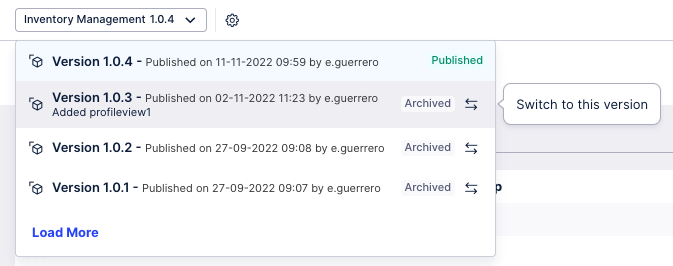 |
Reviewing the published versions of your package
You can see more details about the publishing history of your package by accessing the Published Versions section of your General Package Settings. In this section, you will see a table with all the versions of a package that have been published, along with the summary of changes for each version, the version number, publishing date and publisher. You can also identify from this table, which version of the package has been published and which versions have been archived.
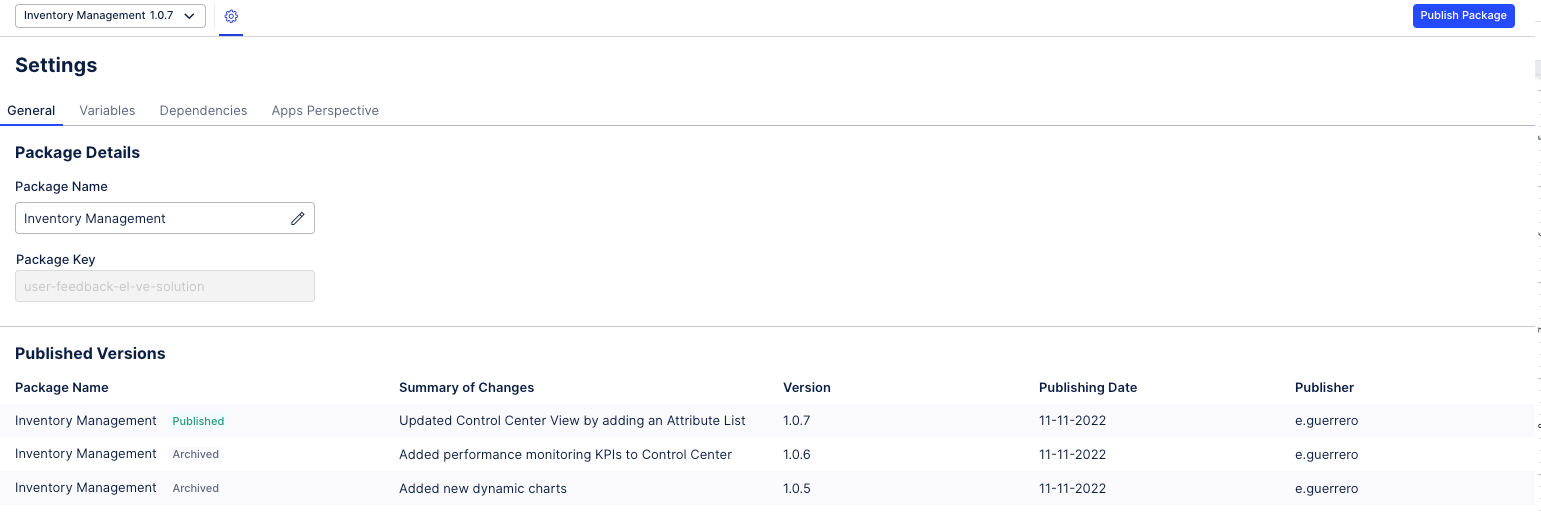 |
Version Control on Asset Level
Every time you save an asset such as a Knowledge Model or an analysis that's subject to version control, Studio stores it as a new version which you can browse and bring back at any time. Compared to the version control on package level, you can also browse through the saved versions which are all part of the same unpublished package.
Note
After you've published more than one version of an asset as part of a package, Celonis Platform starts automatically deleting unpublished draft versions of assets that are in between two published versions. We'll only do this when the unpublished versions of the assets haven't been edited and saved in a while.
Version Control for Knowledge Models
In the Knowledge Model, you can access the Version History from the View or Edit mode.
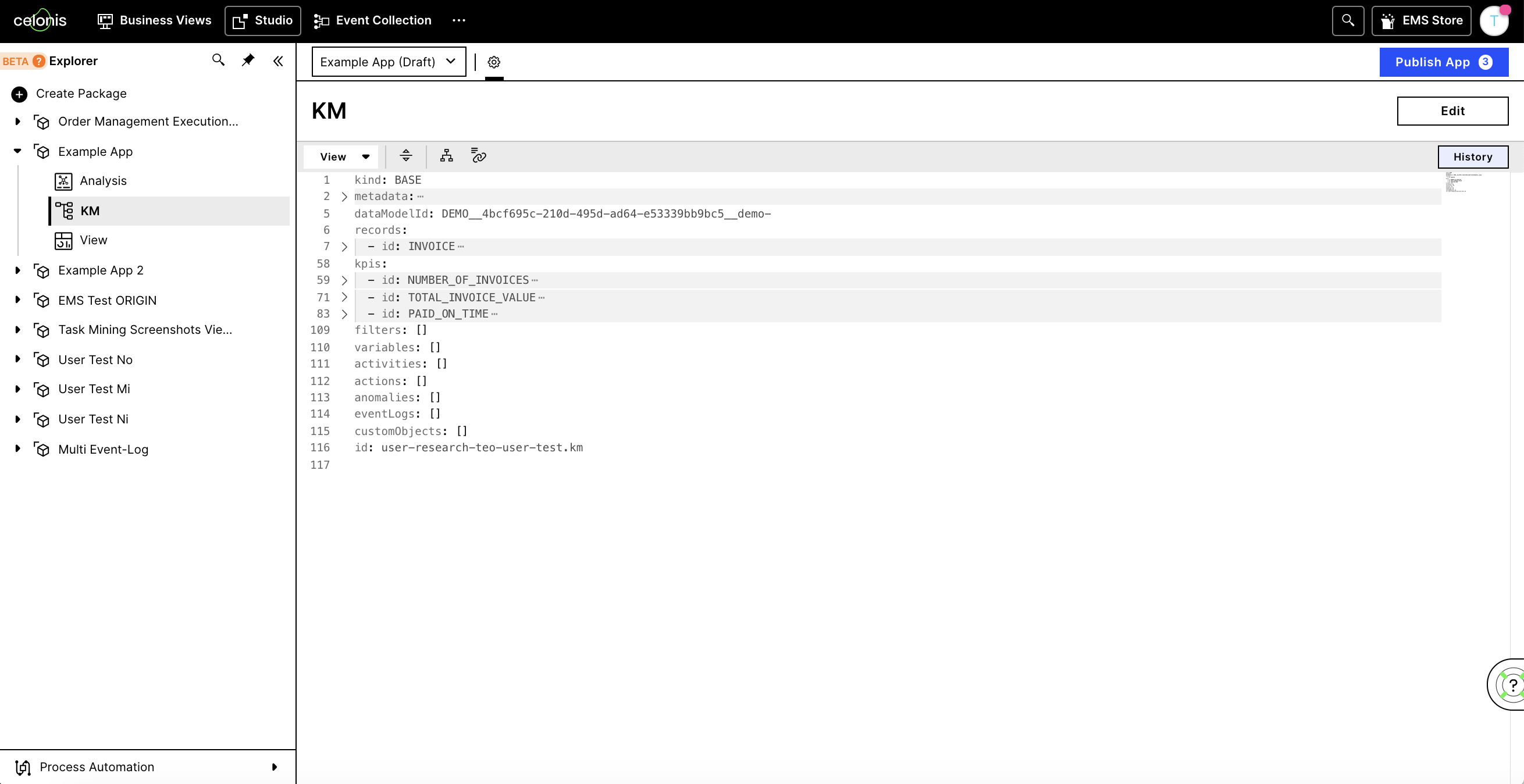 |
In there, you can browse past versions and bring them back if needed using the 'Load This Version' action.
Loading a past version does not delete all the versions in between, it simply creates a new version with the state of the chosen one from the past.
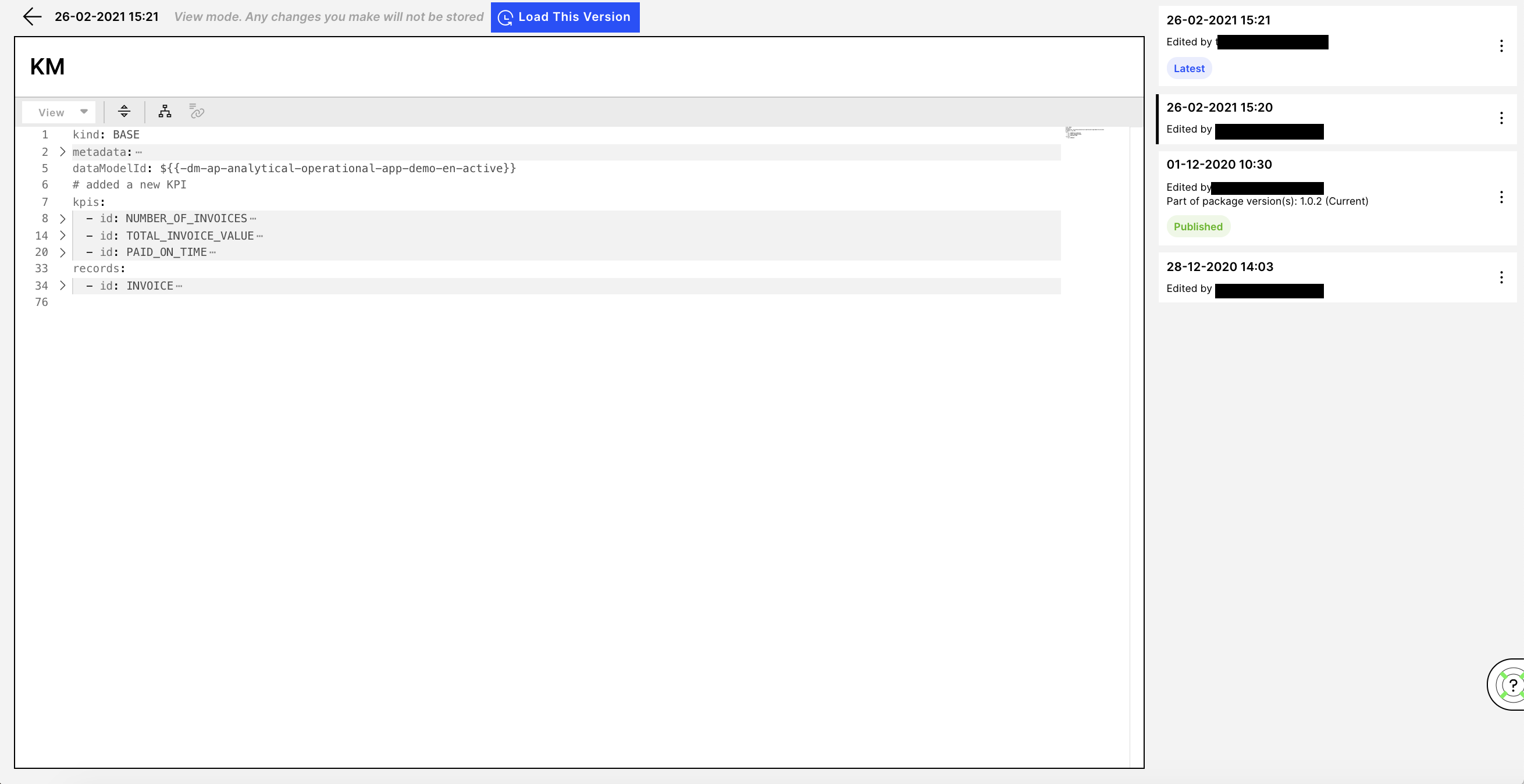 |
Version Control for Analysis
There is an Autosave feature in Analysis so that its current version is automatically saved.
If the current version is older than 30 minutes or has a different user than the current one, then a new version is created.
In the Analysis asset, you can access the Version Control from the burger menu on the top left.
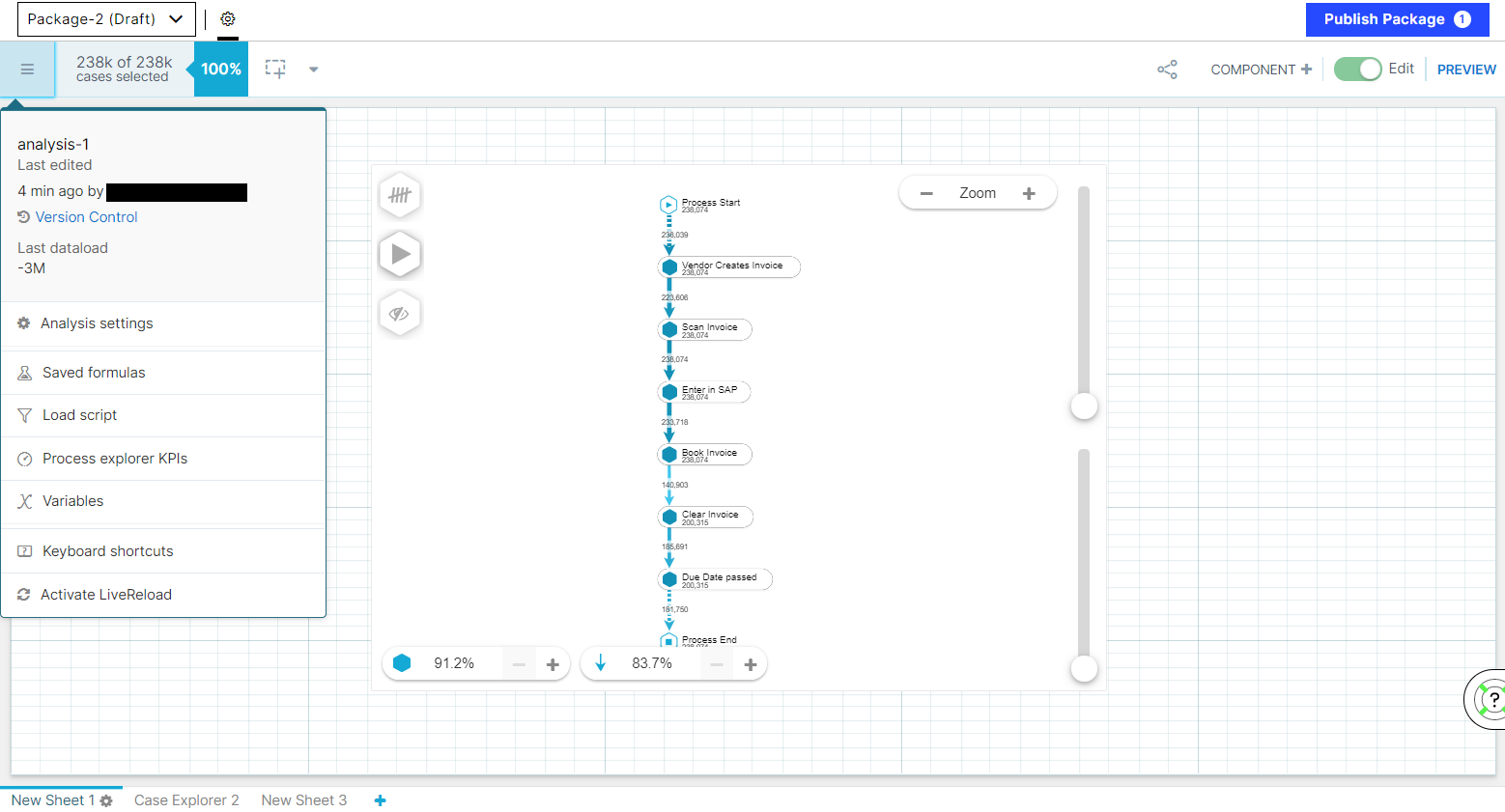 |
Upon clicking on Version Control, you can browse past versions and bring them back if needed using the 'Load This Version' action.
Browsing and reviving a past Analysis version works the same as for other assets.
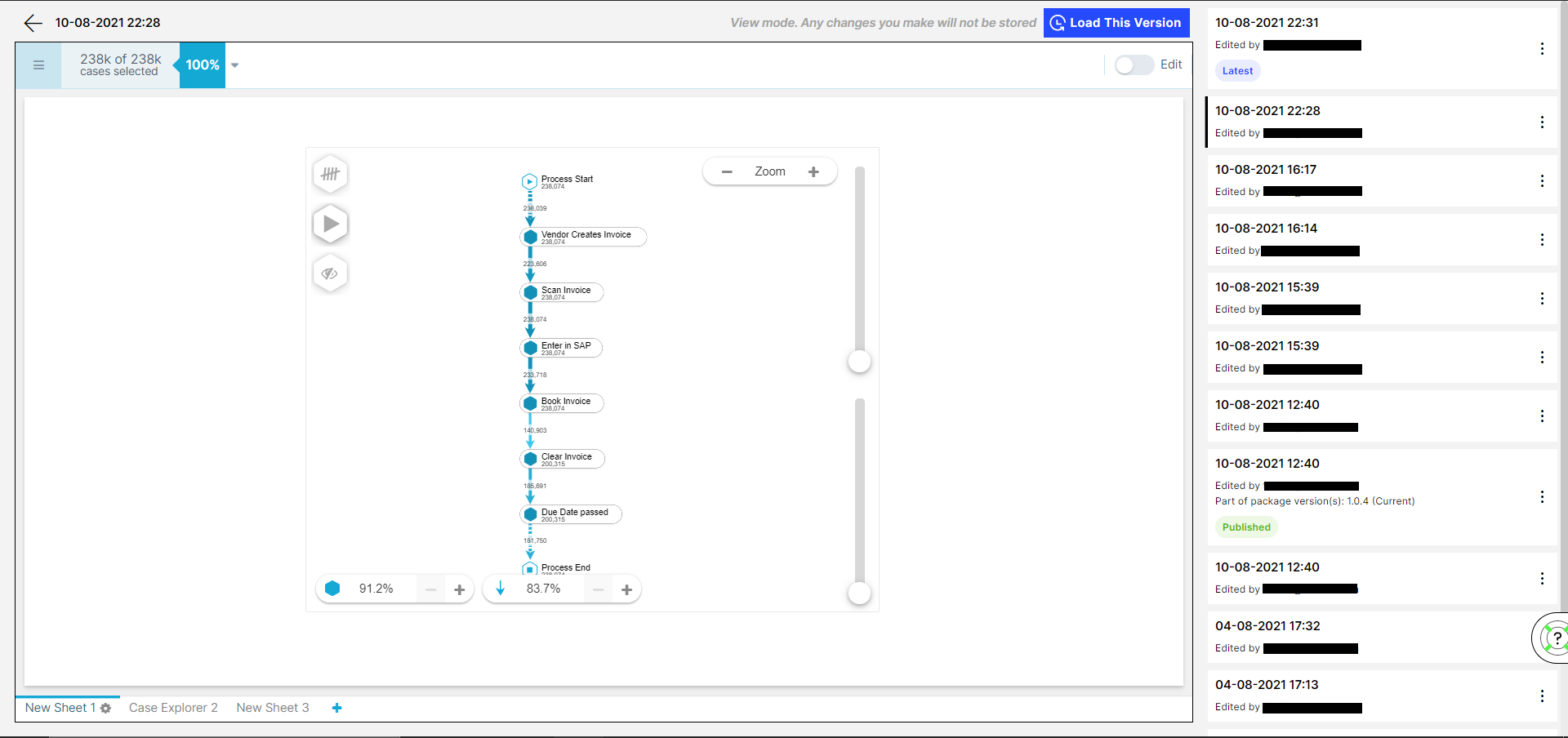 |