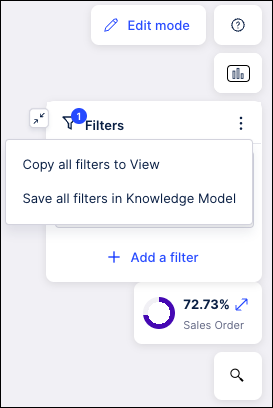Copy process model filters to Studio
Copy all filters to View
You can copy your exploration filters, both the preconfigured filters and those applied by you, from the target model to any View in the same package and then continue exploring in that View in Studio.
Note
This option is available when only exploration filters have been applied. This feature is not available if one or more deviation filters have been applied.
Click the three dots menu in the Filters panel and select "Copy all filters to View".
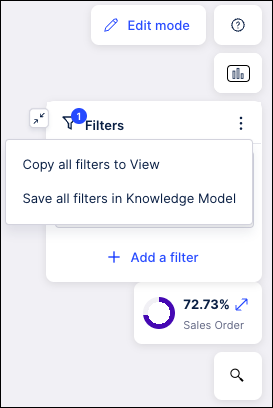
Select the specific view to which you want to copy this filter and then click the Copy filters to the view button.
Save all filters in Knowledge Model
Before you publish your asset, you can apply deviation filters in the View mode and save them as a Knowledge Model filter which can then be applied in other Studio assets.
Click the three dots menu in the Filters panel and select "Save all filters in Knowledge Model".