Create a new View
Start creating a new View
You can create a new View by clicking on the plus next to the package name or folder in which you want to create the View.
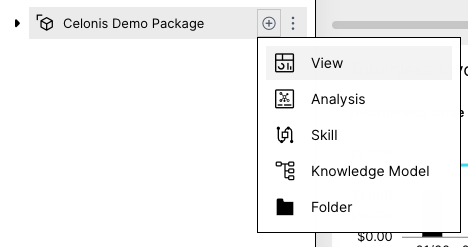
The Create View screen
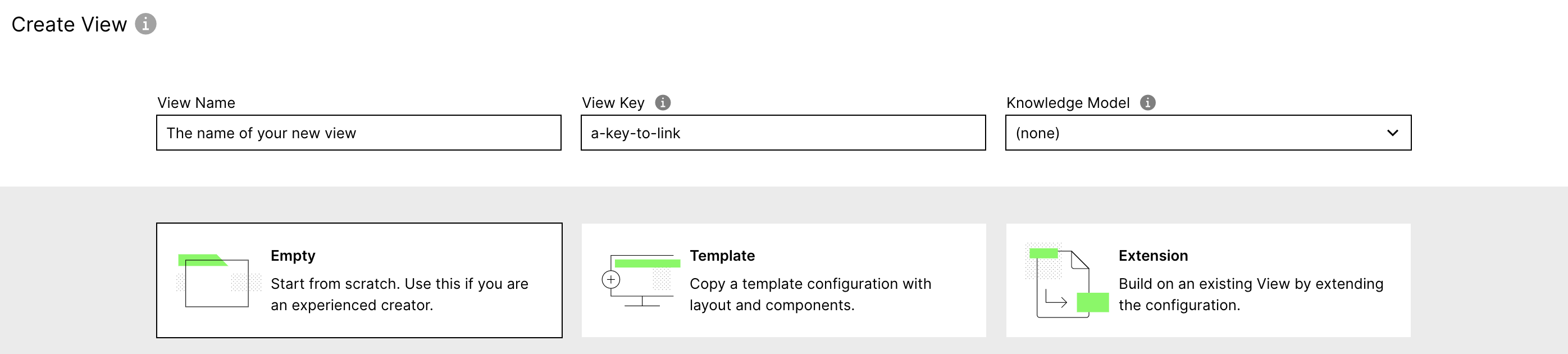
Every View will need a name and key and can optionally have a Knowledge Model assigned.
View Name: This name will be shown in the navigation bar as well as on top of the View. The name does not have to be unique.
View Key: Key are used to explicitly reference studio assets. Therefore a key needs to be unique within a package and needs to be URL friendly (no spaces or special characters, "-" and "_" is allowed).
Knowledge Model: The Knowledge Model chosen here will be used as the default Knowledge Model for all components on the View. You can set specific Knowledge Models per component later in the configuration of the View.
You have three options how to get started when creating a new View:
Empty: Start with a view where only the must-haves of a View configuration are pre-configured for you (like the name and the key).
Template: To start quicker you can choose from provided templates. This will create a copy of the template configuration with which you can get started faster.
Extension: You can link your new View to an existing one (which will become its base) and it will inherit all configurations. You can then continue by adjusting only the settings you need to change without losing the connection to the base View.
Creating based on a Template
A View template is a regular or specifically prepared configuration of a View. Different amounts of information can be copied from templates. A template can include the whole configuration or just a layout. When creating a View from a template, the resulting configuration will not be an extension but a standalone configuration. Templates can either be stored and accessed from the Marketplace or from within your own Celonis Platform Team.
Creating an Extension
When deciding to build a new View as an extension of another View, at first, the extension is an exact copy of the base View. However, the configuration can be modified, subtracted, or added on. Extensions allow you to modify configurations without changing the original. This makes pre-configured apps and later content updates possible. Since the extension View is always linked to the base, updates in the base configuration can be transferred instantly to all extensions. Extensions are very helpful if you aim for very similar views with just a few deviations. e.g. creating steering views for every country division of your company.