Views Tools
Note
You're currently viewing a topic describing a Studio feature using the general availability feature set. This feature is also available in the new Studio experience, however both the design and the way it works may be different to what you see described here.
For more information about the new Studio experience, see: Studio (new experience)
Introduction to Tools
Tools are functional elements that can work across components of a View or even Views. An example tool is the priority switcher which allows Executives to set a Priority KPI as a company or department goal, which is then passed on to other components such as action tables.
Configuring Tools
Priority Switcher
The tool Priority Switcher allows to set a Priority KPI as a company or department goal and pass it over as input for other components, such as to sort tasks and actions. As an example, task lists can be sorted according to the main objective to optimize towards. This objective is defined in form of a KPI that should change over time to a certain direction.
If the Priority Switcher is implemented in a View, it is displayed next to the Title of the View.

When clicking on the pen icon, the Priority KPI can be changed and the following overlay appears.
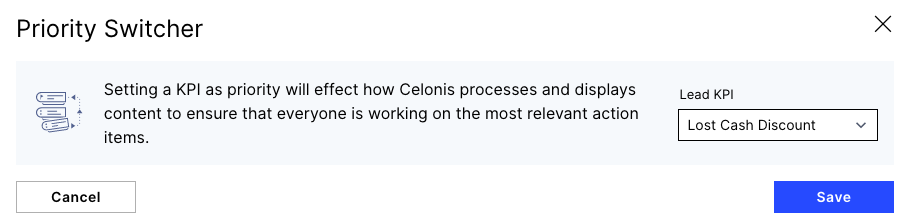 |
You can add the tool to your View with the following configuration in the includedTools section of your YAML configuration.
View
includedTools: - priority-switcher
In the priorities section of your record, add one or arbitrary priorities. Make sure that you are connecting the priority to an existing KPI. This link makes sure that the priority icon is displayed on a KPI. In case you don't want this link, you can enter a dummy KPI.
Priority definition in record
- id: INVOICE
displayName: Invoice
priorities:
- id: CASH_DISCOUNT_PRIORITIZATION
displayName: Cash Discount
pql: CASE WHEN "BSEG"."BELNR" IN ('0120205969', '9330002454', '5110056998',
'5110055916', '5110055917', '5110052424', '5110056999', '5110052423')
THEN 'Urgent' WHEN DAYS_BETWEEN(TO_TIMESTAMP( '10012020'
,'MMDDYYYY'), ADD_MONTHS(PU_MIN("BSEG",
"_CEL_AP_ACTIVITIES"."EVENTTIME", "_CEL_AP_ACTIVITIES"."ACTIVITY_EN" =
'Cash Discount Due Date passed'),6)) < 0 THEN 'Low' WHEN
DAYS_BETWEEN(TO_TIMESTAMP( '10012020' ,'MMDDYYYY'),
ADD_MONTHS(PU_MIN("BSEG", "_CEL_AP_ACTIVITIES"."EVENTTIME",
"_CEL_AP_ACTIVITIES"."ACTIVITY_EN" = 'Cash Discount Due Date
passed'),6)) < 5 AND DAYS_BETWEEN(TO_TIMESTAMP( '10012020'
,'MMDDYYYY'), ADD_MONTHS(PU_MIN("BSEG",
"_CEL_AP_ACTIVITIES"."EVENTTIME", "_CEL_AP_ACTIVITIES"."ACTIVITY_EN" =
'Cash Discount Due Date passed'),6)) >= 0 THEN 'Low' ELSE 'Medium' END
kpi: LOST_CASH_DISCOUNTFurthermore, KPIs need to be activated to be displayed in the Priority Switcher. To do this add the customAttribute "active: true". This will make the KPI selectable in the priority switcher.
KPI definition
- id: LOST_CASH_DISCOUNT
displayName: Lost Cash Discount
customAttributes:
absoluteCalculation: true
active: true #required Defines if the KPI should be considered by the Priority Switcher
pql: ( SUM(CASE WHEN MONTH("BKPF"."CPUDT") = 4 THEN "BSEG"."SKFBT_CONVERTED" *
"BSEG"."ZBD1P"*1.1 * 0.01 ELSE "BSEG"."SKFBT_CONVERTED" *
"BSEG"."ZBD1P"*0.01 END) - SUM(CASE WHEN "BSEG"."ZBD1P" > 0 AND
"BSEG"."SKFBT_CONVERTED" > 0 THEN "BSEG"."SKNTO_CONVERTED" ELSE NULL END)
) * 2
filterIds: []
format: $.3s
breakdowns: []
aggregations: []
parameters: []
targets:
- id: LOST_CASH_DISCOUNT_TARGET
displayName: Lost Cash Discount Target
value: 5000
dateUntil: 2029-02-02
desiredDirection: DECREASE
priority: false
type: KPIDefault Actions
Default Actions allow the Business User to manually trigger a Skill for an object they choose in a View. Below you can see an example of a default action. Within a Profile View of an Invoice, your business user can use the set default action of sharing an invoice.
 |
You can add the tool to your View with the following configuration in the includedTools section of your YAML configuration.
includedTools: - default-actions
Additionally, a skill needs to be defined to create the "content" of the default action. See this step-by-step guide to learn about setting up default actions.
Below you can see an animated example. By selecting invoices, possible default actions show up above the table.
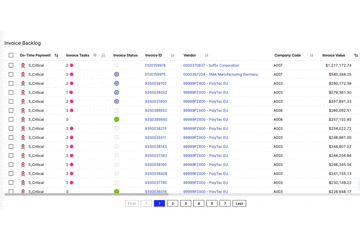 |
Open in Source System
Using the "Open in Source System" tool allows users to open a record in the corresponding source system.
Open in Source System generates a String for a record, which can then be pasted into another system, for example an SAP on-premise system to open the individual record.
- id: INVOICE
displayName: Invoice
customAttributes:
sourceSystem:
- pql: CASE WHEN "_CEL_AP_CASES"."CASE_TYPE" IN
('MM_PARKED_MANUAL','MM_PARKED_BATCH') THEN '/*MIR4 RBKP-BELNR=' ||
"_CEL_AP_CASES"."BELNR" || ';RBKP-GJAHR=' ||
"_CEL_AP_CASES"."GJAHR" END #Defines the String which is generated, which can be pasted into the source system. Required.
labelPql: '"_CEL_AP_CASES"."BELNR"'
labelTitle: Invoice ID
title: MIR4 #Defines the title of the tool tip. Optional. Default value: empty
icon: open #Defines the icon which should be displayed in the tool. Optional. Default value: empty
action: open link #Defines if the generated PQL will be copied to clipboard (default) or opens in a new browser tab. Optional. Default value: Copy to clipboard
tooltip: Place copied text in your local SAP search #Defines the tool tip information which should be displayed. Required. Default value: emptyFeatures
pql: <string> Defines the String which is generated, which can be pasted into the source system. Required.
labelPql: <pql>
labelTitle: <string>
title: <string> Defines the title of the tool tip. Optional. Default value: empty
icon: <string> Defines the icon which should be displayed in the tool. Optional. Default value: empty
action: open link Defines if the generated PQL will be copied to clipboard (default) or opens in a new browser tab. Optional. Default value: Copy to clipboard
tooltip: <string> Defines the tool tip information which should be displayed. Required. Default value: empty