Mine your baseline process model
Instead of modeling a target model from scratch, Process Adherence Manager helps you quickly get to a baseline model mined from your operational data. Now that the data selection is complete, you will see a list of variants (the top 5 are selected by default) and can pick the variants you consider to be “good” or “valid”. You will be further editing your baseline model in the next steps, so the goal of the variants is to move closer to your Target model.
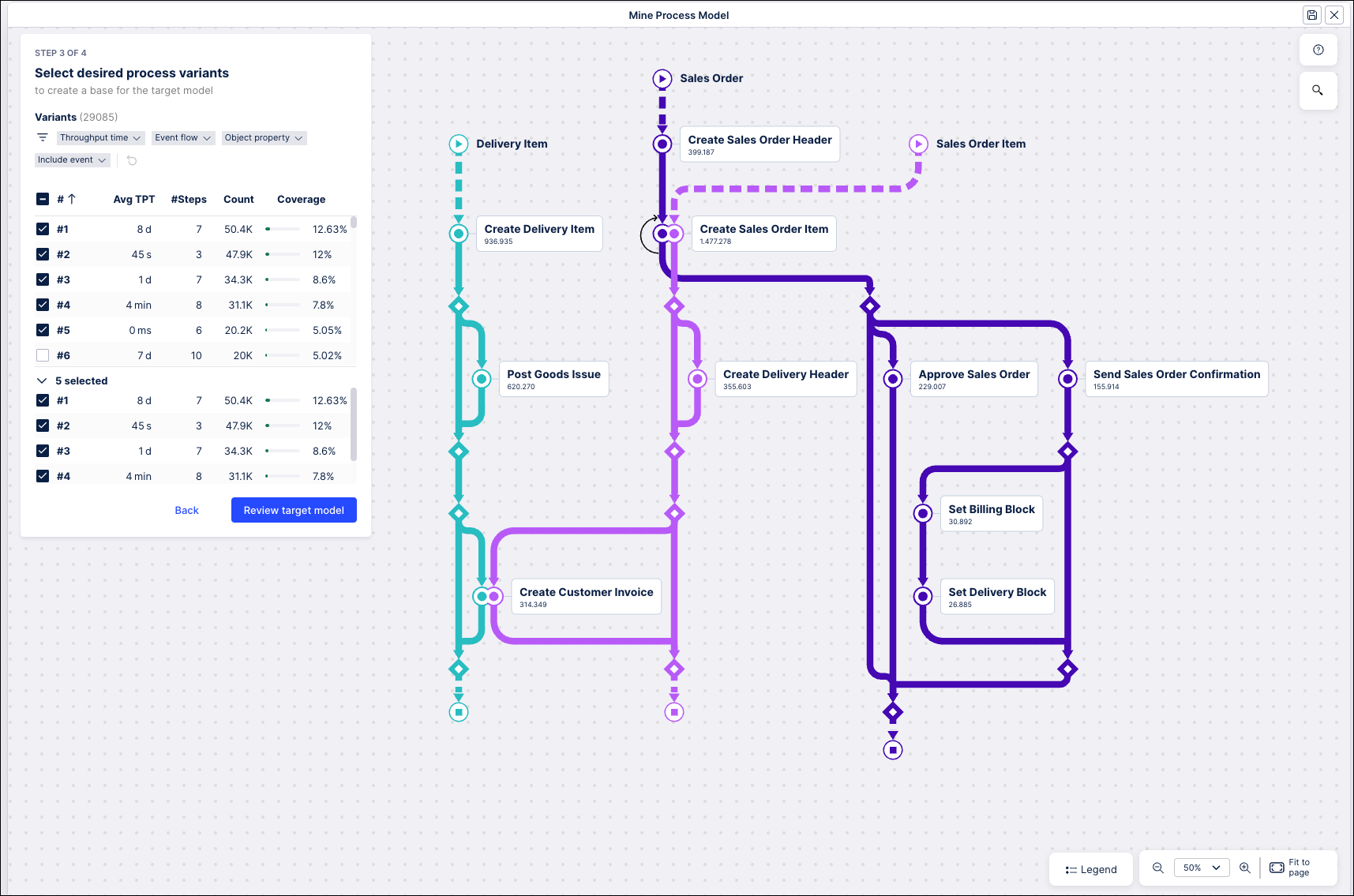
The top section shows all available variants, while the bottom section shows only the selected variants. Click on any variant to add or remove it from the process model and the graph is updated automatically.
For each variant, you can see the average throughput time, the number of steps, how frequently the variant is occurring (count) and what percentage of your processes the variant occurs in (coverage).
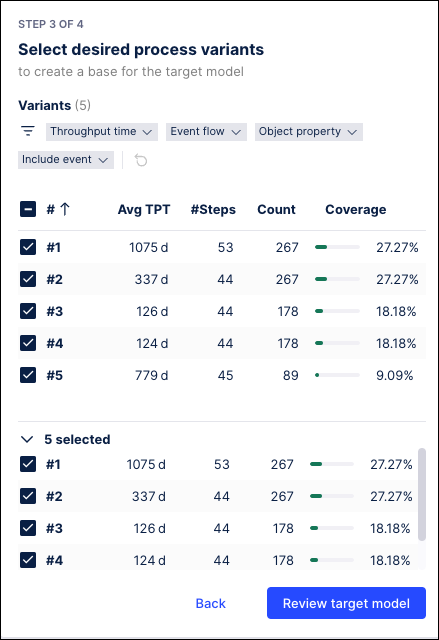 |
Hover over any variant to see a preview of the steps included:
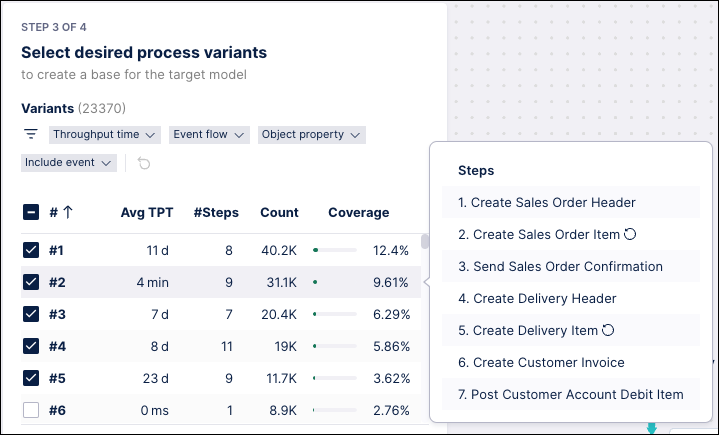 |
If an event occurs more than once, you will see a loop indicator next to the step, such as in Step 2 and Step 5 in the screenshot above.
Filter variants list
To make it easier to identify proper variants, use the filters at the top of the panel to filter the variant list by:
the Throughput time from one event to another or from start to end:
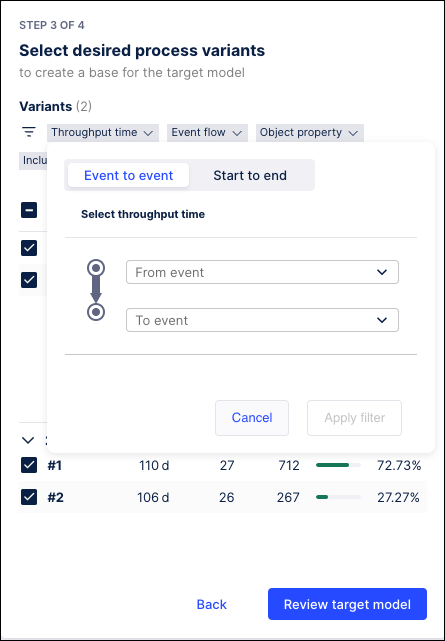
the Event flow, looking for variants in which the "From event" follows directly, follows at any time in the process, does not follow directly, or never follows the "To event":
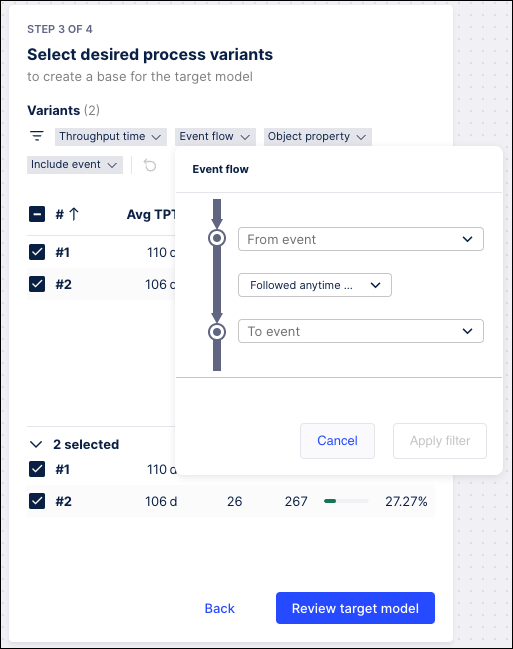
variants with a specific Object property:
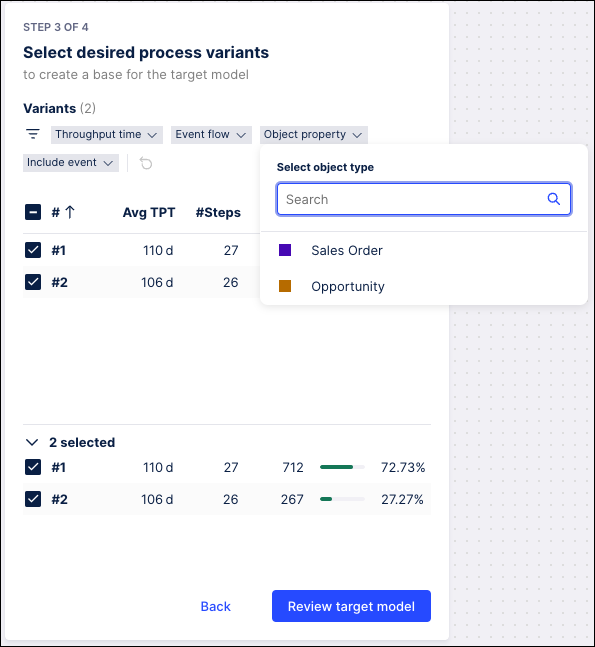
variants containing specific events (Include event).
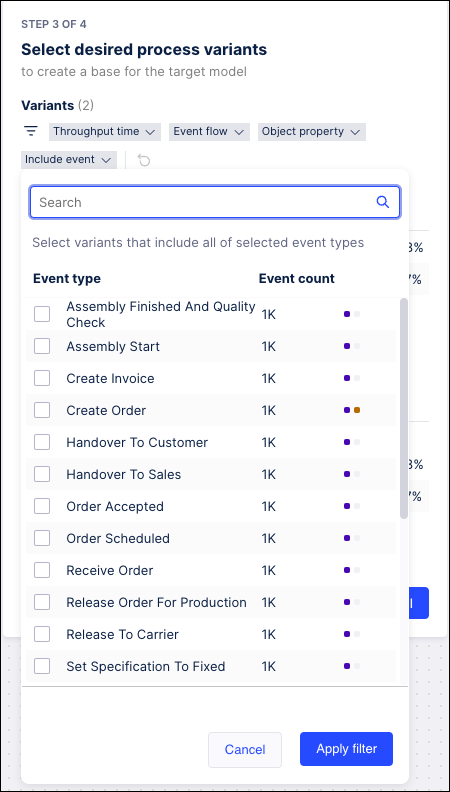
When you're done, click Review target model to finish editing the target model.