Advanced: Forward filter through the URL (e.g. from an Analysis)
You can open a view with a specific set of selections by adding the encoded filter string in the URL.
We will show this functionality as an example of creating a dynamic link in analysis and opening a board with the temporary selections.
 |
Add a button in an Analysis and set it to "open external link".
For the URL, use the URL of the view you want to open and add ?filters=<%=$CEL_ACTIVE_FILTERS%> to the end. This will use all selections, but not analyses, sheets, or component filters.
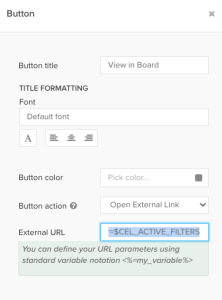
This link will now open the view with all current selections. If the user had custom user-based filters applied (not filters set in the YAML configuration) those filters will be removed before opening the view.
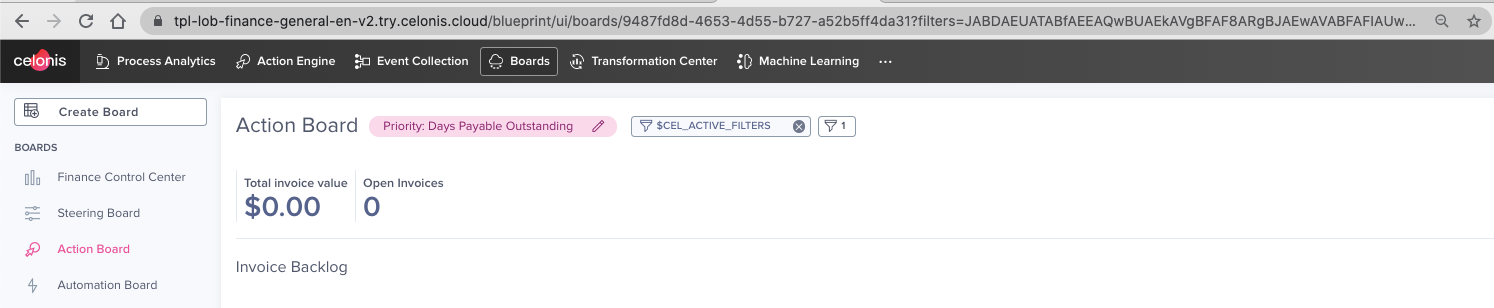 |
If you want to use this functionality elsewhere, the added string is simply the filter statement (FILTER "table"."column" = 'string') BASE64 encoded.
Tip
Use this encoder to encode your filter https://www.base64encode.org/.
Example:
https://team.realm.celonis.cloud/package-manager/ui/studio/ui/assets/a664e4f7-40a9-4337-9209-22e2f5b5ee97?filters=JABDAEUATABfAEEAQwBUAEkAVgBFAF8ARgBJAEwAVABFAFIAUwA%3D
Gif explaining the workflow
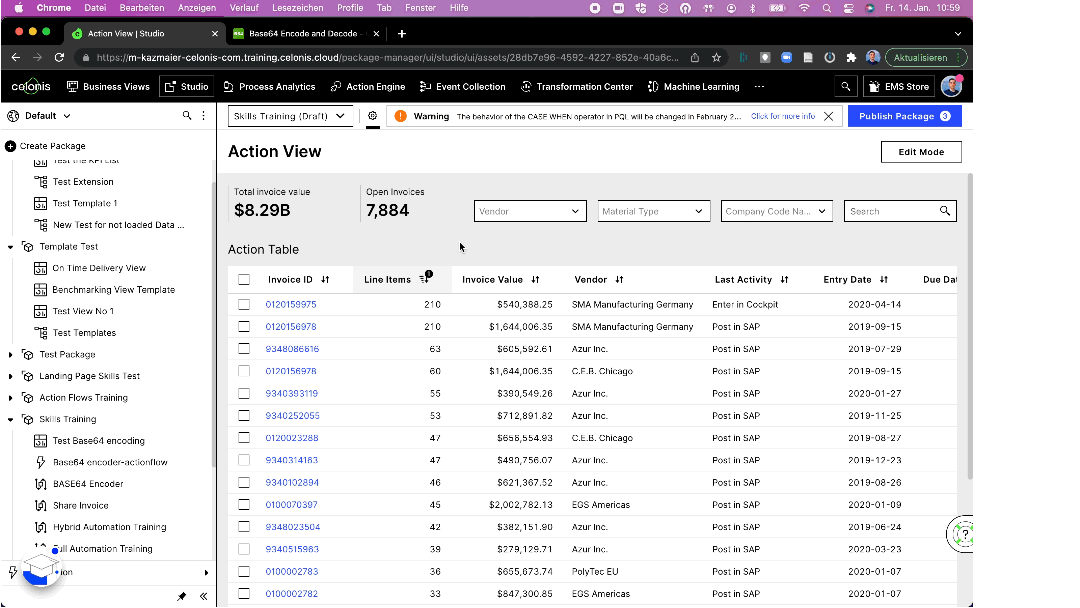
Limitations:
Since the input for the filter is derived from the base64 encoded filter in the link, the filters are static. Which means that it is not possible for the user to update the filters or get dynamic inputs to update the filters.
Using a "." in the filter statement string creates an issue in the decoding and leads to a filter statement in Chinese characters.