Edit a View
Note
You're currently viewing a topic describing a Studio feature using the general availability feature set. This feature is also available in the new Studio experience, however both the design and the way it works may be different to what you see described here.
For more information about the new Studio experience, see: Studio (new experience)
Go into the View Edit mode(s)
There are two ways to edit a View.
Full YAML Editor.
Component Editors.
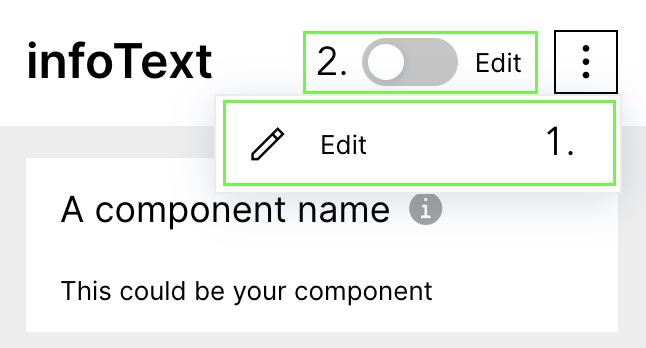 |
The best place to edit your views is the Full YAML Editor:
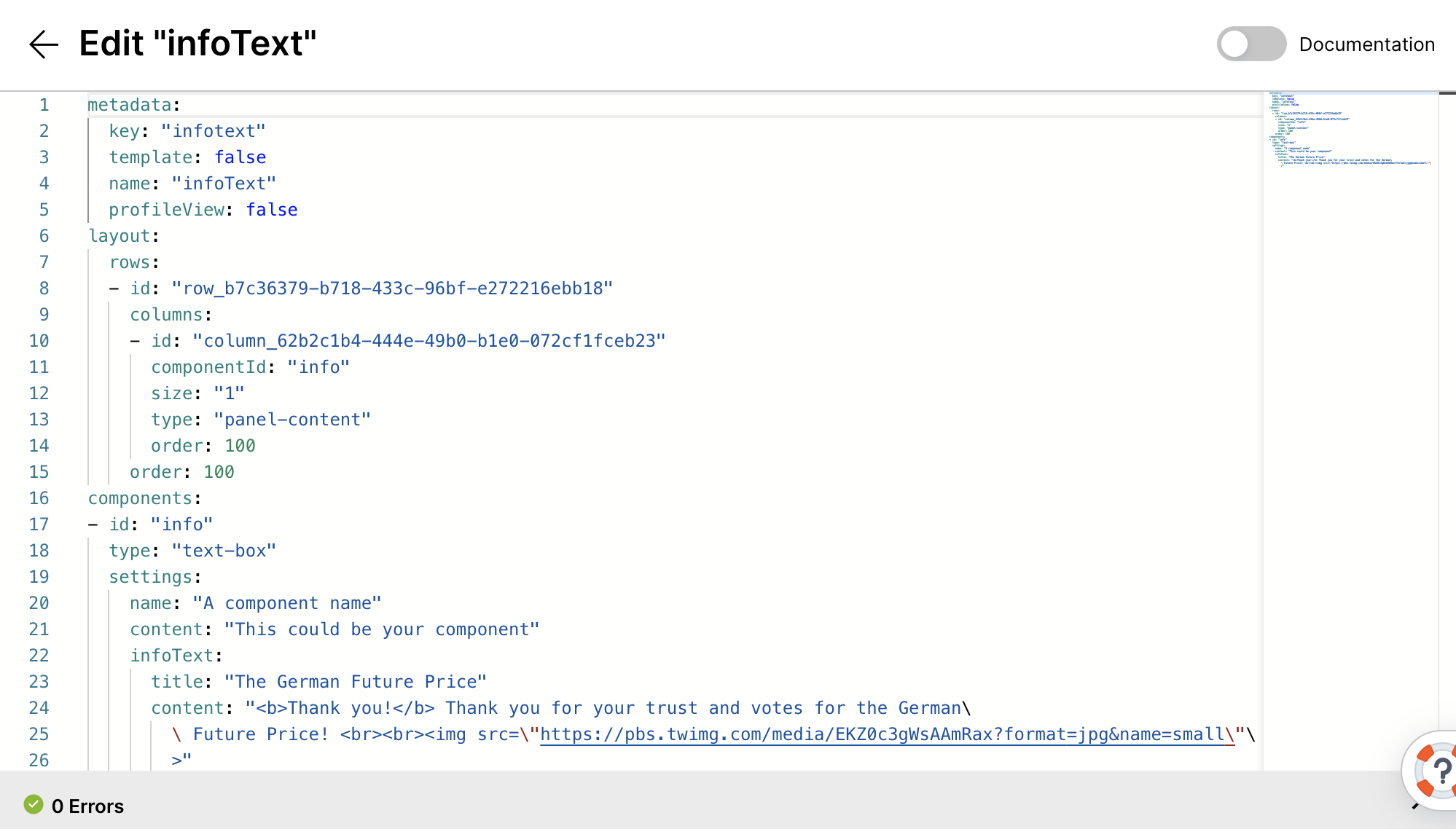
Using links in the YAML Editor
The YAML Editor to edit Views now allows you to quickly move around content and get the information you need.
Possible Links:
Knowledge Models:
When hovering over a Knowledge Model Key or Knowledge Model Object (e.g. KPI), you can:
follow the link (cmd+click) and open the Knowledge Model
get a glimpse of its definition (cmd + option + click)
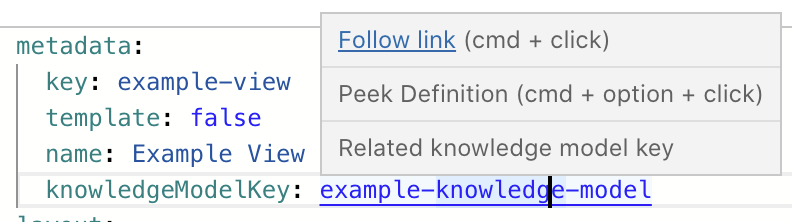 |
When holding cmd and option while clicking the underlined knowledgeModelKey Value, a scrollable window with the definition appears.
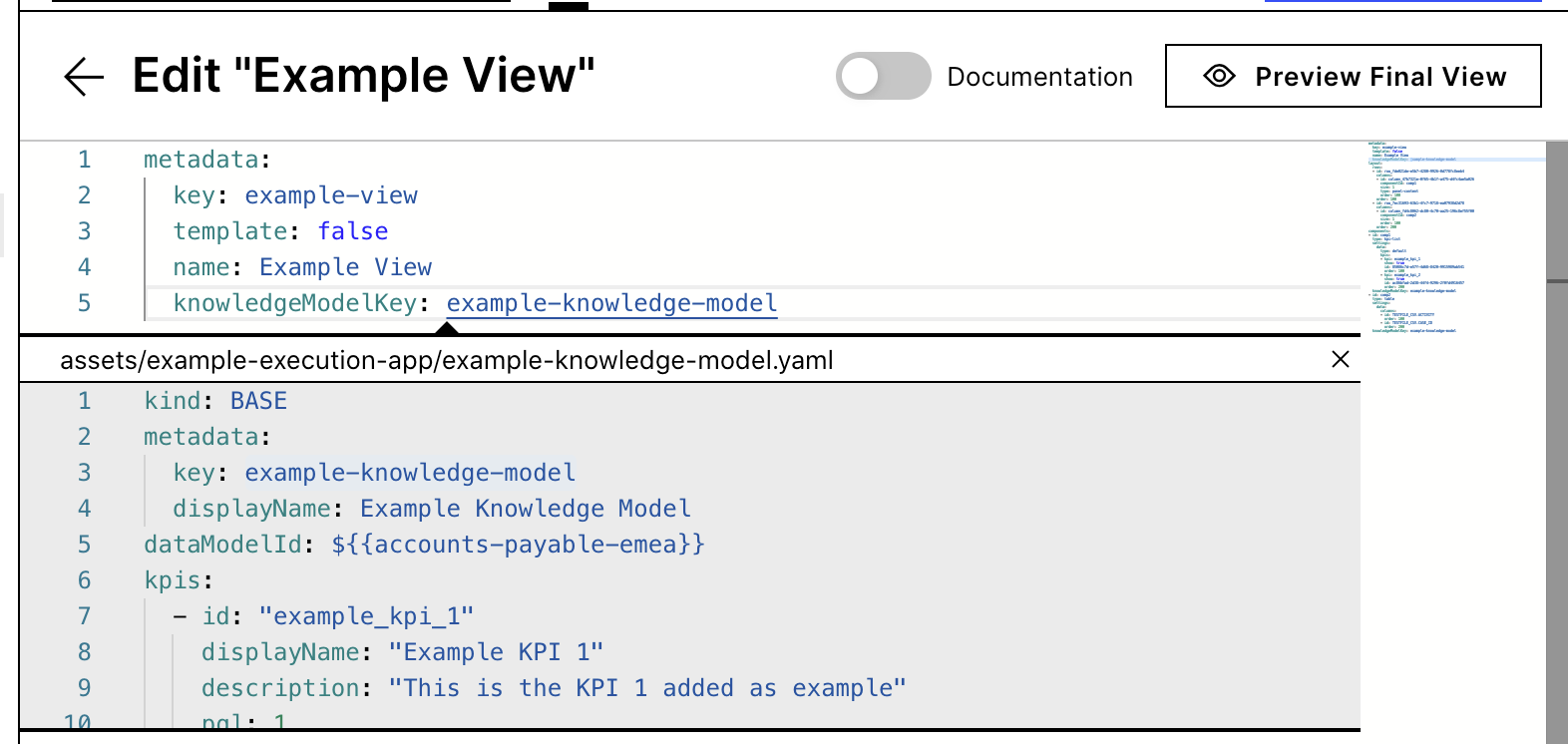 |
Component Ids:
When holding CMD and clicking on the value of the componentId, you can jump directly to the component definition.
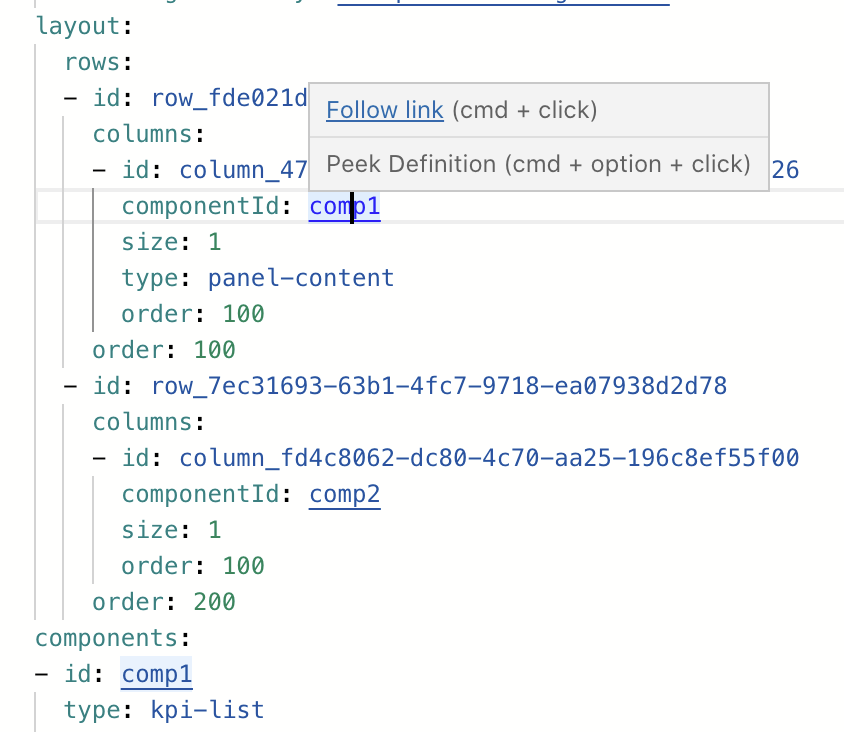 |