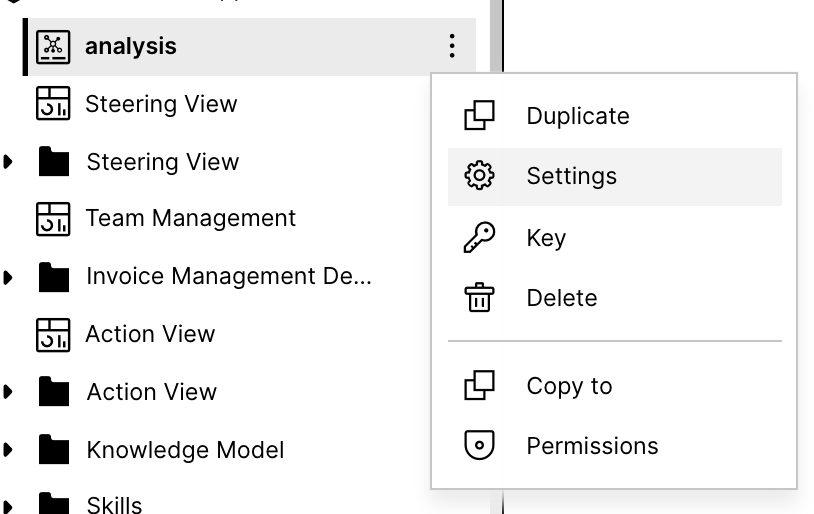Migrate Analyses from Process Analytics to Studio using Content-CLI
You can move analyses from PA to Studio using the content-cli. The content-cli is a tool for managing Celonis Platform content. see Content-CLI as a tool for managing content in the Celonis Platform
Prepare the package you want to move your content into
Go to Studio and create a new package.
Move an Analysis
Create a profile (= a profile stores the team from which you want to move your content). In your terminal, type
content-cli profile create
It will ask you for
name (this is a name to identify the profile, eg. origin-team
url: the url of the team you want to move content from, eg. https://other-team.eu-1.celonis.cloud
api key: Go to Edit Profile inside the team you want to move content from and create an api key. Copy it and paste it here.
Pull an analysis from PA.
next to --profile add your newly created profile
next to --id add the analysis id (find it in the url of the analysis)
--asset downloads the analysis in the format needed for the Studio
content-cli pull analysis --profile origin-team --id 7c9e5e7c-76ab-4b91-bdf7-4d7a89ff16c1 --asset
Repeat this for all analyses you want to move.
Create a profile for the team you want to move your content into. See step 1.
Push the analysis (or multiple together) to the Studio inside a new team.
after --file add the file name of the file you want to upload. It should start with asset_
after --profile add the profile created at step 3 for the team where you want to move the content
after --package add the package key of your Studio package. Find the key by clicking on the tree dot menu of the package, then Key.
content-cli push asset --file <filename> --profile goal-team --package hello-world-app
or for all at once
push assets --profile goal-team --package hello-world-app
Link the analysis to a data model. To do so:
Open the Settings from within the context menu of the analysis.
Choose a Data Model variable or create one on the fly.