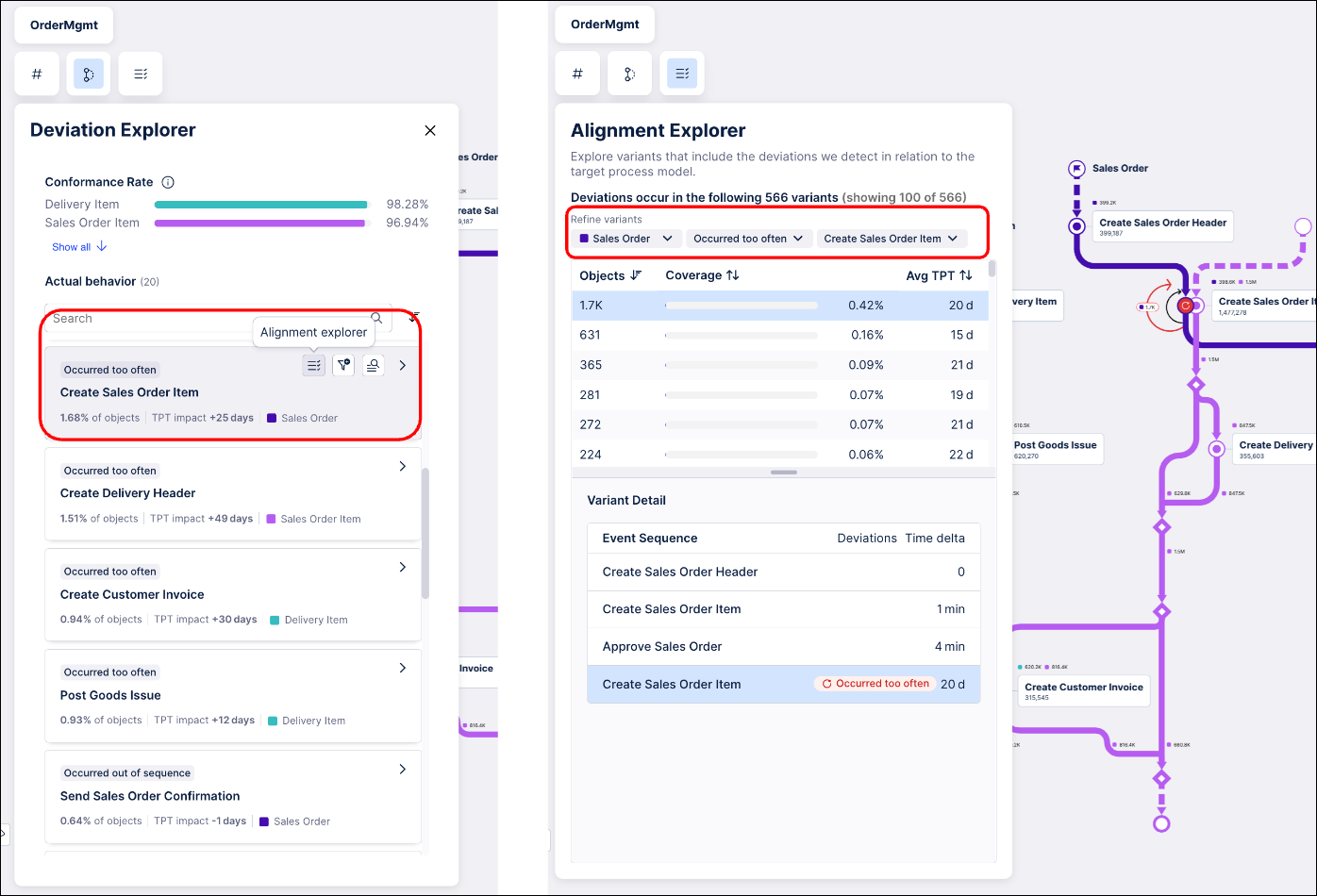Alignment Explorer
The Alignment Explorer lets you explore your end-to-end variants including any deviations. This visualization provides a comprehensive view of each issue and identifies which variants are associated with a particular deviation. The Alignment Explorer will also detect any process-based dependencies linked to the deviation and provide further insight into your data.
Explore variants with deviations
Once you have set up your model, you can identify where your process is deviating from the designed process flow and explore those deviations in more detail. Click the list icon  in the upper left to open the Alignment Explorer panel. The Alignment Explorer provides an overview of all variants for each object type, shows the individual steps in each variant, and highlights which steps are not in alignment with the defined process.
in the upper left to open the Alignment Explorer panel. The Alignment Explorer provides an overview of all variants for each object type, shows the individual steps in each variant, and highlights which steps are not in alignment with the defined process.
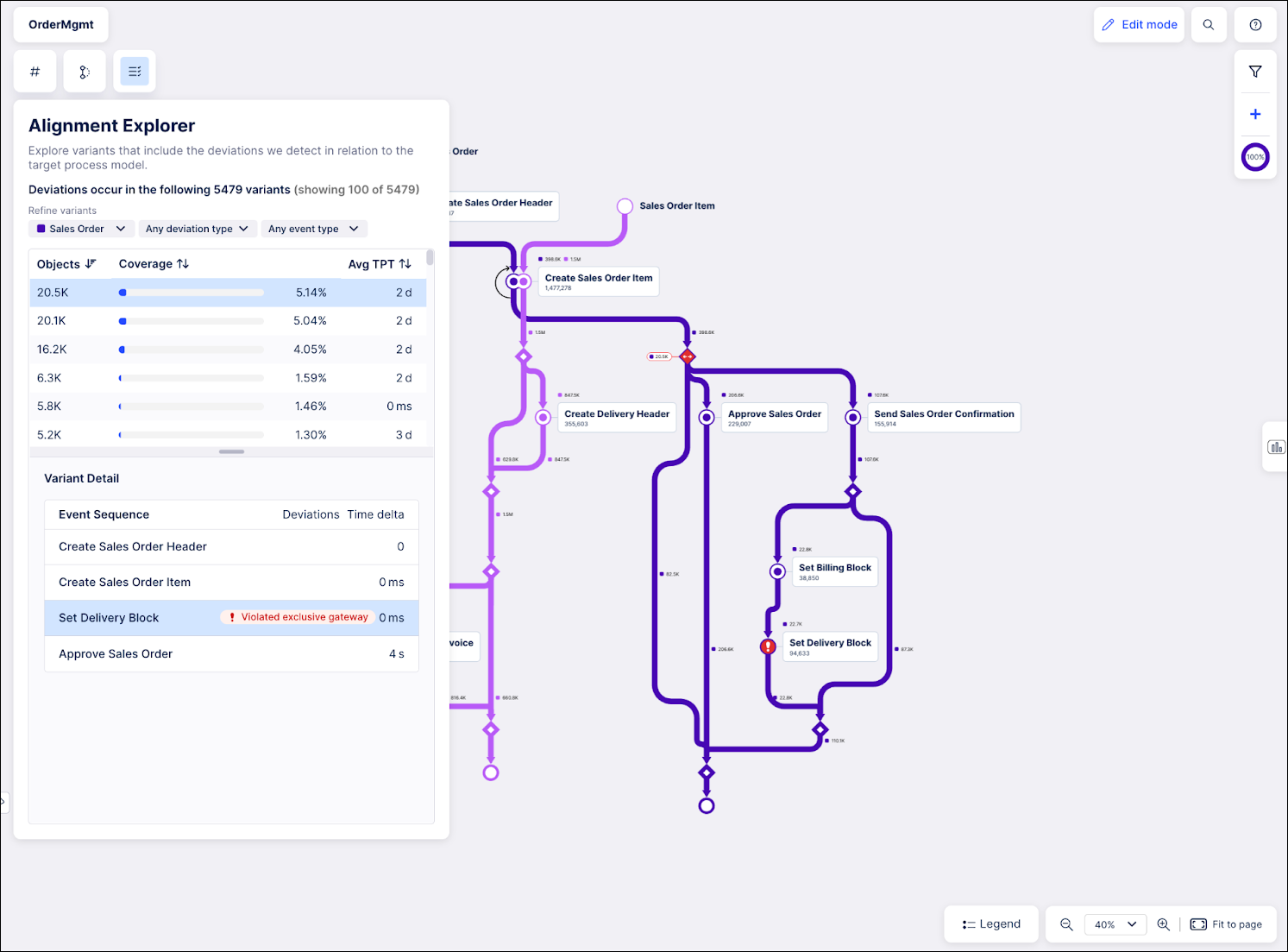 |
Navigating the Alignment Explorer
In the Refine variants section, the first dropdown is used to select the specific object type that you want to explore. You can further narrow your view by using the the next two dropdowns to view only variants of a specific deviation type or event type. Leaving these last two dropdowns in the default "any" state allows you to view all variants for the selected object type.
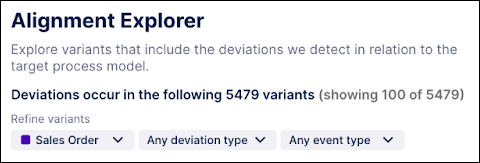
Understanding the Variant Overview
The Variant Overview offers a summarized view of all variants meeting the criteria selected above, along with their deviations and key KPIs.
Objects: Total count of objects flowing through the selected variant.
Coverage: The percentage of the total objects that flow through this variant.
Avg TPT: The average end-to-end throughput time of this variant .
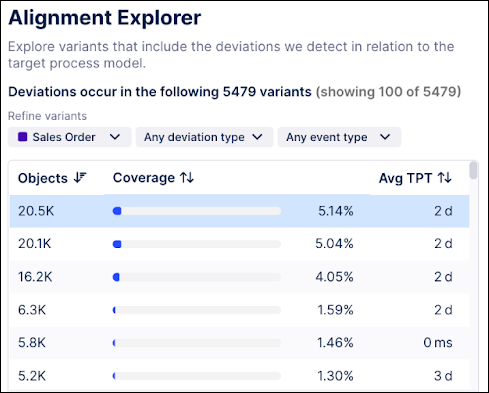
Understanding the Variant Detail section
The Variant Detail section lists the sequence of steps occurring in the selected variant, marks the steps that deviate from the defined path, and shows the time delta between steps. This view lets you easily identify which steps are not following the defined process, see what type of deviation is occurring, and then evaluate when this deviation is happening.
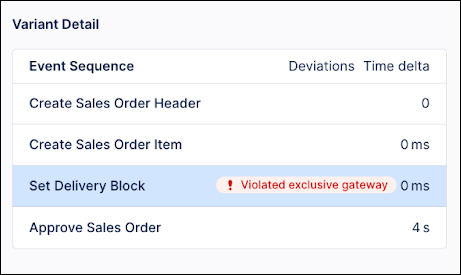
Interact with the graph
In addition to the insights shown in the Variant Detail section, the graph to the right automatically highlights the first issue that occurs for this variant. Select additional deviations in the Variant Detail section to add them to the graph view. Deselect a deviation in the Variant Detail section to remove it from the graph.

Interact with the Deviation Explorer
While the Deviation Explorer shows the deviations that are occurring across all variants, the Alignment Explorer lets you analyze the end-to-end variants of your process, including the deviations, based on the target process model.
Click the Alignment Explorer icon on any card in the Deviation Explorer to view the variants for that deviation in the Alignment Explorer.