Integration with Celonis
Orchestration Engine can gather data retrieved from Celonis and use digital processes to improve business processes, which are reflected in Key Performance Indicators (KPIs). Data retrieved from Celonis is visible in the KPIs and Analytics dashboard.
To configure the connection with Celonis, you need the environment URL and token.
Environment URL
First you need the URL from Celonis.
Copy the URL from your Celonis account.
In Orchestration Engine, navigate to Management Dashboard -> Orchestration Engine -> Admin.
In the Celonis section on the Settings tab, paste the URL.
Save your changes.
If you don't have the environment URL, contact the Celonis support team.
Token
You need to copy a token from your Celonis account into Orchestration Engine to connect the two systems.
To copy a Celonis token into Orchestration Engine:
In your Celonis account, go to Admin > Settings > Applications and choose Add New Application -> Application Key.
Enter the key name.
Copy the token.
Warning
Be sure to save the token safely, as it will not be displayed again.
In Orchestration Engine, go to Management Dashboard > Orchestration Engine > Admin.
Paste the token in the Celonis section on the Settings tab.
Save your changes.
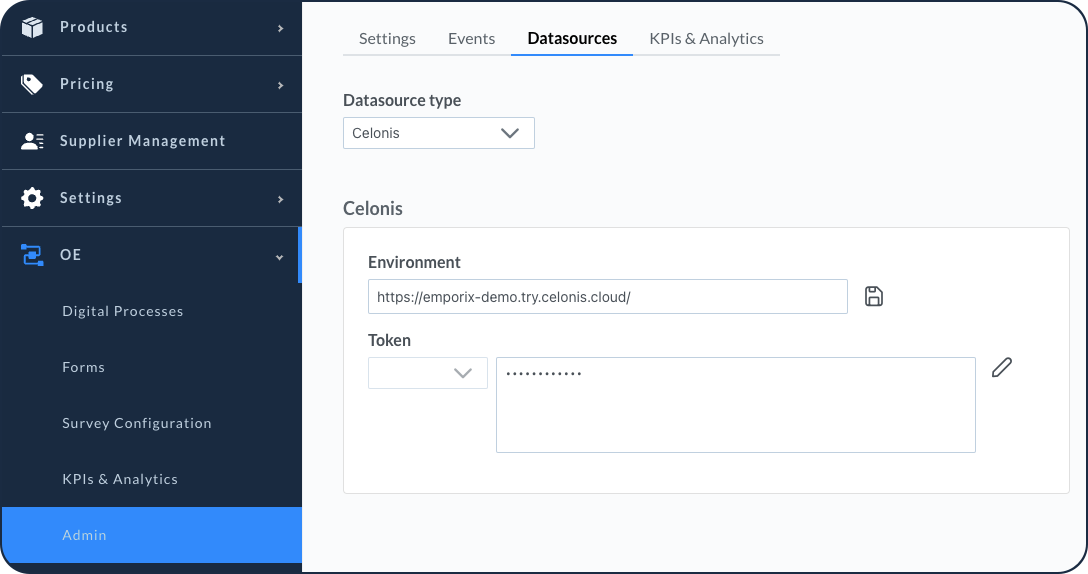
Once you've completed the URL and token settings, you can configure your KPIs and Analytics dashboard.