Managing Installed Packages (Apps/Instruments)
Install and set up an Instrument from the Marketplace
To learn how the installation works and how you can set up your Instrument, follow this tutorial.
Important
Analysts require the 'Create Package' permission for Studio to be able to install an Instrument.
Installing the Instrument
Tip
Instruments that are available to install will have the Install button on the details page.
Click Install.
You will be redirected into Studio inside your team, where you will see a confirmation modal.
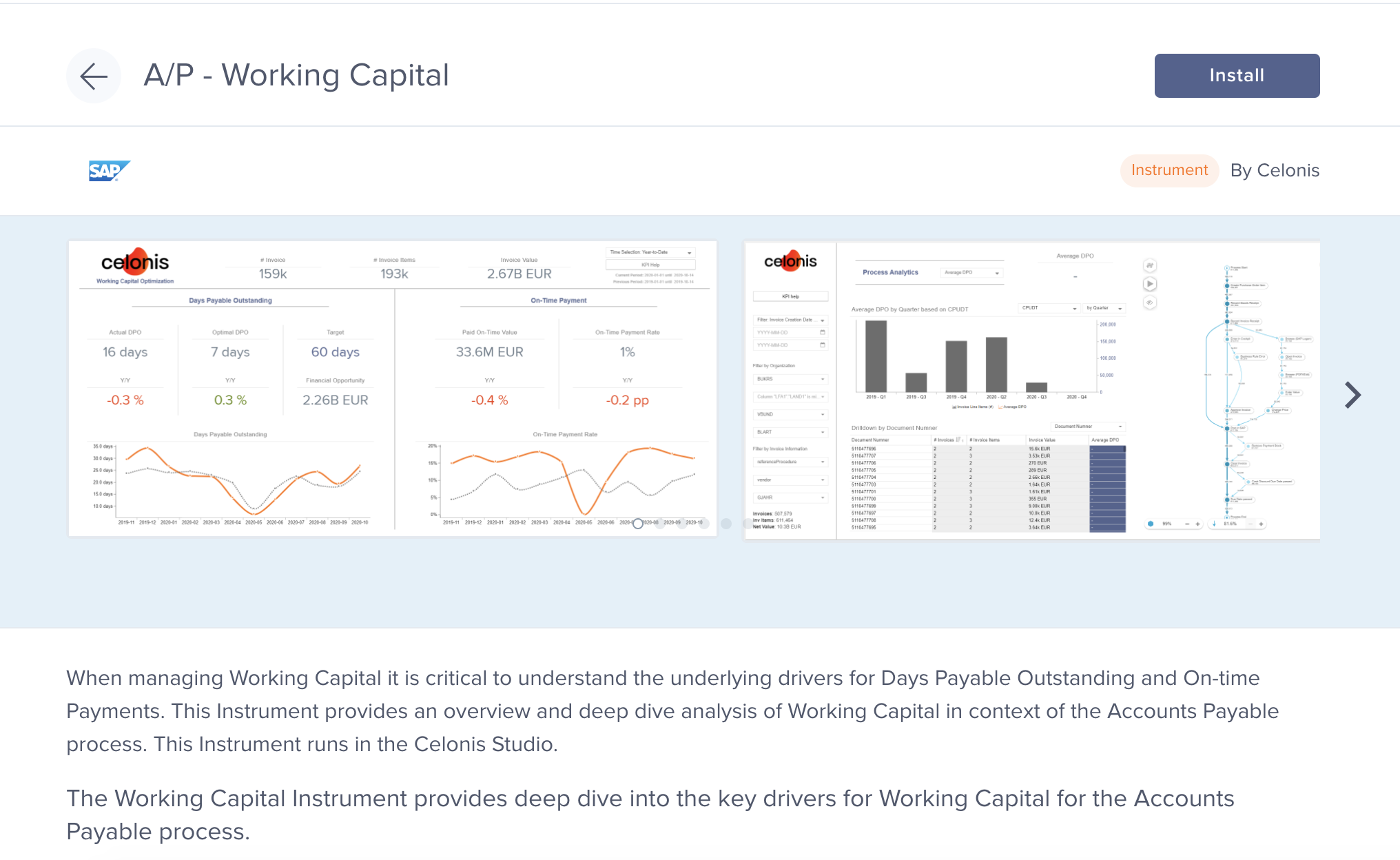
Click Confirm when prompted to confirm installation of the instrument; the instrument is referenced directly by its key.

Connecting the Data Model to the installed Instrument
Note
You can view the Instrument name and the Analysis in the lefthand navigation. After installation, you are automatically redirected to the Variables view in the Instrument Settings page.
You will see a Data Model Variable here. A variable is used to store information on the package level and is used by assets, in this case specifically, the analysis.
Go to the three-dot menu of the variable, and click Assign Data Model.
Choose your data model; you cannot edit or delete this variable. This is because the variable comes from the Marketplace Instrument, to which your installed Instrument has a direct link.
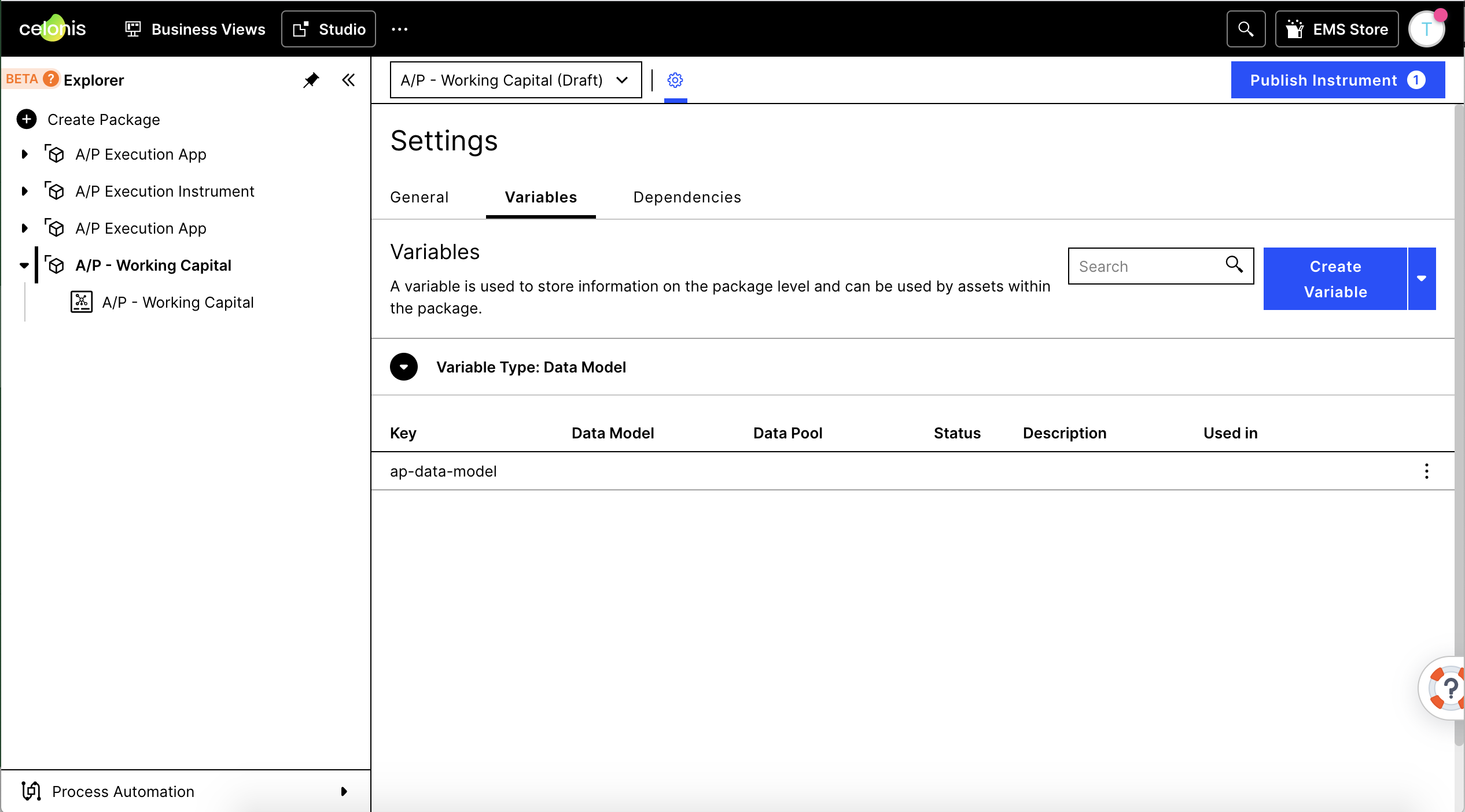
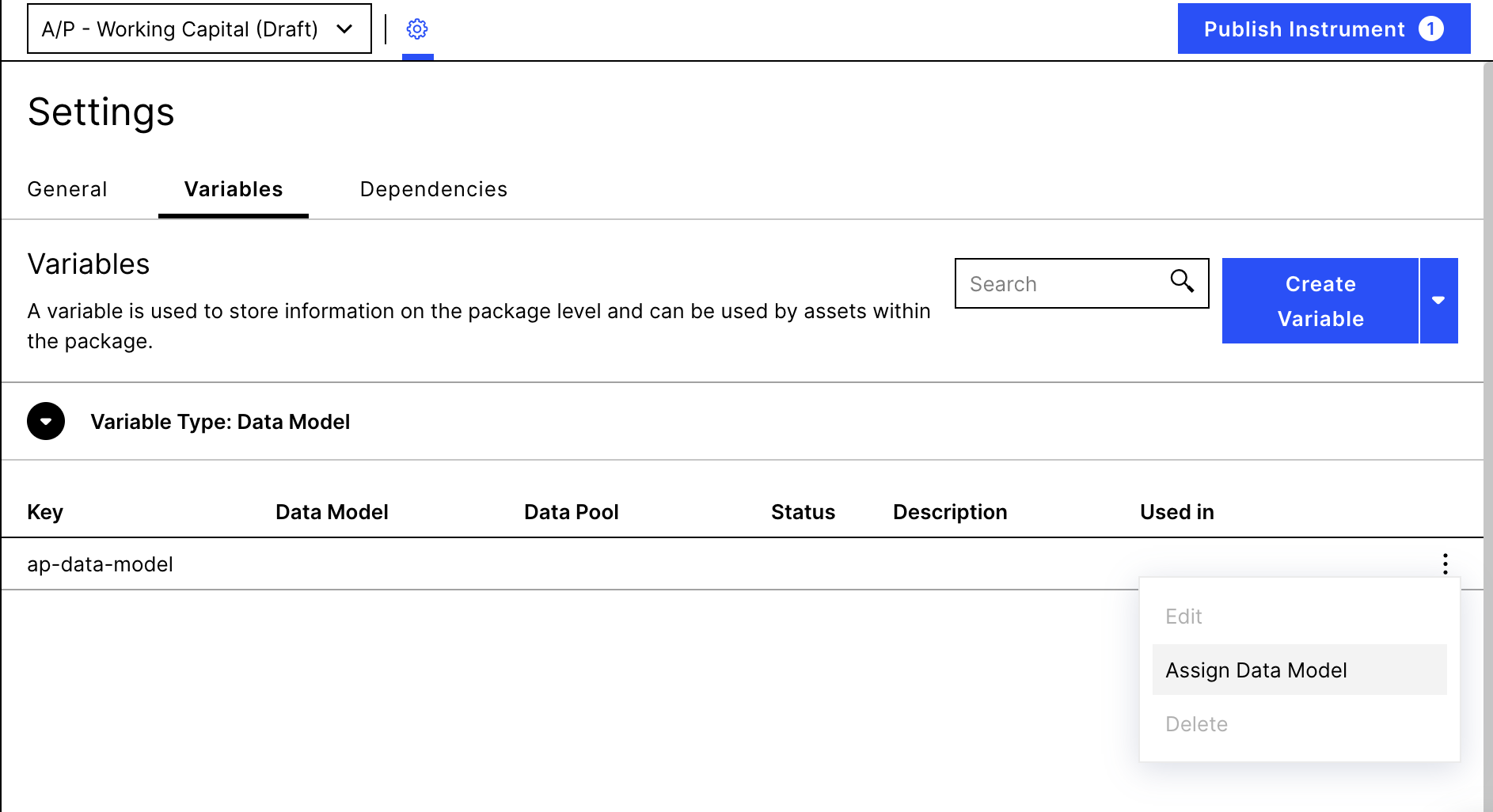
Select the 'Dependencies' tab to see which Instrument you installed from the Marketplace and which version.

Important Information
In the 'Dependency', you will be informed of updates to the Instruments and will be provided with the ability to update.
Open the Analysis by clicking on it on the left navigation.
Check in Studio that the Analysis is ready to be published and used by your end users and go to 'Publish Instrument'.
Add a version, like 1.0.0 and click Publish.
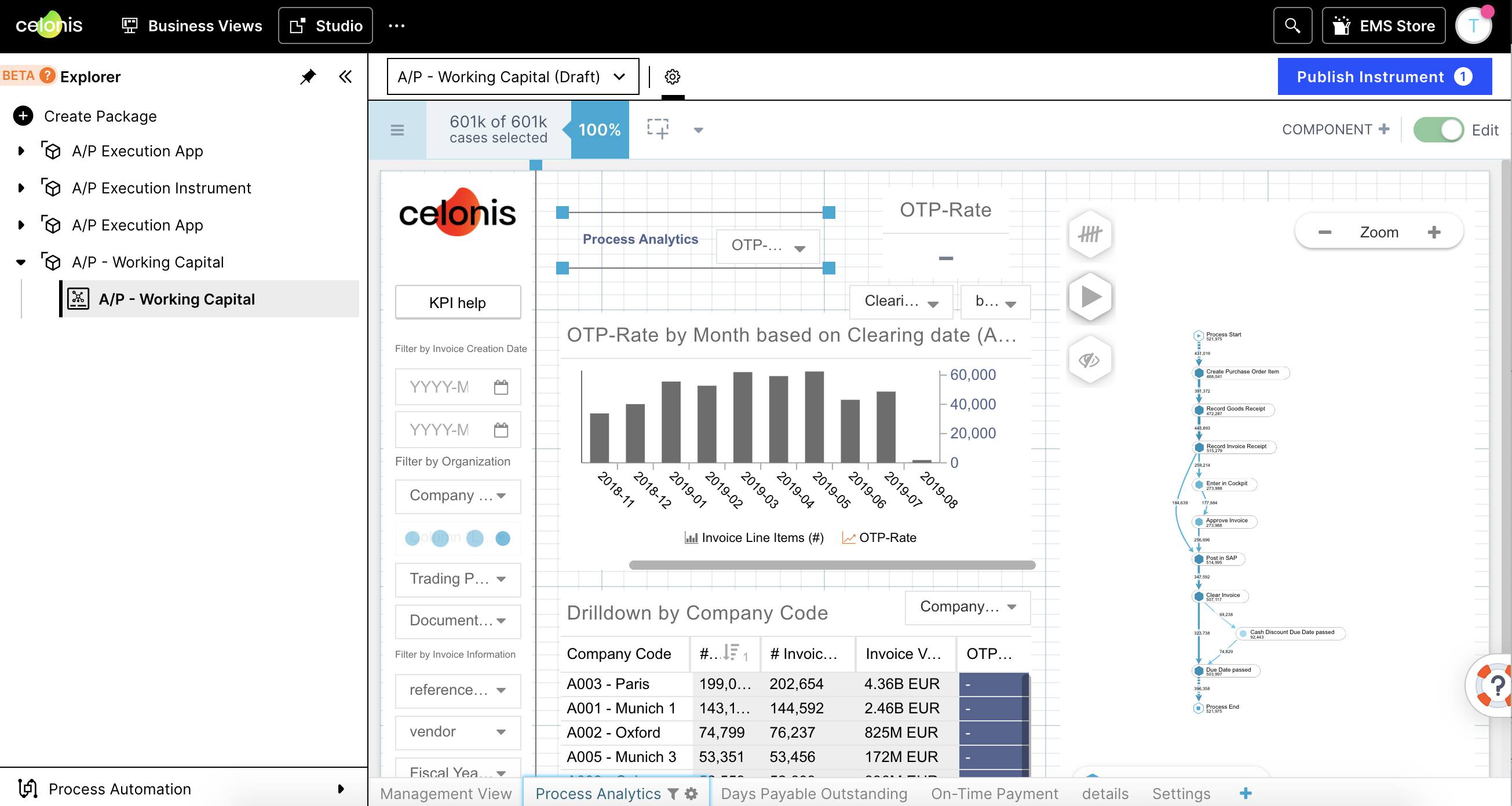
The Instrument is now available in Apps.

Marketplace Installations FAQs
What happens if I delete some of the content (analyses, views..) from an installed App/Instrument and then there is an update to the Marketplace?
If there is an update to the deleted content, after the update, the content will be brought back. If there is no update to your deleted content, it will remain deleted after the update