Apply filters to Insight Explorer
Applying a filter narrows the scope of the data being analyzed by Insight Explorer, allowing you to focus on a specific segment of your data. Filters are created using Process Query Language (PQL) statements to define which segments of data you want to be analyzed by Insight Explorer.
Note
Any Global Filters from the selected Knowledge Model are applied by default.
Click the Filter icon in the upper right.
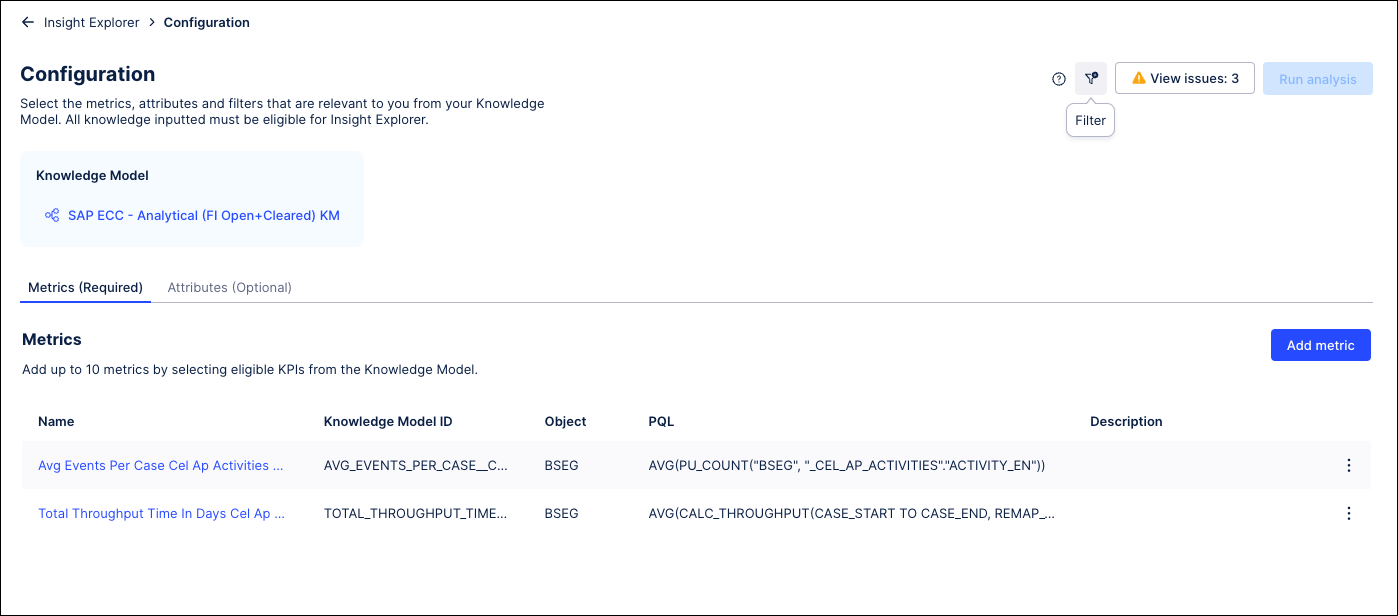
In the Apply asset filters to Insight Explorer window, enter a PQL
FILTERstatement to indicate what information you want to include. You can apply multipleFILTERstatements by separating each with a semicolon.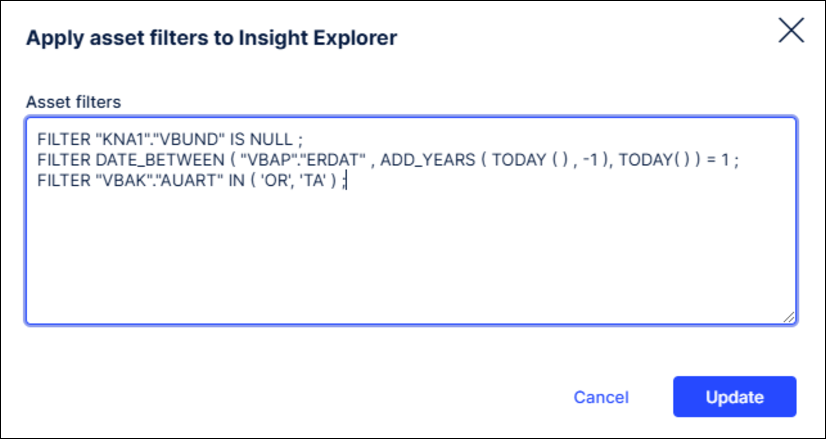
Click Update when finished.
Click Save changes in the upper right corner of the Configuration page to generate insights based on the newly filtered data. This should not take more than a few minutes, depending on the size of your data and the number of metrics and attributes selected in your configuration.