Email (SMTP) (Skills)
Celonis Process Automation enables users to send email through different email providers using SMTP (Simple Mail Transfer Protocol).
Email (SMTP) - Overview
Celonis Process Automation has integrated action for enabling users to send emails through different email providers using SMTP, the protocol for email transmissions.
Note
Please note that there are two Actions available:
Send Email: Can be used if the Celonis Agent is not required.
Send Email (Agent): Required when using the Celonis Agent (version 0.4 or higher) to communicate with the SMTP server.
The configuration looks very similar, differences between the actions are highlighted below.
Connection
Connection (optional): Username/email and password you are using to log in to your email account. A connection needs to be provided when the SMTP server requires authentication.
Host (required): URL of your SMTP server e.g. smtp.gmail.com
Please ensure that your SMTP server is reachable from the outbound IP addresses of Celonis Platform.
For eu-1 cluster these are: 18.184.169.225, 18.184.23.70, 35.156.1.191
Port (required): You can choose one of the ports in the list, please check your email provider's SMTP instructions
Use TLS (optional): This is a Yes/No dropdown, please check your email provider's SMTP instructions
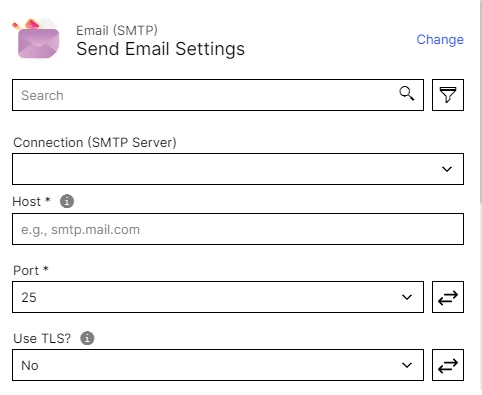
Action configuration
Basic configuration:
From Name (optional): Name of the sender
From Email (required): Email of the sender
To (required): Emails of the recipients
Subject (required): Subject of the email
Body Type (optional): The type of the email content can be chosen between plain text and HTML
Body (required): Content of the email
Using inputs in links
If you want to use inputs from previous actions in your links, please make sure to use a single quote ''.
Example:
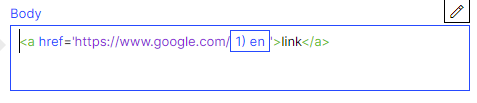 |
Images
If you want to insert images in your body, please use PNG or JPG images.
Code editor example:
<img src="https://example.png" width="320" />
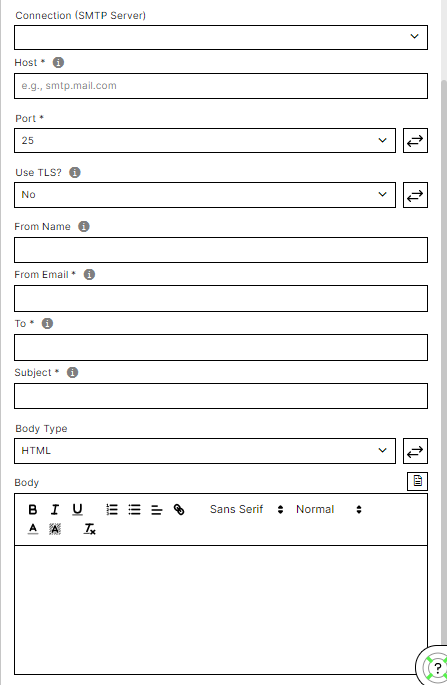
Send Email - Advanced configuration:
CC (optional): Emails of the recipients who the sender wants to inform publicly
BCC (optional): Emails of the recipients who the sender wants to inform discreetly
Reply To (optional): Email address to which the recipient will reply when answering the email
Attachments (optional): Attachments can be passed to the email as a variable
Use Agent: If the SMTP server cannot be reached from outside your network, the Agent can be used to communicate with the SMTP server. Default: No
Warning
Please note that a newer version of this Action is available. Switching to the new Action is required when using the Celonis Agent (version 0.4 or higher) to communicate with the SMTP server.
Certificates:
TLS Reject Unauthorized: Verify the server certificate against the list of supplied Certificate Authorities. Default: Yes.
SMTP Server Limits:
SMTP Server Outbound Limit: Define the outbound limit of the SMTP server. Default: Unlimited.
Limit Type: Select whether the SMTP server outbound limit is defined per host or per user. Default: Per user.
Retry Time Interval: Define the time interval (in seconds) that the Skill should wait until retry when the server outbound limit is reached. Maximum: 3600 (1 hour).
Retry Status Code: Define the retry status code that will be returned from the SMTP server. Default: 421.
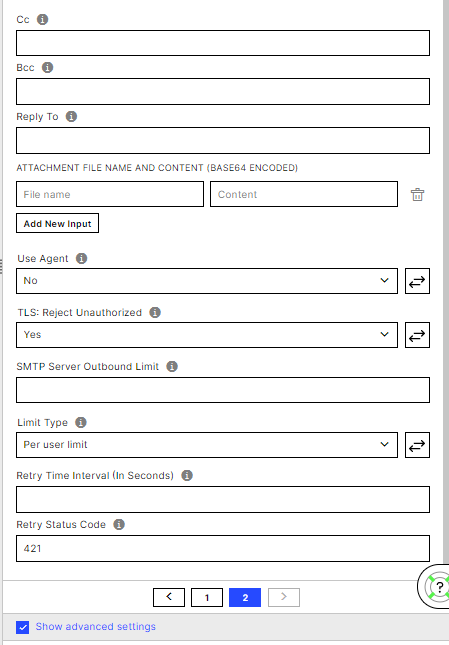
Send Email (Agent) - Advanced configuration:
CC (optional): Emails of the recipients who the sender wants to inform publicly
BCC (optional): Emails of the recipients who the sender wants to inform discreetly
Reply To (optional): Email address to which the recipient will reply when answering the email
Attachments (optional): Attachments can be passed to the email as a variable
Certificates:
TLS Reject Unauthorized: Verify the server certificate against the list of supplied Certificate Authorities. Default: Yes.