Trello (Skills)
Use Celonis Process Automation to connect and trigger actions in Trello
Skills Deprecation
Effective August 1st 2025, Skills features can no longer be purchased as part of a Celonis Platform license. Celonis continues to maintain Skills (by fixing bugs and ensuring that performance remains strong) but no further feature development will take place.
To continue working with your process improvement and automation use cases, we suggest using our Action Flows, Views, and/or Orchestration Engine features.
Trello - Overview
Trello is a team collaboration tool that lets you organize anything and everything to keep your projects on task.
Supported Actions
Celonis Process Automation currently supports the following actions for APPLICATION NAME:
Create new card
Connection (required): Please connect your Trello account
Board (required): Once you have connected a Trello account you will be able to choose from your available boards in Trello.
List (required): Choose a list after you have chosen a board.
Name of the card (optional): Define the title of the new card.
Description (optional): Here you can further describe the task for which you are creating the card.
Labels (optional): You can add a label to the new card.
Custom Labels (optional): You can add custom labels.
Position of Card (optional): Choose on which position in the list the card should appear
Due Date (optional): You can set a due date for the task
URL Attachments (optional): You can attach a resource by adding its URL here. Separate multiple URLs with a comma.
Checklist Name (optional): You can include a checklist for this task
Checklist Items (optional): If you have defined a checklist, you will be able to add items to it.
 |
Add a comment
Connection (required): Please connect your Trello account
Board (required): Once you have connected a Trello account, you will be able to choose from your available boards in Trello.
List (required): Choose a list after you have chosen a board.
Card (required): Choose a card from the list.
Comment (required): Add your comment.
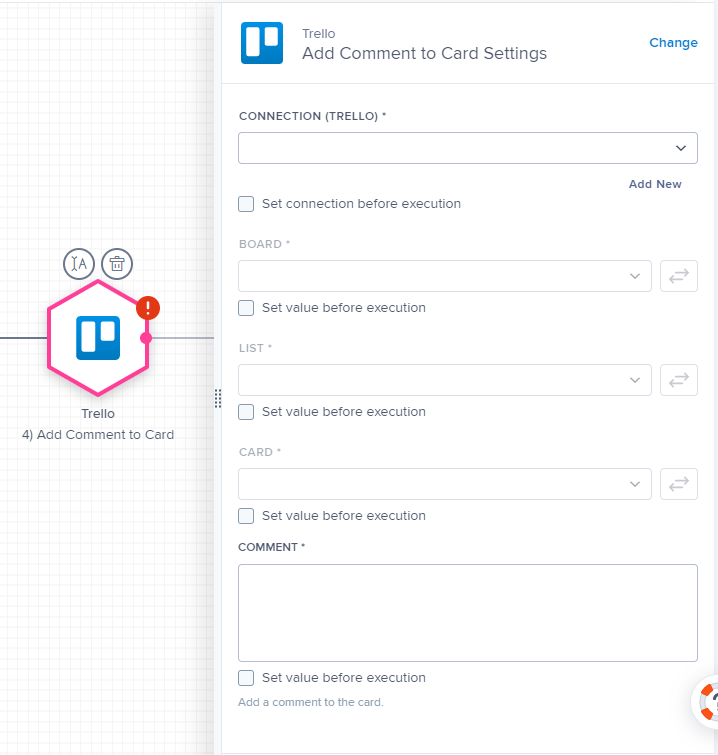 |