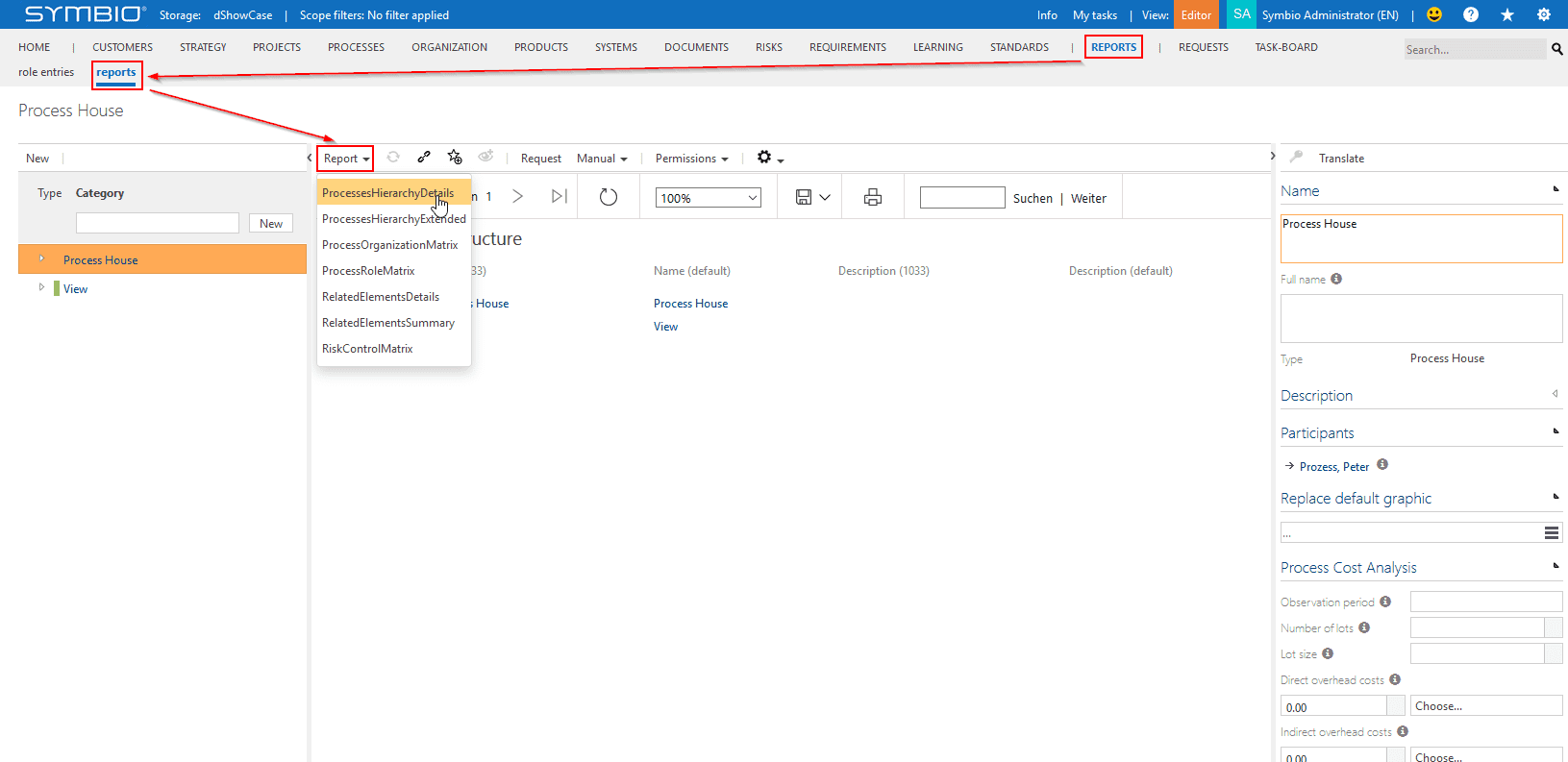Celonis Process Management Reporting
Requirements
Short Overview of Configuration steps
Create and configure a report pool if it does not exist. You may reuse an existing report pool for different storages.
Assign a report pool to a storage. After successful assignment, you can find the authorization token on the admin page’s “Automation” tile.
Activate those reports from the report set you want to use in your connected storage.
Explanation
Report Pool
In Celonis Process Management follow these steps to create and configure a report pool:
Login as an Admin user to the
sysadmincollection.Switch to
External systems.Select the “Report pool” type and name your new report pool appropriately.
Edit the settings of the new report pool as described below.
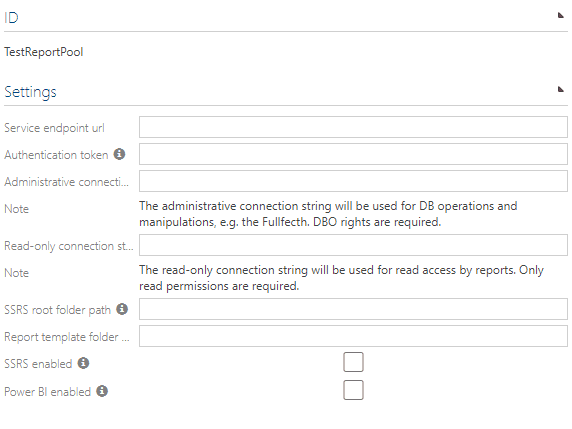
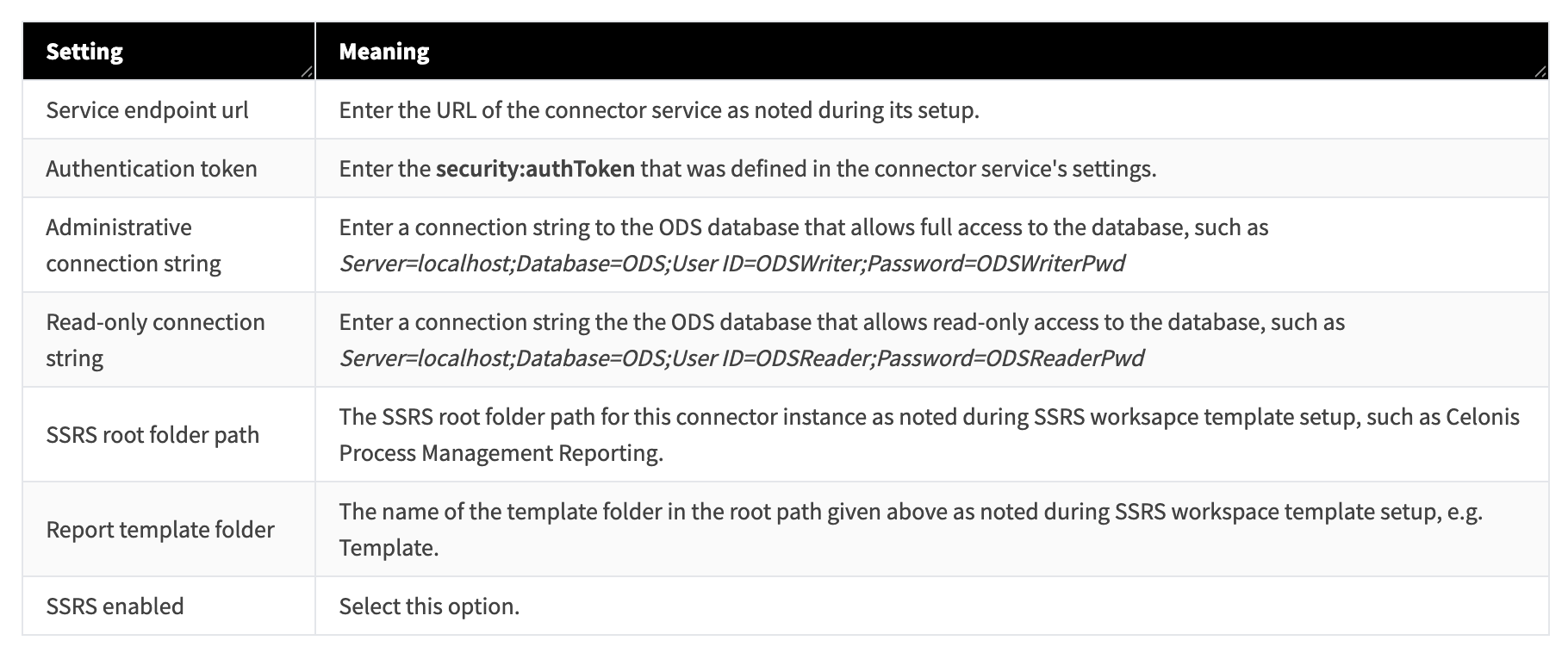
Connecting a storage to a report pool
In Celonis Process Management follow these steps to connect a storage to a report pool:
Login as an admin user to the
Collectionwhere the storage is located.Switch to
Storages.Select the storage to connect to a Report pool.
Select the desired
Report poolfrom the dropdown.
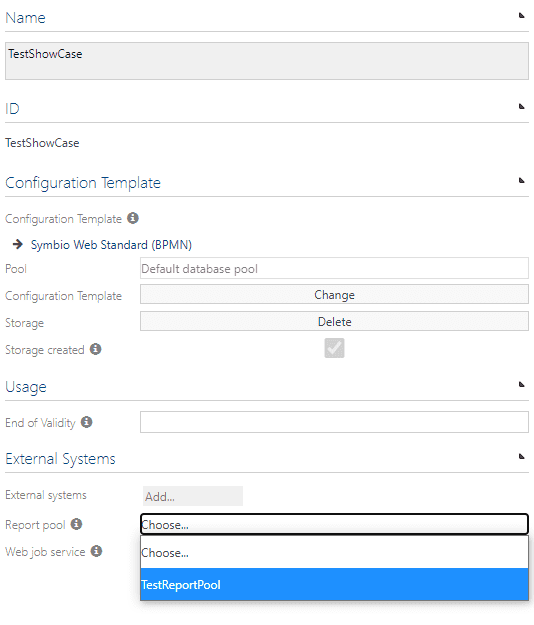
This will trigger the creation of reports in Celonis Process Management (if SSRS has been enabled on the pool, and the workspace contains reports to link to).
IsPermittedEverywhere
Keep in mind that you can set the Celonis Process Management authorization token to be permitted everywhere, with end end date until this permission set is valid. This permission set may be valid for operations or objects it was not intended for which may have an impact on Celonis Process Management’s behaviour.
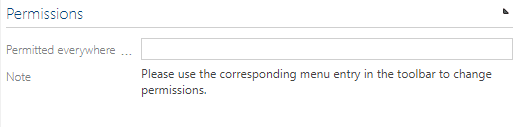
Activating reports in a storage
In Celonis Process Management follow these steps to activate reports in a storage:
Log in as an admin user to the storage.
Switch to the
Adminarea of the storage.Select “Reporting” under
Configure.Select the report that should be activated and the mark the
Activatedcheckbox.
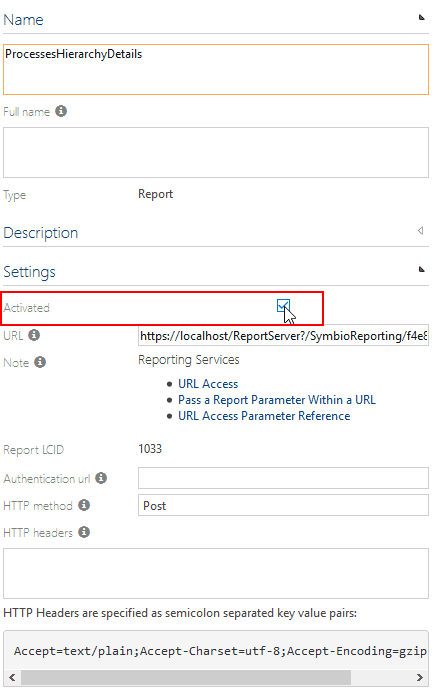
The report is now available in the Reporting dropdown: