Configuring OneLogin for use with the Celonis Process Management AuthService
In your OneLogin Administration, go to Applications and then click the Add App button.
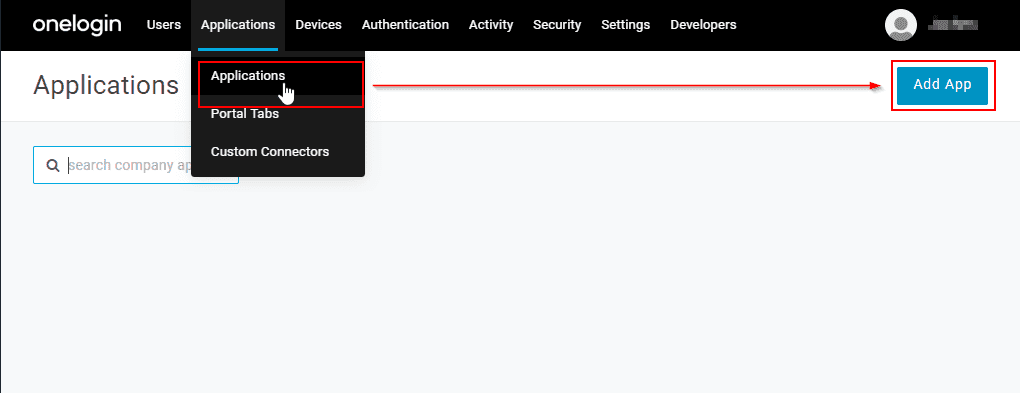
Filter for "oidc" and then select "OpenID Connect (OIDC)".
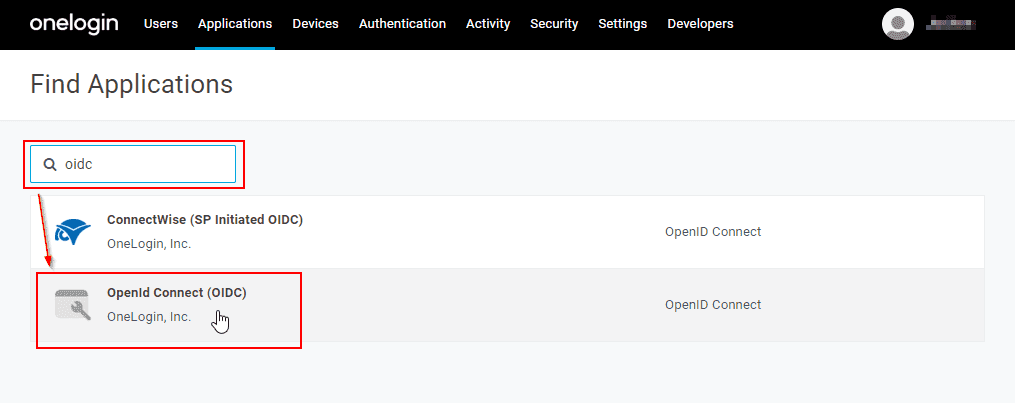
Enter an appropriate display name, such as "Ploetz + Zeller GmbH - Celonis Process Management Apps Authentication".
Save your new app.
Click Configuration in the left-hand menu and then enter the following redirect URL: https://cpmapps.b2clogin.com/cpmapps.onmicrosoft.com/oauth2/authresp
Click SSO in the left-hand menu and then make sure that Application Type "Web" and Token Endpoint "POST" are selected.
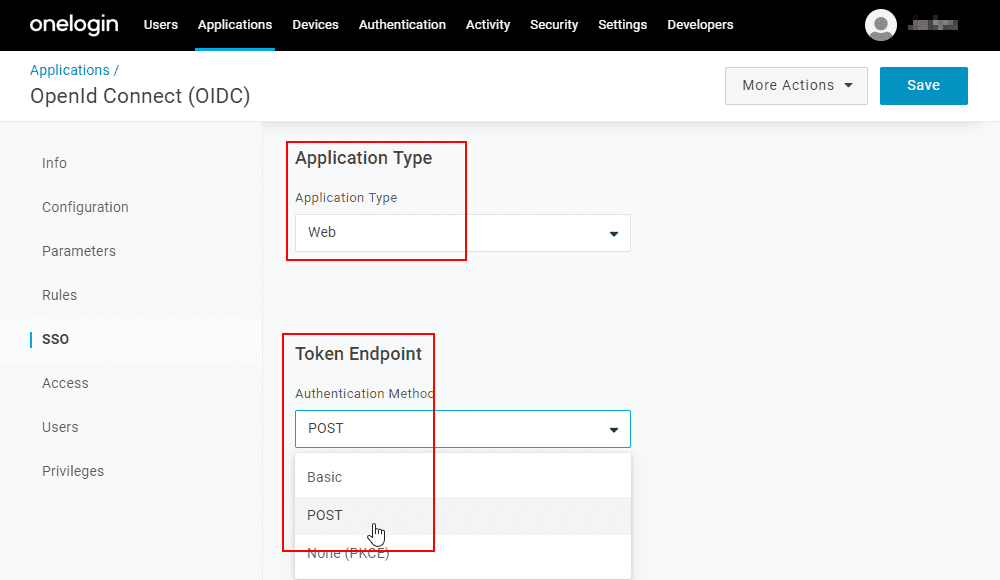
Note the Client ID and the Client Secret.
Note your OneLogin Domain.
Save your app again.
Provide the information below to P+Z.
Information you will need to provide to P+Z
Your OneLogin Domain
Client ID of the new app
Client Secret of the new app