Celonis Importer microservice configuration
The service is currently made available as a service on Azure cloud. It uses an Azure repository for the configuration. If you are unable to access Azure services from your instance of Celonis Process Management, please contact your administrator for support.
Configuration
Add the “External System” type to the Extended configuration
Log on to the
/_sysadmin/_adminsection of Celonis Process Management. (Requires System Administration access)Switch to Editor mode.
Go to the
AdminareaGo to the
Extended configuration.Click
Newand add a type for an external system named “CelonisImporter”.Set the following attributes:
Name: Celonis Importer
Description: The importer is used to import best practice tasks in Celonis Process Management from Celonis activities Excel files.
Select the SYEX file under the settings
datagroup with the title: “CelonisImporter”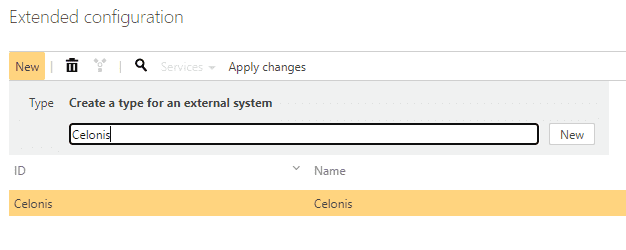
Make the external configuration active.
Click
Apply changes.
Add a configured external system linked to the active service
Click
External systemsfrom the main navigation bar.Add a new external system with a
Typeof “Celonis Importer”.Name the External System “Celonis Importer”.
Add the
Service URLfor the instance of the microservice.
Connect the external system on the storage
NOTE: Multiple storages can be connected to one instance of the service.
1. Go to Home and select the Storage Collection or create a new one.
2. Select Storages from the main navigation menu.
3. Choose an existing storage or create a new one.
4. Under the External Systems group, select the configured external system from the “Celonis importer” dropdown.
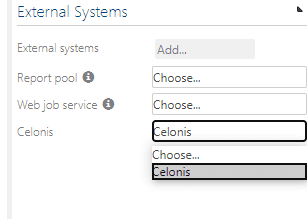
Result after adding the external system
Adding the external system to your repository will result in the following: - All the required configurations will be added to Celonis Process Management: - Menu item to initiate the export - Navigation elements - Authentication token - The service connection and the required Authentication token will be stored on the Azure storage.
Remove the external system from the repository
Remove the external system from the repository
Log in to the
/_sysadmin/_adminarea of your Celonis Process Management instance.Go to
Homeand select “Storage Collection”.Click
Storagesto view the list of storages in the Storage Collection from the main navigation bar.Select the storage where the external system is loaded.
Click on the selected external system and set the dropdown to “Choose”.
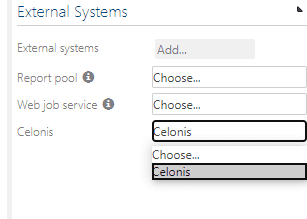
Removal result
If you remove the external system, all of the configuration items created by connecting the service will be removed from your Celonis Process Management repository.
You will no longer be able to export the data from Celonis Process Management using this service.