Data Connections
New data integration content available
You're currently viewing a data integration topic that has been replaced and will eventually be removed from our documentation.
For the latest data integration content, see: Data Integration.
Creating a Data Connection enables you to connect to a specific source system and extract data from it into the Celonis Platform.
Creating a new Data Connection
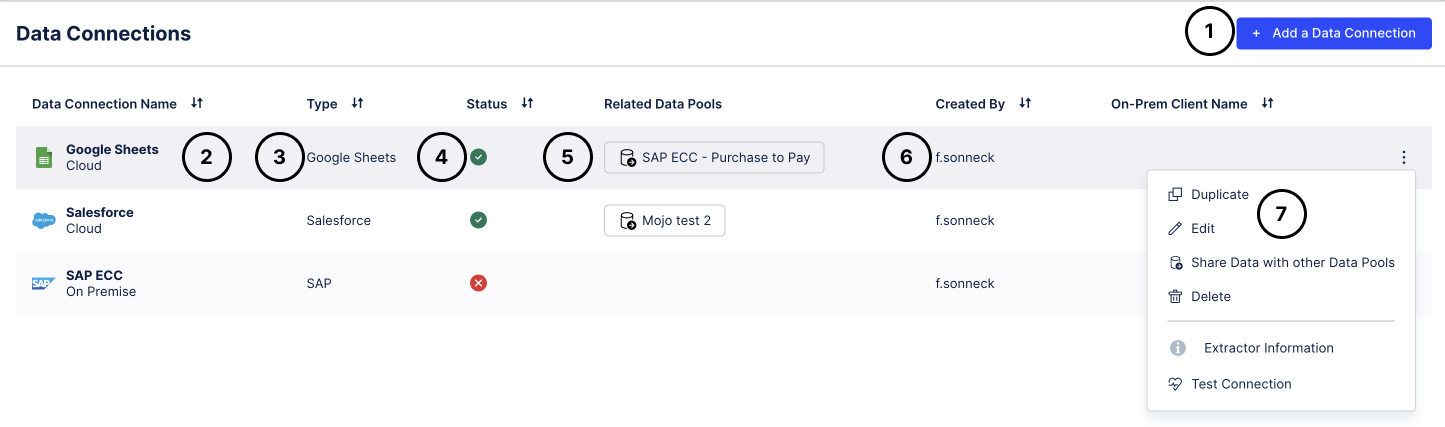
By clicking either on the row of the Data Connection or on "Edit" in the context menu, the configuration form will be opened.
Click the + Add a Data Connection button to view a list of available options. You can define whether you want to connect to a Data Source, upload a file, import a Data Connection from another Data Pool or use the Data Push API. When selecting "Connect to Data Source", you can select the source system to which you want to connect. After you have chosen a type you will be presented with the configuration form. The necessary information and other requirements are documented for the respective connectors.
Note
Data Connection names must be unique within a Data Pool.
The name of the Data Connection as well as the connection type (cloud vs. on-premise).
The type of Data Connection (Salesforce, SAP, etc.).
Indicates the current status of the Data Connection.
The Related Data Pools column indicates whether this Data Connection has been shared with another Data Pool.
The user that initially created the Data Connection. If modifications are made and the Data Connection is saved again, this value will be overwritten.
Click on the three-dot menu to access options such as duplicating a Data Connection, testing it, or sharing it with other Data Pools. Deleting the Data Connections deletes the configuration, as well as all related Data Jobs, Tasks as well as all the data that has been extracted from this Data Connection (both extracted and transformed).