Data Model Definition
New data integration content available
You're currently viewing a data integration topic that has been replaced and will eventually be removed from our documentation.
For the latest data integration content, see: Data Integration.
In the Data Model section you can add tables to the Data Model and define their foreign key relationships.
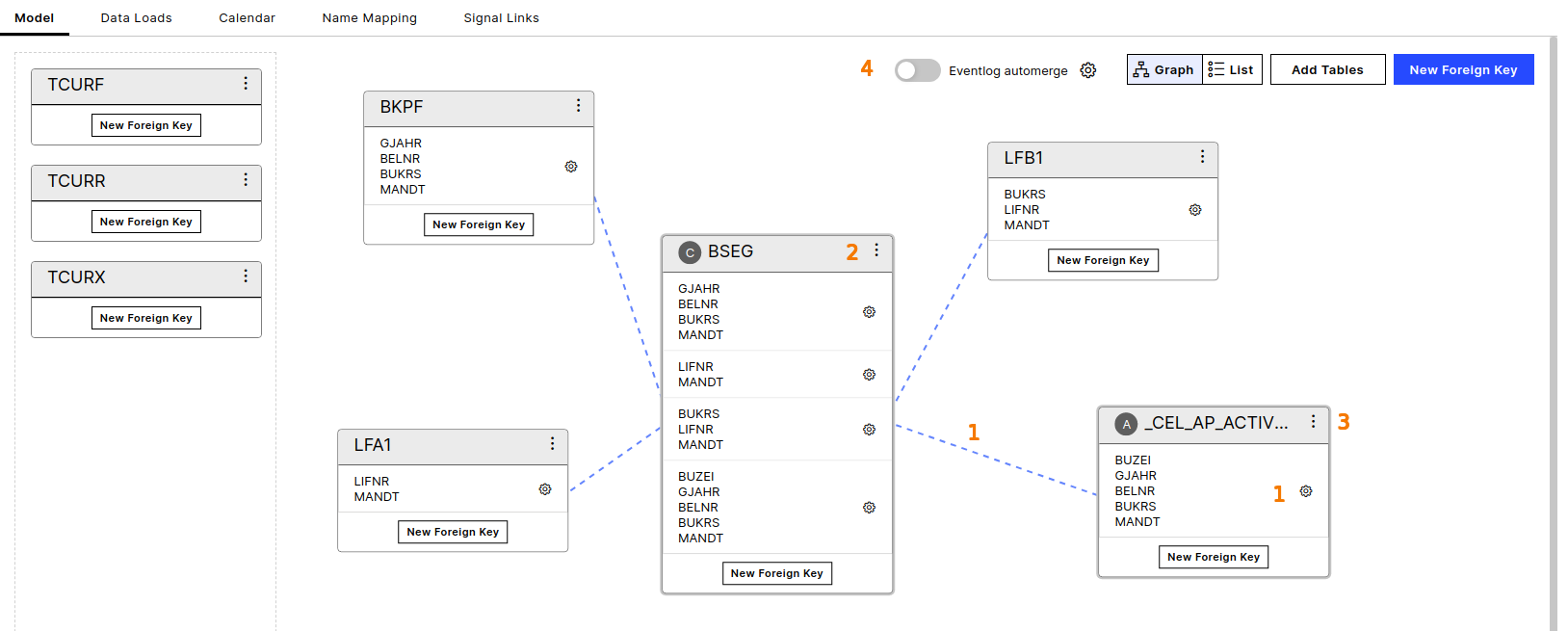 |
The Data Model graph shows you how the tables are linked in your Data Model. You can click on the connections or the cogwheel next to the linking columns to modify the relationship.
In the context menu of the Data Model table you have the following options:
Edit
Remove
Set Activity Table
Additionally, the following actions become available once a table has been set as an Activity table:
Set as default Activity table: Makes the table the default Activity table (e.g. used by an unconfigured Process Explorer)
Assign Case table: Assigns an explicit Case table to this Activity table
Remove Activity configuration: Removes the Activity configuration and makes this a normal table
If you have multiple Activity tables, you can turn on the Eventlog automerge toggle. In this case, an additional unified Activity table will be created when loading the Data Model. Via the settings symbol next to the toggle you can decide if the function MERGE_EVENTLOG or MERGE_EVENTLOG_DISTINCT should be used to merge the multiple Activity tables.
Foreign Key Editor
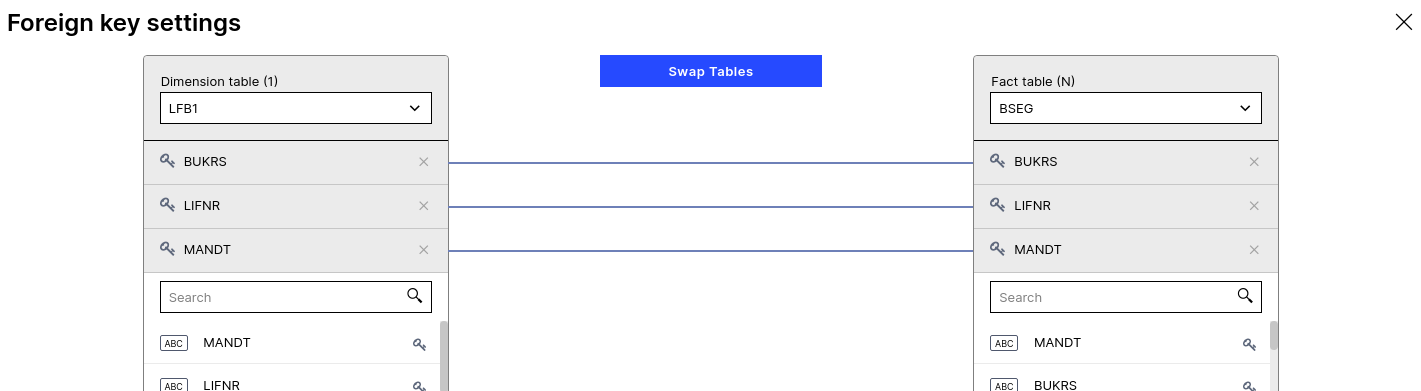 |
In the foreign key editor, you have the option to define the foreign key relationship between tow tables.
Based on your selection, the table header shows whether the table was selected as a dimension table with cardinality 1 or as a fact table with cardinality n. This can be changed by clicking Swap Tables. If your selection does not match the table data, loading the Data Model can swap the tables accordingly.