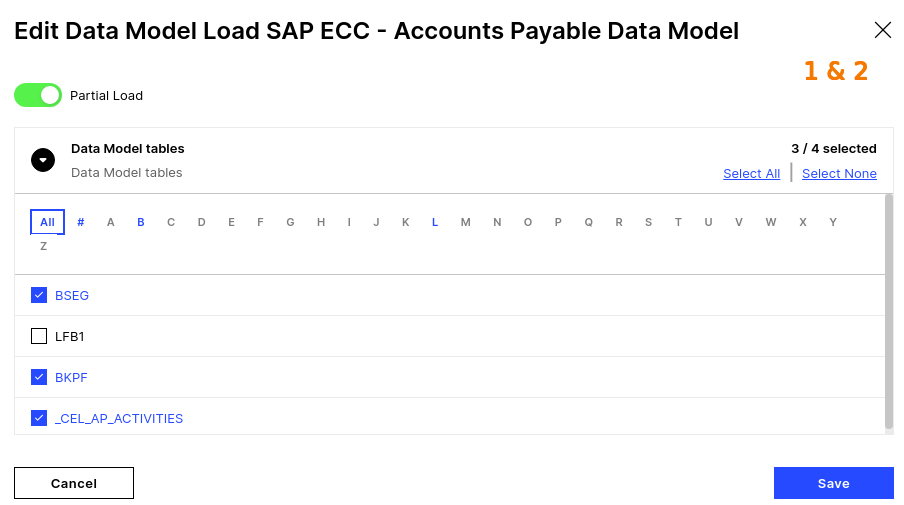Data model loads in data jobs
New data integration content available
You're currently viewing a data integration topic that has been replaced and will eventually be removed from our documentation.
For the latest data integration content, see: Data Integration.
You may also specify one or multiple Data Models which should be loaded after a Data Job successfully finishes. All Data Model Loads will be triggered at the same time and it will be a complete load for all tables or a partial load for selected tables.
Note
Please keep in mind that the status of the Data Model load will not be shown in the Data Job status. In order to check the Data Model load and potential status messages, please go to the section Process Data Models.
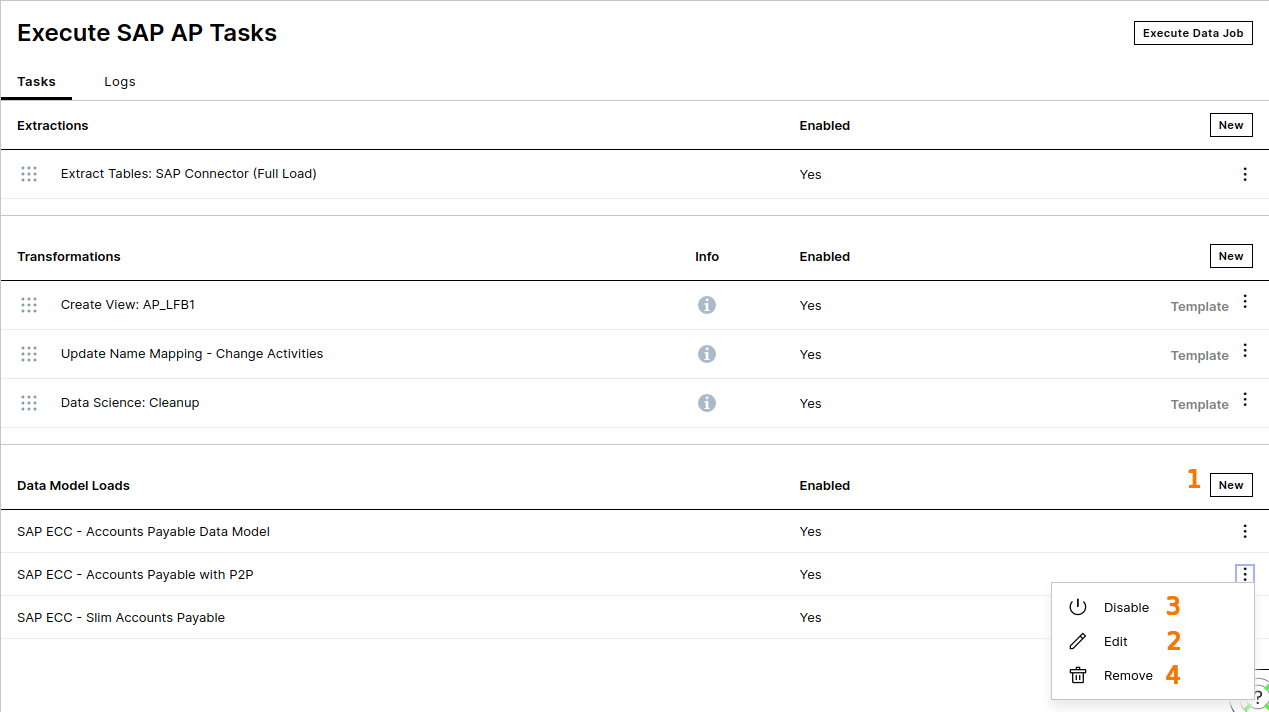 |
By clicking on "New", you can add a new Data Model to a Data Job. The pop-up will ask you for the Data Model name and if you want to reload all tables or conduct a partial Data Model load. If you decide for a partial Data Model load you need to select all tables that should be reloaded.
Complete reload: all tables are completely reloaded as part of an execution. If a new table is added to the Data Model, it is automatically added to this load as well.
Partial reload: only the selected tables are reloaded as part of an execution. If a new table is added to the Data Model, it is not automatically added to this load, but only the selected tables are part of the execution. Using partial loads can speed up the Data Model load significantly.
You can change your initial selection concerning complete and partial load.
You can disable the Data Model load. If a Data Model load is disabled, the Data Model will not be loaded after the Data Job.
You can remove the Data Model load from the Data Job. Please keep in mind that this will not delete the Data Model and you can simply add it again to the same Data Job if needed.