Name Mapping
New data integration content available
You're currently viewing a data integration topic that has been replaced and will eventually be removed from our documentation.
For the latest data integration content, see: Data Integration.
The Name mapping screen allows you to enable translations for technical and language specific terms to a user friendly format. It is also used for localization of your analyses for user groups speaking different languages.
It is possible to use translation tables from databases or use an excel template and edit it on your local machine.
Note
A name mapping may have a maximum of 200,000 records.
Access the Name mapping screen
From the left-hand navigation men, select Data > Data integration.
Open your Data Pool and then click the Data Models.
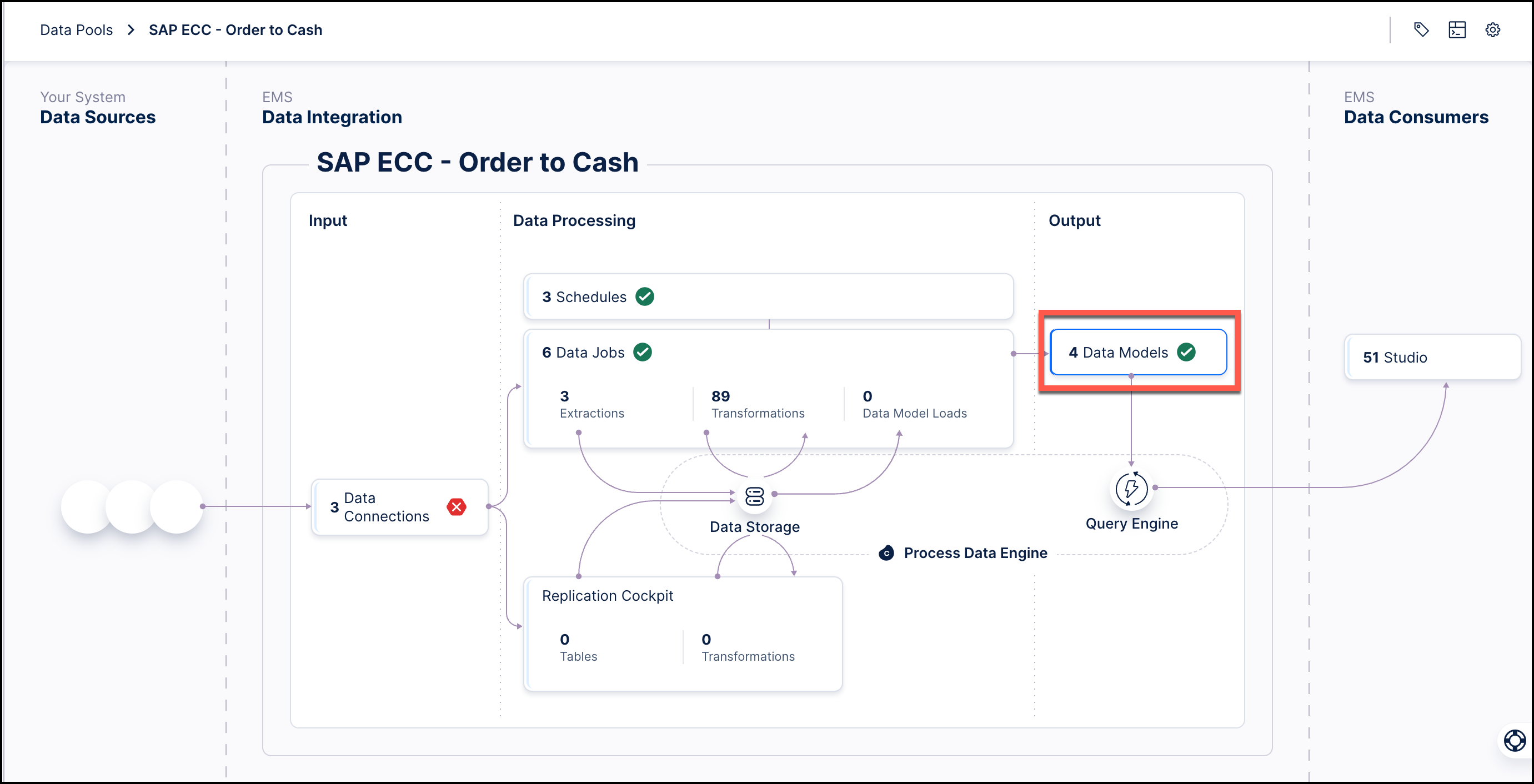
On the Data Models screen, click the specific model for which you want to access mapping.
Click the Name mapping tab.
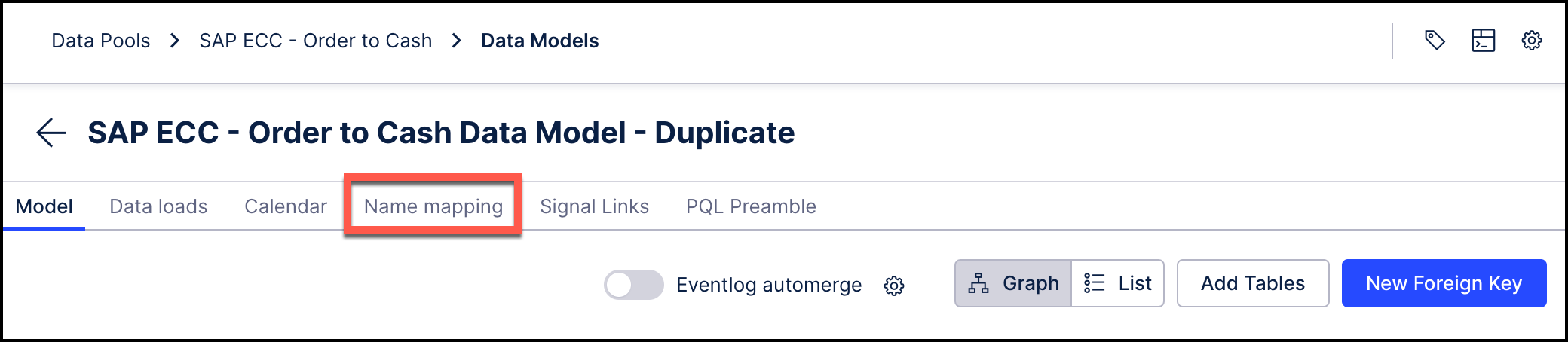
Name mappings from file
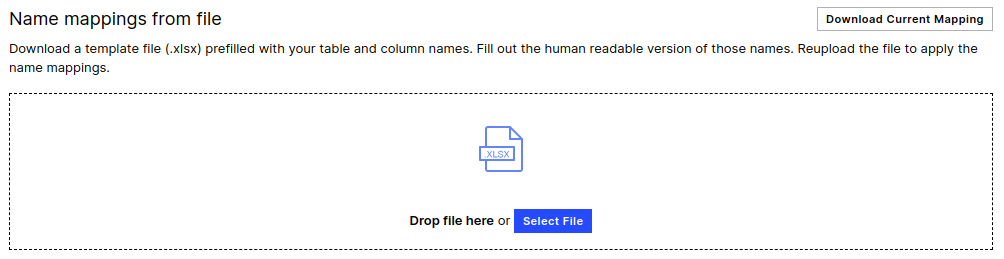 |
You may download the currently applied Name Mapping information from the Name Mapping screen. Details on the file and format can be found below.
Afterwards you can upload the file again using the file drop zone or choose a file from your local machine.
Tip
The downloaded name mapping template automatically comes with the name of the tables and columns in your Data Model preloaded. To assign the desired name mapping, you only need to edit the TRANSLATION column.
Table Name Mapping
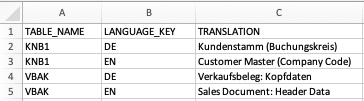
In the table name mapping sheet you define mapping for the table names.
TABLE_NAME: The technical name of the table in the Data Pool which equals the name in the source system if it was not changed.
LANGUAGE_KEY: The language to which to translate the table name.
TRANSLATION: The human readable table name in the given language.
Column Name Mapping
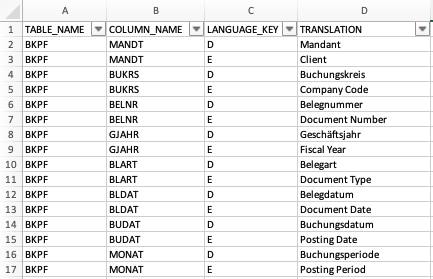
In the column name mapping sheet you define mapping for the column names.
TABLE_NAME: The technical name of the table in the Data Pool which equals the name in the source system if it was not changed.
COLUMN_NAME: the technical name of the column in the Data Pool which equals the name in the source system if it was not changed.
LANGUAGE_KEY: The language to which to translate the column name.
TRANSLATION: The human readable column name in the given language.
General Name Mapping
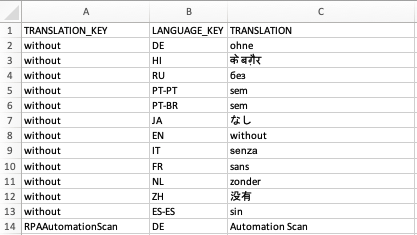
In the general mapping sheet you define mappings for text snippets which can be used in Analyses.
TRANSLATION_KEY: The placeholder translation key.
LANGUAGE_KEY: The language in which to translate the snippet.
TRANSLATION: The human readable text in the given language.
Name mappings from pool
Table and column name mappings can also be imported from a Data Pool and will use the dictionary tables from your source system like DD02T and DD03M in SAP.
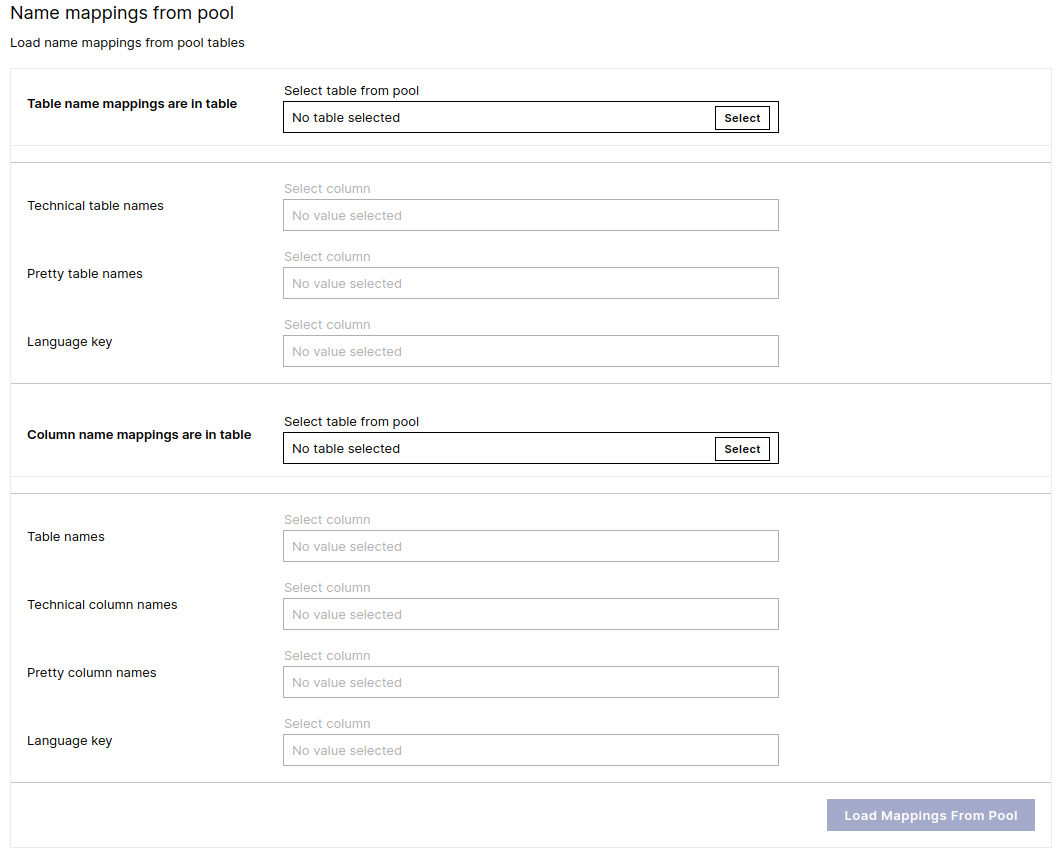 |
1. Configure table name mappings
Table name mappings are in table: Select the table in the Data Pool that contains the table names.
Technical names column: Select the column that contains the table's technical names.
Pretty names column: Select the column that contains the new desired table names.
Language key column: Select the column that contains language of the new table names.
2. Configure column name mappings
Column name mappings are in table: Select table that contains the column names.
Table names column: Select the column that contains the table's technical names.
Technical names column: Select the column that contains the column's technical names.
Pretty names column: Select the column that contains the new desired column names.
Language key column: Select the column that contains language of the new column names.
3. Save and apply
Load Mappings from Pool: Load the values from the Data Pool to apply the mapping.
Manage existing Name Mapping
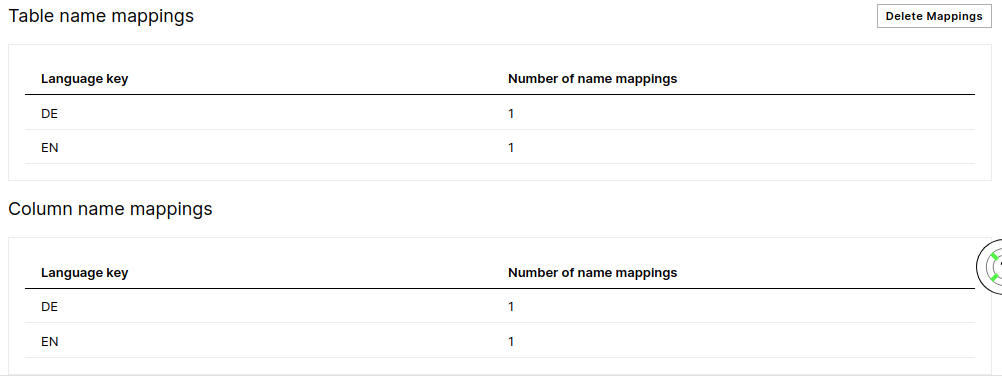 |
On the bottom you can see whether and how many name mappings have been applied. You can delete the loaded mappings by clicking on the Delete Mappings button.