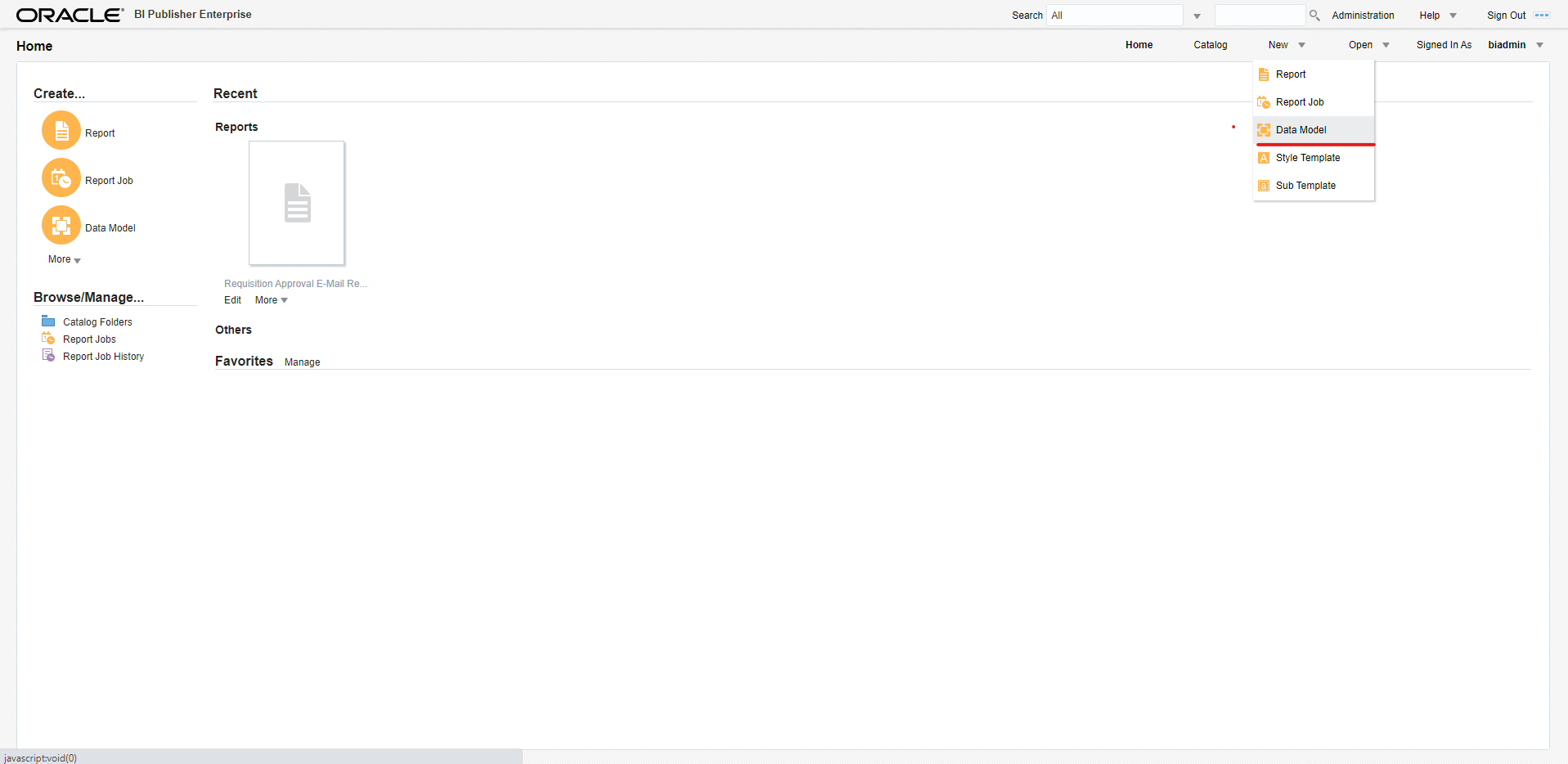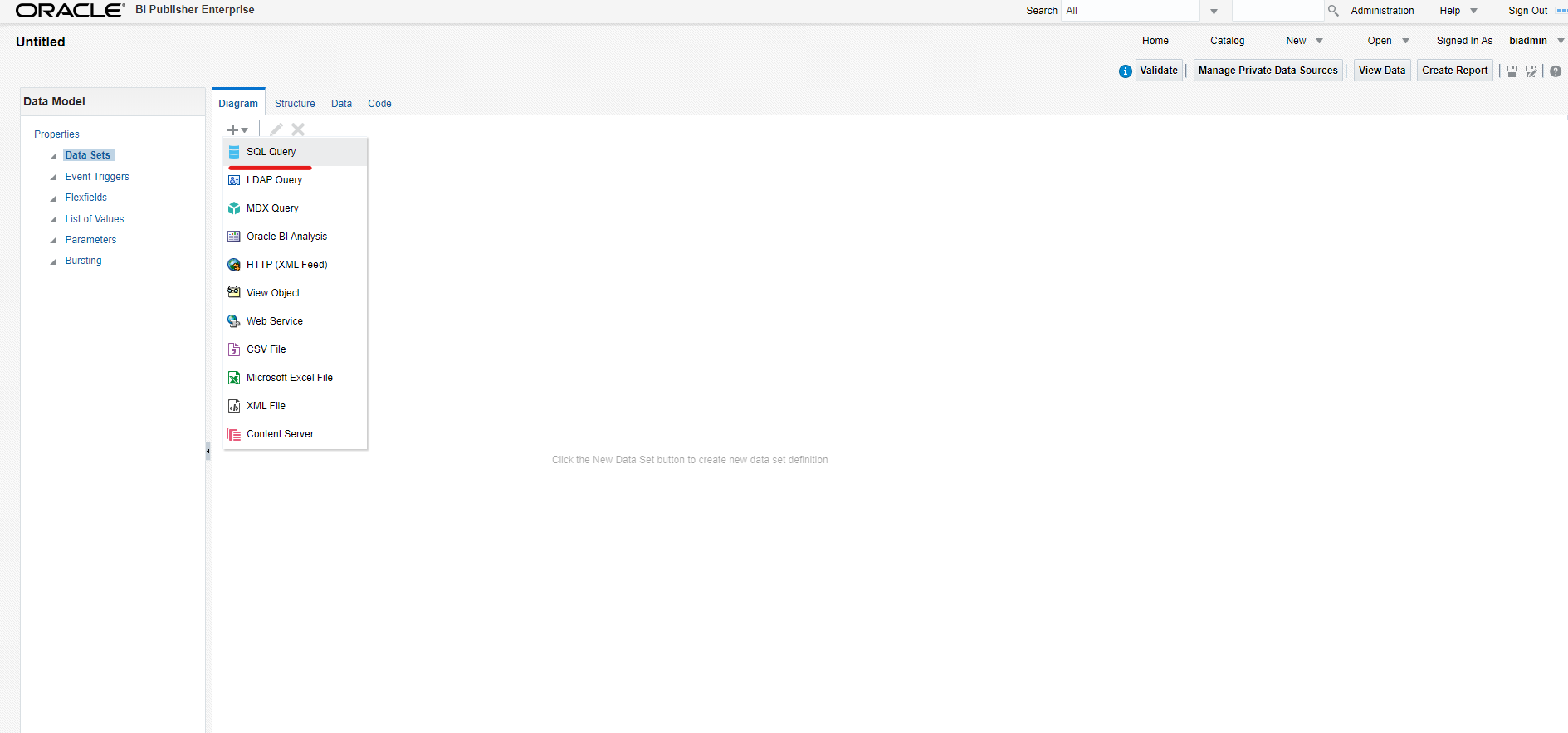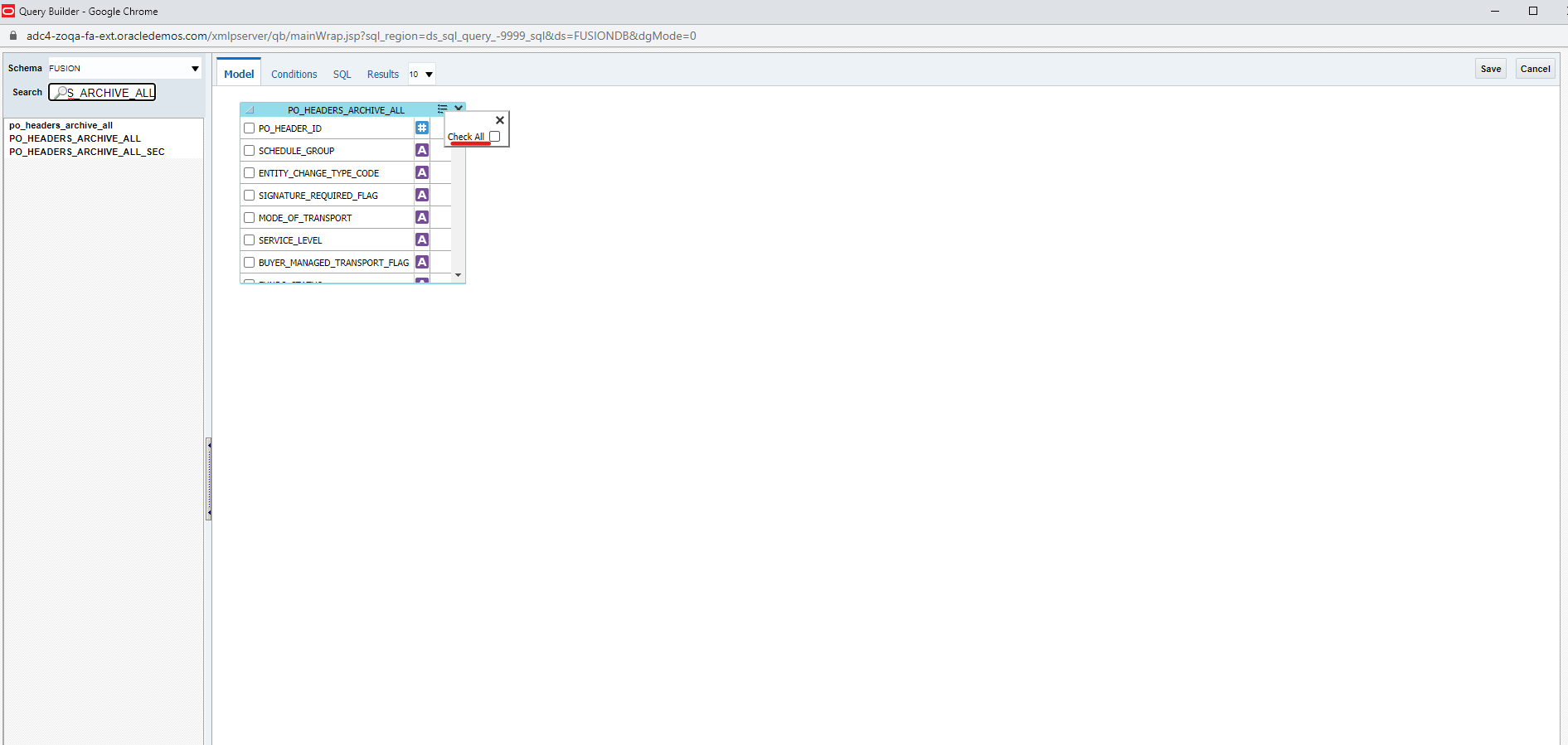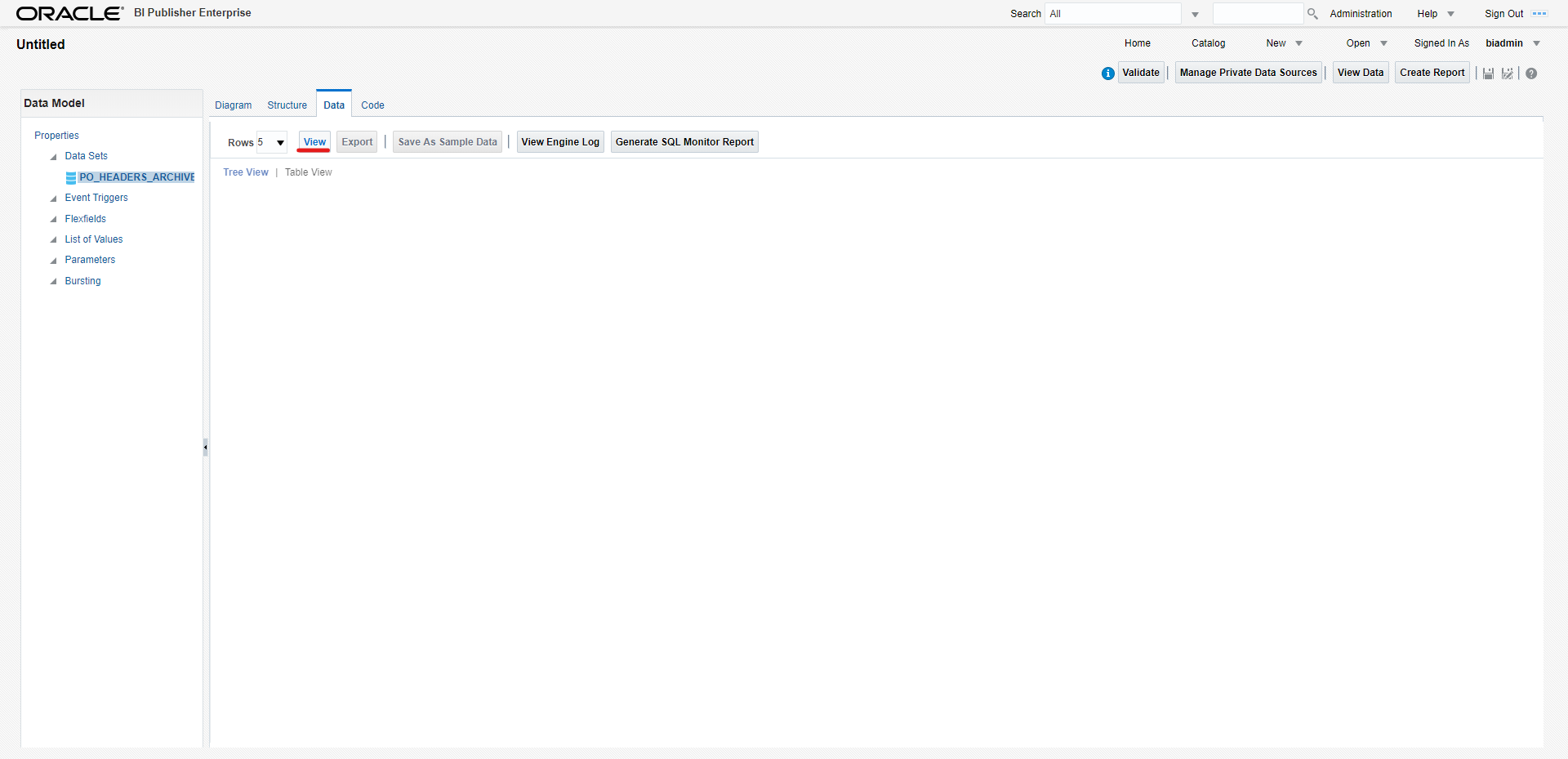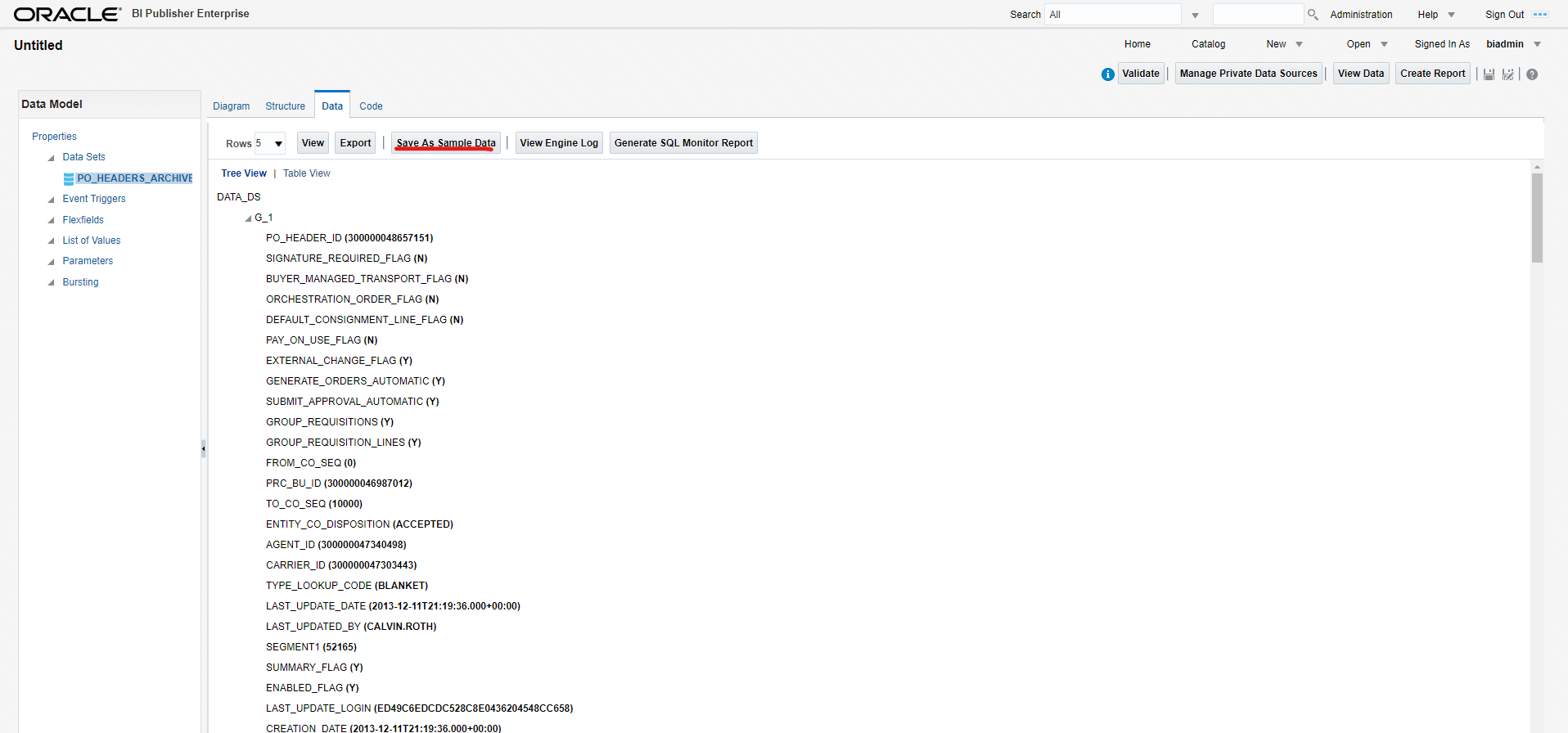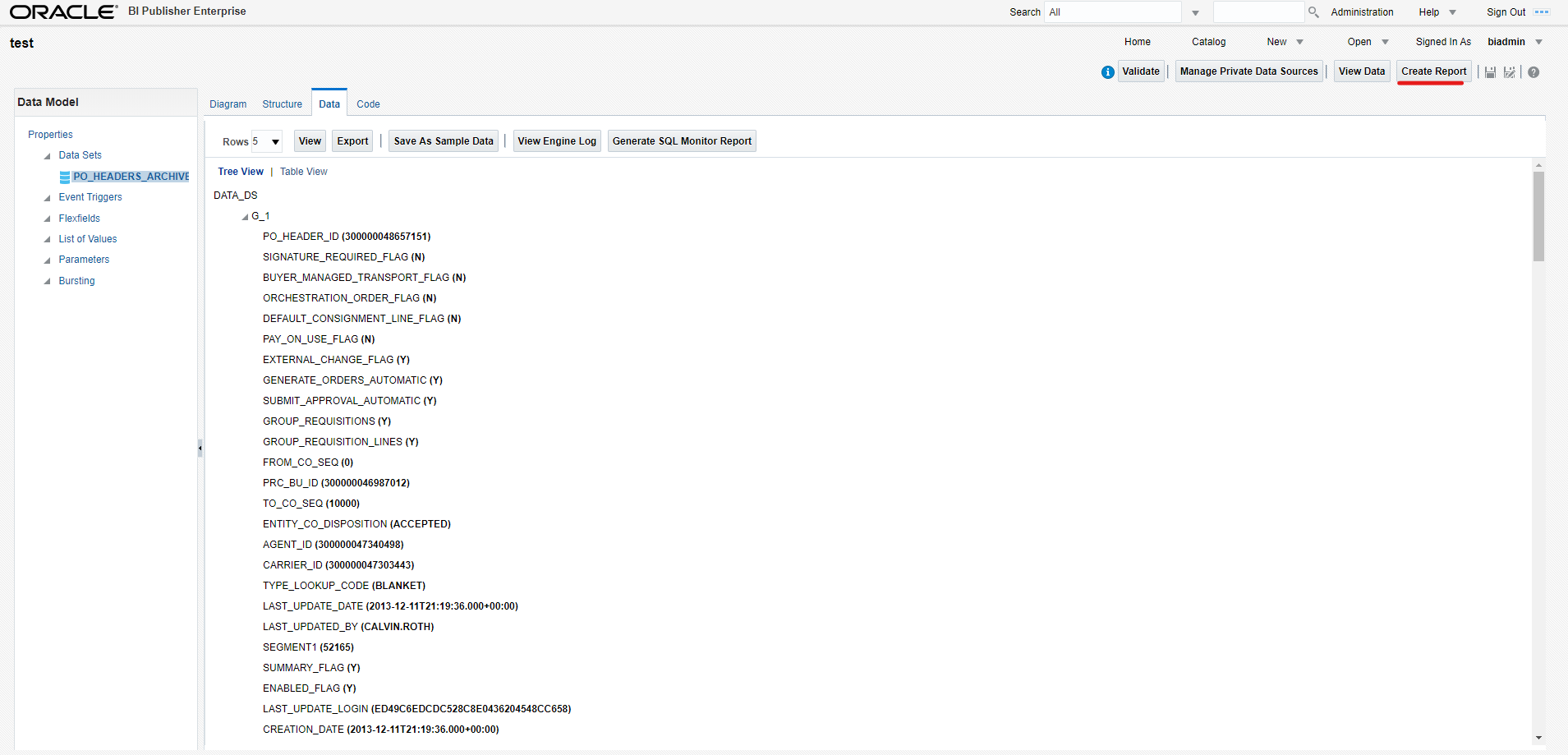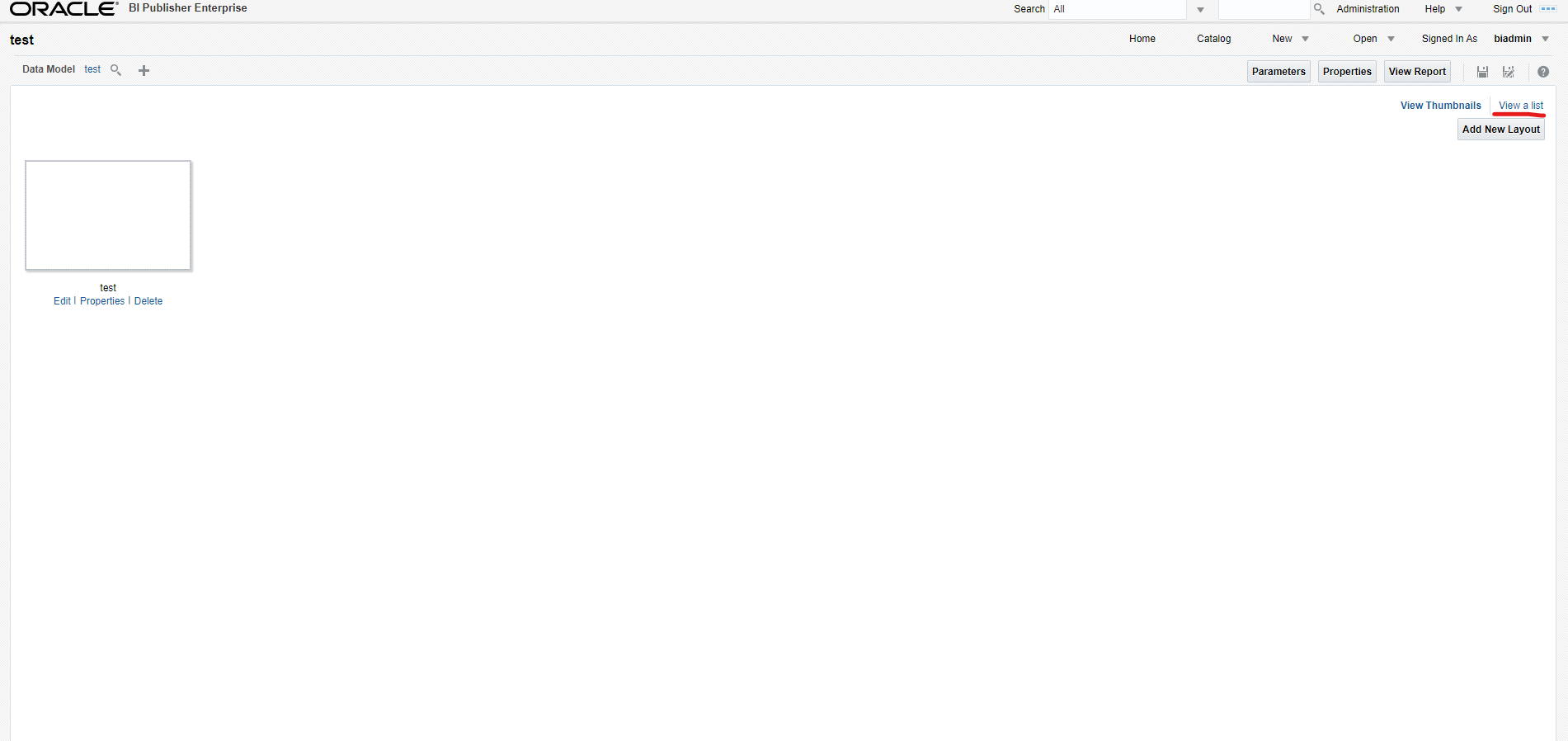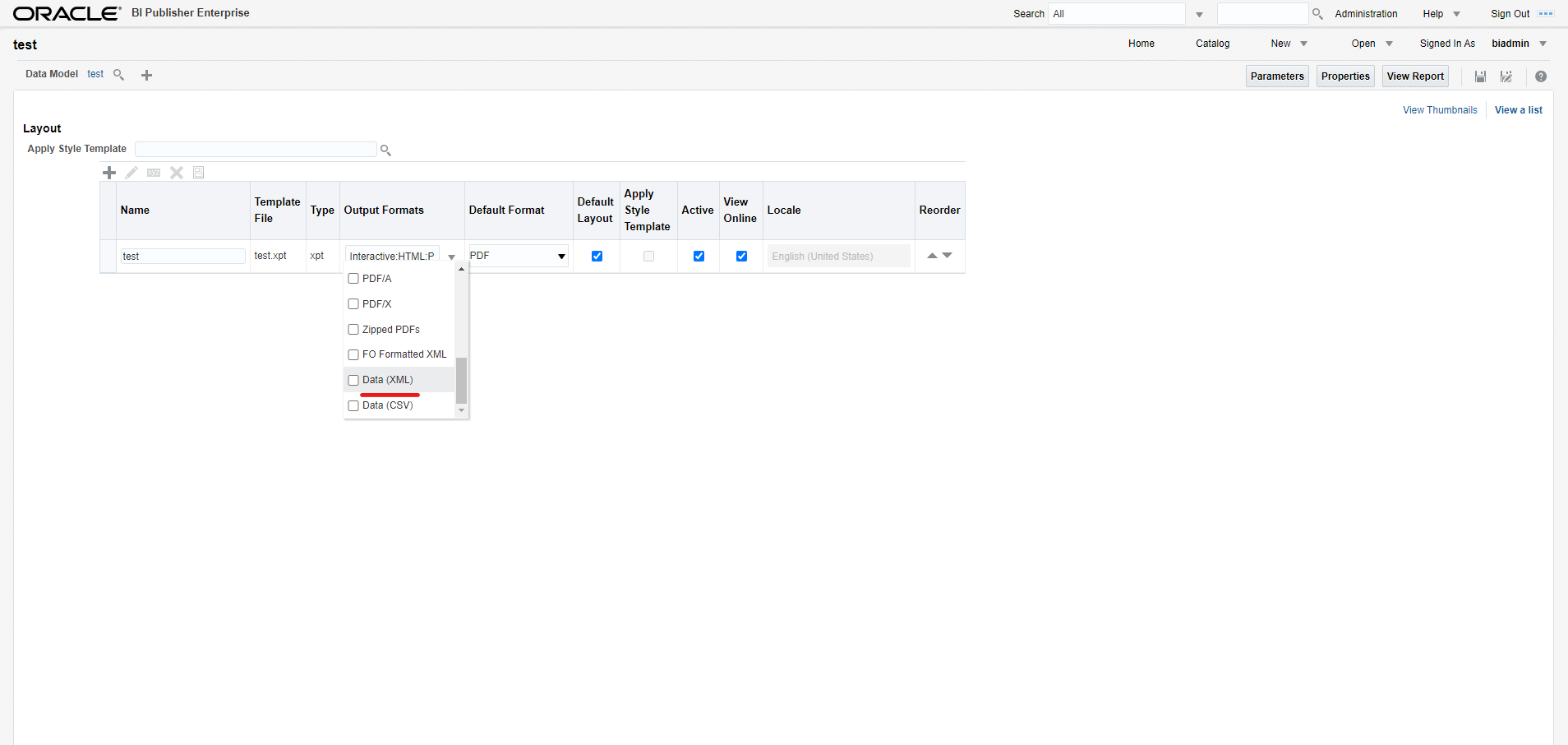How to set up an Oracle BI Publisher Report?
New data integration content available
You're currently viewing a data integration topic that has been replaced and will eventually be removed from our documentation.
For the latest data integration content, see: Data Integration.
Login in to your Oracle BI Publisher instance.
Create a New Data Model.
Add an SQL query
Choose the data source (e.g. FUSIONDB) and from the query builder select the table you want to extract (e.g. PO_HEADERS_ARCHIVE_ALL) and mark the "check all" box to extract all columns from that specific table.
Switch to the tab data and click on View. This gives you an overview over a sample of data contained in the report.
After the data shows up, click on Save as Sample Data.
You can now save the data model by clicking on the saving symbol in the upper right corner and directly create a report based on the data model
After selecting the layout, you can create the table by dragging and dropping the data columns (you only need to drag and drop one column to have all columns in the final extraction).
Finally you can save the report.
For the extraction, the report must be in xml format. Therefore switch back to home, and click on edit for the report you want to extract.
View clicking on View a List.
Tick the checkbox for the xml output format and also change the default format from PDF to xml and save the report again.