Oracle BI Publisher Connection
New data integration content available
You're currently viewing a data integration topic that has been replaced and will eventually be removed from our documentation.
For the latest data integration content, see: Data Integration.
Important
Any references to third-party products or services do not constitute Celonis Product Documentation nor do they create any contractual obligations. This material is for informational purposes only and is subject to change without notice.
Celonis does not warrant the availability, accuracy, reliability, completeness, or usefulness of any information regarding the subject of third-party services or systems.
Step 1: Configure a user with sufficient permissions in Oracle
The following steps help you to set up a new user in Oracle with the necessary permissions to use data extractions to Celonis.
Create a user or provide an exisiting user with the following privilieges:
Create and edit Data Model
Access to the tables that should be extracted
Create and Download Report
Access to SOAP service
Step 2: Only if your system is IP-blocked: Whitelist the IPs of the Celonis Platform
If your system is only reachable within a certain IP range, you need to allowlist the outbound IPs of the Celonis Platform, otherwise data cannot be extracted. The IPs of the Celonis Platform are different depending on the cluster (eu-1 or us-1).
Step 3: Create a Data Connection in a Data Pool
Enter the name of the new Oracle Data Connection.
Choose between Direct or Uplinked. Direct for extracting data from cloud platforms and Uplinked for local systems that run within your organization (on-premises).
Enter the host of the BI Publisher system you want to connect to. For example if this is the home page of your BI Publisher: https://adc2-zkuf-fa-ext.oracledemos.com/xmlpserver/servlet/home,
enter https://adc2-zkuf-fa-ext.oracledemos.com here
Enter the report path of the report you want to extract. The path is put together of: /~oracleUsername/nameOfTheReport.xdo so for example if the username is biadmin and the report is called PO_ACTION_HISTORY then enter
/~biadmin/PO_ACTION_HISTORY.xdo
Enter the username of the BI Publisher system you want to connect to
Enter the password of the BI Publisher system you want to connect to
Data Extraction
Data Access
The Celonis Extractor performs read-only operations on your Oracle data. No writing changes (like updates, deletions) will be performed at any time during the extraction process.
Source System Impact
The Celonis Extractor is bound to the API call limits applied by Oracle, guarding the system from any performance issues.
Security
Transfer of the data from the Oracle system to the target system is secured through HTTPS, which allows for an encrypted exchange of information.
Report Setup
In order to extract a report it has to be saved in .xml format. This can be done via Edit Report > View a list > Output Format: Data (XML) > Default Format: Data (XML) > save
Report Size Limit
The maximum size of 524288000 byte cannot be exceeding for online reports.
Therefore a mechanism filtering on parameters set in the BI Publisher UI was implemented. The productive setup could be implemented by doing the following:
Set a parameter in the BI Publisher UI, like start_date (see screenshot) when creating the Data Model.
Include the variable in the query of the data you want to extract in the BI Publiher.
When selecting the data for the data model, specify a date for your parameter.
The same has to be done when creating the report based on the data model.
In the extraction UI of Celonis for that report filter on the same parameter with the specified date.
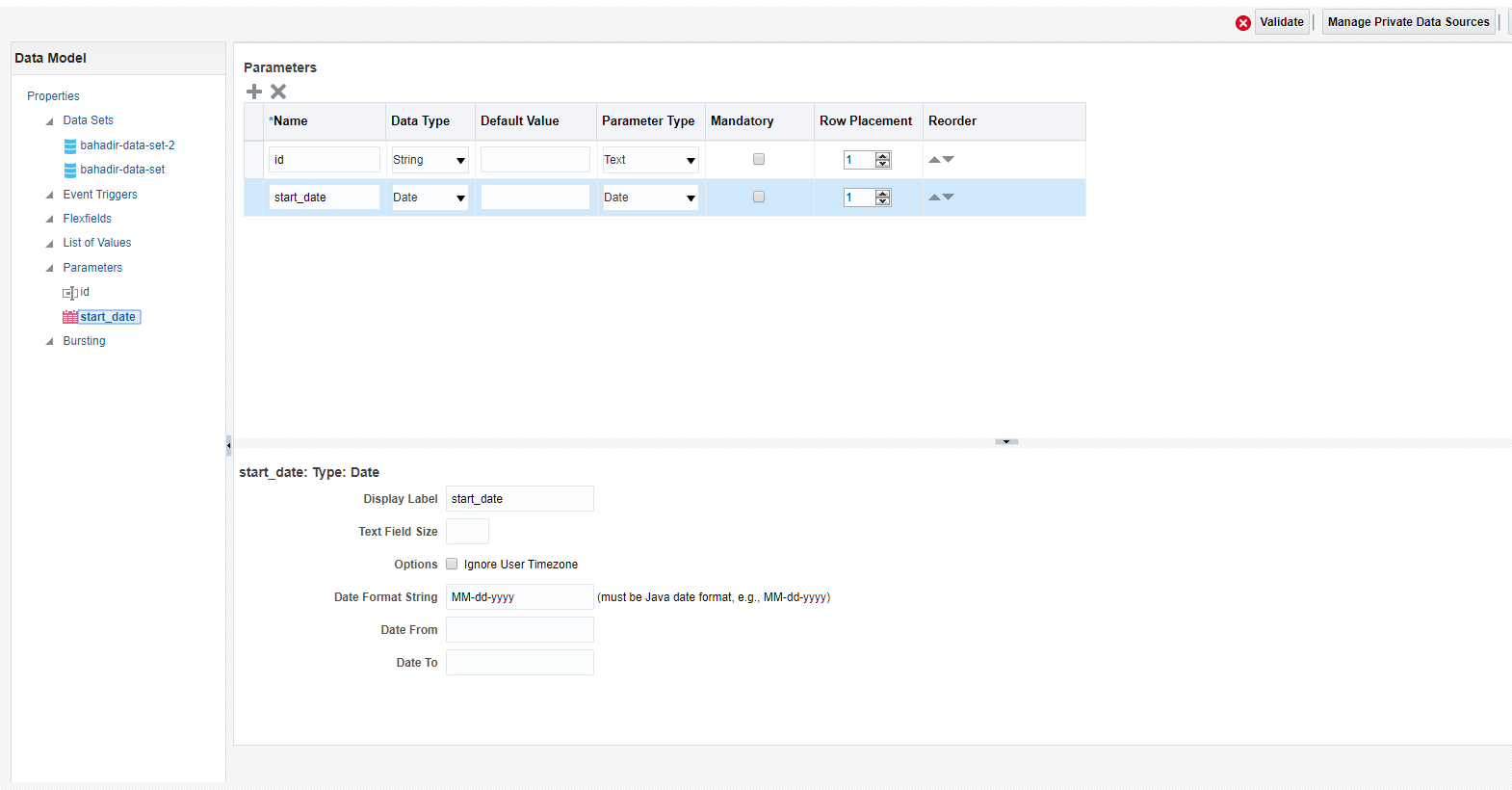 |