How to Set up the Data Connection, Coupa
New data integration content available
You're currently viewing a data integration topic that has been replaced and will eventually be removed from our documentation.
For the latest data integration content, see: Data Integration.
Important
Any references to third-party products or services do not constitute Celonis Product Documentation nor do they create any contractual obligations. This material is for informational purposes only and is subject to change without notice.
Celonis does not warrant the availability, accuracy, reliability, completeness, or usefulness of any information regarding the subject of third-party services or systems.
Step 1: Authentication
Our Coupa Extractor allows authentication methods between which you can use: API Key and OAuth
Option 1: OAuth
Go to the Coupa OAuth page: https://<yourinstance>.coupahost.com/oauth2/clients
Click Create.
As a grant type, select Client Credentials.
Set the desired OIDC scopes and save
You can retrieve the client ID, client secret and OIDC scope
Option 2: Configure an API Key (Note: API Key Authentication is being deprecated by Coupa)
API Keys can be created in the API Keys section of the Administration tab by an admin user. A unique API key that is generated in Coupa authenticates the requests. The settings can be reached via “Setup” > “Company Setup” > “API Keys”. When creating or editing an API key, the following has to be specified:
Name
Description
Contact First Name
Contact Last name
Contact Login - mandatory, has to be unique
Contact Email - mandatory, has to be unique
Optional: Expiry Date - when the API Key expires
Optional: Enable permissions (gives the admin user control over all APIs in Coupa. When leaving this field blank, it enables every user to access the APIs. (Link)).
Enable IP allowlisting. See Step 2.
Revoke API Key - only available when editing, revoke access ad permissions
Regenerate API Key - only available when editing
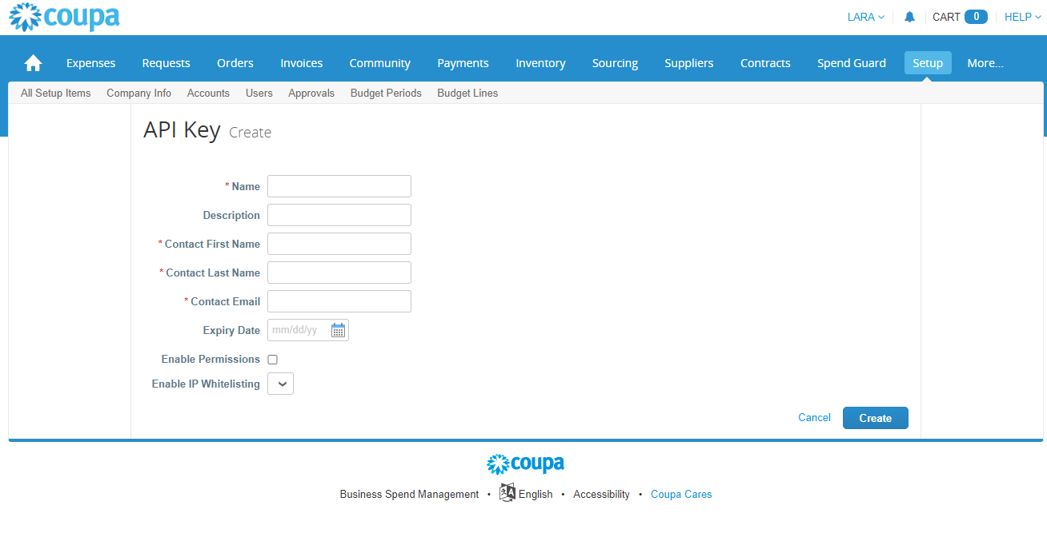 |
Step 2: Allowlist Celonis Platform IP addresses
Note
Follow this step only if your system is IP-blocked.
If your system is only reachable within a certain IP range, you need to allowlist the outbound IPs of the Celonis Platform, otherwise data cannot be extracted. The IPs of the Celonis Platform are different depending on the cluster (eu-1 or us-1). For more information, see Allowlisting domain names and IP addresses.
Step 3: Create a Data Connection in a Data Pool
Enter the name of the new Coupa Data Connection.
Choose between Direct or Uplinked. Direct for extracting data from cloud platforms and Uplinked for local systems that run within your organization (on-premises).
Enter the tenant or host of your Coupa connection
Enter the API Key or the OAuth credentials created in Step 1
Choose the API Version (ideally the latest version should be selected)