Setting up SAP Ariba data connection
New data integration content available
You're currently viewing a data integration topic that has been replaced and will eventually be removed from our documentation.
For the latest data integration content, see: Data Integration.
Important
Any references to third-party products or services do not constitute Celonis Product Documentation nor do they create any contractual obligations. This material is for informational purposes only and is subject to change without notice.
Celonis does not warrant the availability, accuracy, reliability, completeness, or usefulness of any information regarding the subject of third-party services or systems.
An overview video of this process can be viewed here:
Step 1: Create an application in SAP Ariba
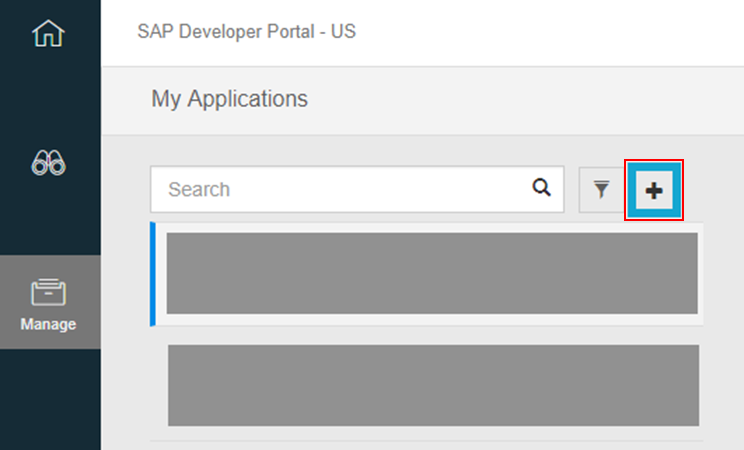 |
These are the necessary steps:
Log in to the SAP Ariba developer portal: https://developer.ariba.com/api (for US) or https://eu.developer.ariba.com/api/ (for EU)
Go to "Manage" and create a new application by clicking the "+" button (see screenshot on the left).
Enter a name and description for your new application.
Submit your new application for approval.
After the application was approved, you will find the following information in the developer portal which you need for Step 2: API key, client ID, client secret.
Warning
The client secret will only be provided once. Be sure to store it in a safe place since it cannot be restored via the SAP Ariba developer portal.
Step 2: Allowlist Celonis Platform IP addresses
Note
Follow this step only if your system is IP-blocked.
If your system is only reachable within a certain IP range, you need to allowlist the outbound IPs of the Celonis Platform, otherwise data cannot be extracted. The IPs of the Celonis Platform are different depending on the cluster (eu-1 or us-1). For the list of clusters and their IP addresses, see Allowlisting domain names and IP addresses.
Step 3: Create a Data Connection in a Data Pool
Enter the name of the new SAP Ariba connection and then enter the following:
Name: Define a custom name for your Ariba data connection.
Region: Please specify whether your Ariba system is based in Europe or the United States. Depending on the region, different URLs are used for authentication.
API Group: Select the API Group you want to extract data from. The API Group represents the SAP Ariba module you want to extract data from.
Realm: The name of your SAP Ariba Realm. The realm is usually contained in your SAP Ariba system URL. The URL should contain "realm=mycompany", where "mycompany" is the realm.
Client ID: Authentication credentials which you can retrieve from your application in the developer portal (see Step 1).
Client Secret: Authentication credentials which you can retrieve from your application in the developer portal (see Step 1).
API Key: Authentication credentials which you can retrieve from your application in the developer portal (see Step 1).
Alternatively, you can also choose to connect via PI/PO by ticking the respective checkbox. In this scenario you need to provide your SAP PI/PO:
Username, Password and PI/PO Url.
Number of threads: The maximum number of parallel extractions that the data connection allows.