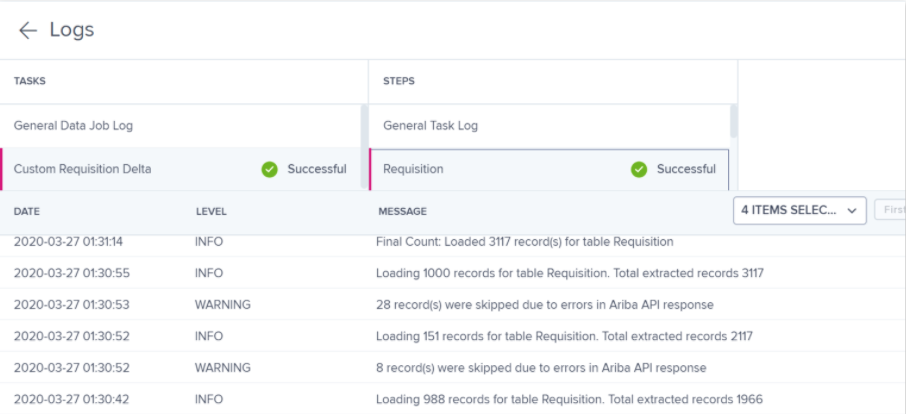Step by Step Guide for Data Extraction
New data integration content available
You're currently viewing a data integration topic that has been replaced and will eventually be removed from our documentation.
For the latest data integration content, see: Data Integration.
1. Set up the Data Connection
In order to successfully set up the data connection, please follow these instructions: How to Set up the Data Connection.
2. Choose between Standard vs. Custom View Templates
Once you've successfully set up the data connection, you need to choose whether you want to run your data extraction based custom or standard view templates.
This only holds for Ariba's asynchronous API's (Procurement, Sourcing and Analytical Reporting).
For detailed information on how to configure custom and standard view templates and understand the advantages that comes with each of them, please check out the following: How to configure Standard vs. Custom View Templates.
3. Define the Tables needed for your data extraction
As the asynchronous Ariba API's (Procurement, Sourcing and Analytical Reporting) have quite strict API limits, we propose to carefully define the tables and time frames you need for your initial data extraction.
An overview over all available tables together with the structure for the creation of dependent tables can be found here: Supported API Endpoints and available Tables.
The specific API limits for the synchronous and the asynchronous API endpoints are available on the respective detail pages: Connector Details synchronous API's and Connector Details asynchronous API's.
4. Helpful information for setting up the data extraction
Before starting your initial data extraction, we propose to have a look at this section about filtering and error handling: Further Helpful Extraction Information.
Also the FAQ's include helpful information on everything related to the data extraction including response to:
What if my extraction seems to be stuck?
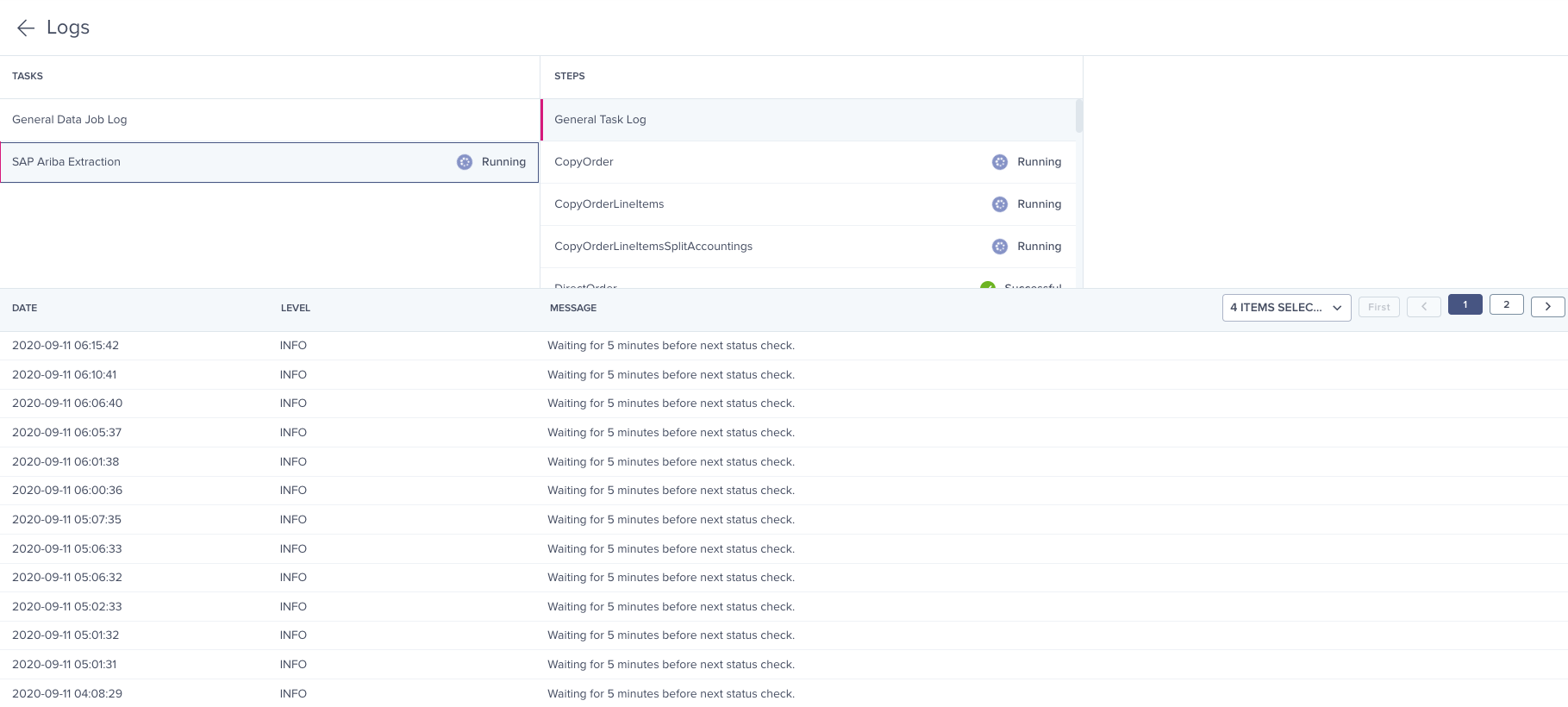
What if I receive an Internal Server Error while checking the Job Status?
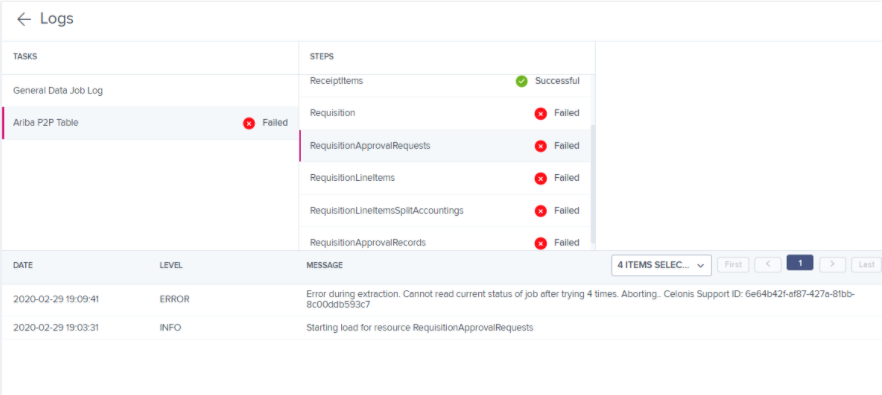
What if I receive an invalid response format?